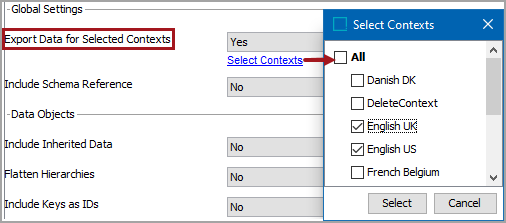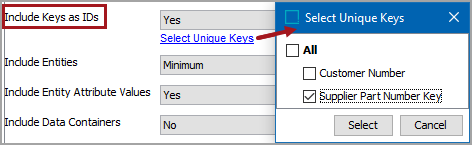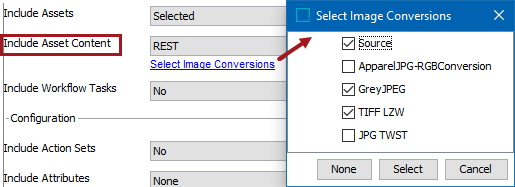The following parameters are available when exporting using the STEPXML format and are separated into the following categories:
- Global Settings are applied to both data objects and configuration objects.
- Data Objects are applied to objects that hold data, with the most commonly used options at the top, and the others listed in groups of similar options. For example, the classification-related options are listed together.
- Configuration options are listed in alphabetical order and are applied to the item described in the label.
- Publishing options are typically used for a print application.
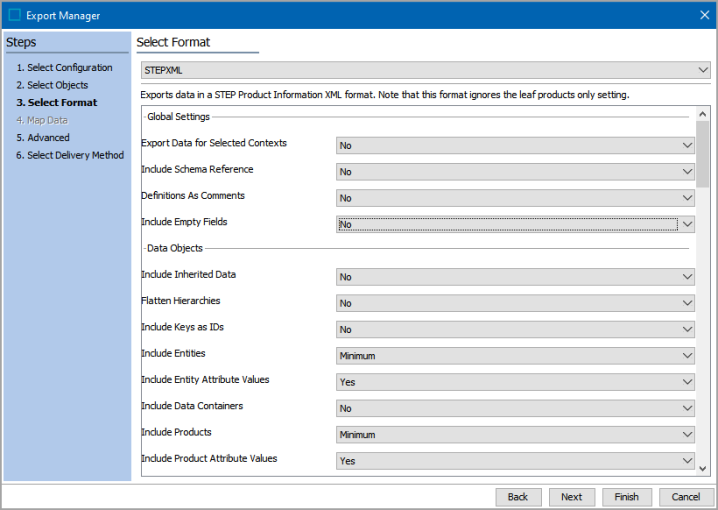
Global Settings
| Global Settings Parameter | Description |
|---|---|
|
Export Data for Selected Contexts |
Select No to export only for the current context. Select Yes to export multiple contexts and display the Select Contexts link. Click the link to display the Select Contexts dialog. Select the necessary contexts and click the Select button.
For more information, refer to the Contexts topic of the System Setup documentation or the Context Data (Qualifiers) in STEPXML topic. |
|
Include Schema Reference |
Select No or Yes to output a reference to the schema file. For more information about schema, access the Technical Documentation at [system]/sdk or from the Start Page. |
|
Definitions as Comments |
Select No or Yes to output object definitions as comments. For more information, refer to the Configuration Management topic. |
| Include Empty Fields |
Select No or Yes to include empty fields in the export. This is set to 'No' by default. If 'Yes' is selected, and attribute values and/or data containers and/or references or links (including metadata) are included in the STEPXML configuration, then the export will include all valid and linked data, whether the exported object has a value, data container(s) or a target. To include all calculated attributes that are valid for the objects in the scope of the export even when they resolve to an empty value, you must also enable the 'Include Calculated Attribute Values' checkbox on the Advanced step of Export Manager or OIEP tab. Note: STEPXML is intended for use with external systems for integration purposes. Exported empty values are not intended to be imported into STEP. |
Data Objects
| Data Objects Parameter | Description |
|---|---|
|
Include Inherited Data |
Select No or Yes to control the output of inherited values and references. For more information, refer to the Export Inheritance in STEPXML Example topic in the Data Exchange documentation. |
|
Flatten Hierarchies |
Select No to output STEPXML in a nested layout. Select Yes to output a non-nested layout, where values and references localized on parent objects are included on each object below the parent. This option does not analyze the validity of the attributes. Values localized on parent objects will be exported and included on each exported leaf object. For more information, refer to the Object Type Hierarchy topic and related topics in the Getting Started documentation. |
|
Include Keys as IDs |
Select No to ignore keys. Select Yes to use keys instead of STEP IDs and display the Select Unique Keys link. Click the link to display the 'Select Unique Keys' dialog. Select the necessary keys and click the Select button.
For more on keys, refer to the Unique Keys topic in the System Setup documentation. For an Advanced STEPXML template, this option is included in the IncludeKey Tag. For more information, refer to the IncludeKey Tag in STEPXML topic in the Data Exchange documentation. |
|
Include Entities |
For an entity hierarchy, meta attributes applied, and entity references are exported as follows:
For more information, refer to the Entities topic in the Getting Started documentation. |
|
Include Entity Attribute Values |
Select No or Yes to control output of entity values. For more information, refer to the Entities topic in the Getting Started documentation. |
|
Include Data Containers |
Select No or Yes to control output of data containers when exporting entities. For more information, refer to the Data Containers topic in the System Setup documentation. |
|
Include Products |
For a product hierarchy, the meta attributes applied, attribute links, attribute values, and references from products are exported as follows:
For more information, refer to the Products topic in the Getting Started documentation. |
|
Include Product Attribute Values |
Select No or Yes to control output of product values. For more information, refer to the Products topic in the Getting Started documentation. |
|
Include Overridden Products |
Select No or Yes to control output of product overrides. For more information, refer to the Product Overrides topic in the Getting Started documentation. |
|
Include Classifications |
For classifications, the meta attributes applied, attribute links and references from classifications are exported as follows:
For more information, refer to the Classifications topic in the Getting Started documentation. |
|
Include Tables |
Select No or Yes to control output of STEP tables as they appear in the preview tab in STEP. Table transformations and commercial data are not included in the exported file. Tables cannot be imported. For more information, refer to the Tables topic. |
|
Include Table Definitions |
Select No or Yes to control output of tables, row type definitions, column type definitions, and table type definitions, including applied transformations are exported as follows: For more information, refer to the Tables topic. |
|
Include Assets |
For assets, the description attributes and meta attributes applied are exported as follows:
For more information, refer to the Assets topic in the Getting Started documentation. To export asset content, use the 'Include Asset Content' parameter below. For an Advanced STEPXML template, this option is included in the Assets Tag. For more information, refer to the Assets Tag in STEPXML topic in the Data Exchange documentation. |
|
Include Asset Content |
Requires that the 'Include Assets' parameter is set to All, Selected, or Minimum. Select None to exclude asset contents. Select Binary or REST to export digital asset contents along with the asset text and references and display the Select Image Conversions link. Both options require a selection of at least one Image Conversion. Click the link to display the Select Image Conversions dialog. Select the necessary conversions and click the Select button.
For details about setting up export of asset content, refer to the Assets and Content with STEPXML topic in the Digital Assets documentation. For more information, refer to the Assets topic in the Getting Started documentation. |
|
Include Workflow Tasks |
Select No or Yes to control exporting STEP workflow task information for objects with active tasks. For more information, refer to the Workflows topic. |
Configuration
| Configuration Parameter | Description |
|---|---|
|
Include Action Sets |
Select No or Yes to control output of a list of all actions applied to each action set. For more information, refer to the Action Sets topic in the System Setup documentation. |
|
Include Asset Push Event Queues |
Asset push event queues are exported as follows:
For more information, refer to the Creating and Maintaining Asset Push Event Queues topic in the Digital Assets documentation. |
|
Include Asset Push Configurations |
Asset push configurations are exported as follows:
For more information, refer to the Asset Push topic in the Digital Assets documentation. |
|
Include Attributes |
For attributes, the validation base types, dimension dependencies applied units, applied LOV hierarchy filters, calculated templates, and so on, are exported as follows:
For more information, refer to the Attributes topic in the System Setup documentation. |
|
Include Attribute Groups |
For attribute groups, the view definitions and settings applied to attribute groups are exported as follows:
For more information, refer to the Attribute Groups topic in the System Setup documentation. |
|
Include Attribute Transformations |
Select None or All to control output of attribute transformations and their configurations. For more information, refer to the Attribute Transformations topic in the System Setup documentation. |
|
Include Bulk Update Configurations |
Assets saved as bulk update configurations are exported as follows:
For more information, refer to the Bulk Updates topic. |
|
Include Business Rules (Global) and Libraries |
For global business rules and libraries, the ID, name, links, on approve setting, dependencies, valid object types, and templates are exported as follows:
Templates are exported in Base64 and can only be imported without modifications into another STEP system. For more information, refer to the Business Rules topic. |
|
Include Collection Definitions |
Control output of collections groups and collections, including search URLs. The exported file will not contain products, classifications, or assets included in a collection.
For more information, refer to the Collections topic in the Getting Started documentation. |
|
Include Component Models |
Select No or Yes to control output of details of component models, including ID, name, object types and links. The Component Model node in System Setup displays all available component models on your system. For more information, refer to the Component Models topic in the System Setup documentation. |
|
Include Contexts |
Select None or All to control output of dimensions, dimension points, contexts, applied dimension points, and locale settings. For more information, refer to the Contexts topic in the System Setup documentation. |
|
Include Context Qualifiers |
Select No or Yes to control output of a list of qualifiers used in exported data. When used in combination with export of product, classification, or asset data, controls qualifier IDs and dimension point IDs. For more information, refer to the Contexts topic in the System Setup documentation. |
|
Include Data Container Definitions |
Data container types are exported as follows:
For more information, refer to the Data Containers topic in the System Setup documentation. |
|
Include Derived Event Types |
Select No or Yes to control output of objects created in System Setup as Derived Event Type. For more information, refer to the Derived Events topic in the System Setup documentation. |
|
Include eCatalogs |
Select None or All to control output of eCatalog configurations and price lists. Does not include product selection lists. For more information, refer to the eCatalogs topic. |
|
Include Event Processors |
Control output of event processor information, including ID, name, links, and configuration.
The configurations are exported in Base64 and can only be imported without modifications into another STEP system. For more information, refer to the Event Processors topic in the System Setup documentation. |
|
Include Event Queues |
Select None or All to control output of event queues and applied message templates, output formatting, and triggering definitions. For more information, refer to the Event Queues topic in the System Setup documentation. |
|
Include Export Configurations |
Assets saved as export configurations are exported as follows:
For more information, refer to the Maintaining a Saved Export Configuration topic in the Data Exchange documentation. |
|
Include Image Conversion Configurations |
Image conversion configurations are exported as follows:
For more information, refer to the Image Conversion Configuration topic in the Digital Assets documentation. |
|
Include Import Configurations |
Assets saved as import configurations are exported as follows:
For more information, refer to the Maintaining a Saved Export Configuration topic in the Data Exchange documentation. |
|
Include Integration Endpoints |
Control output of integration endpoint ID, name, and configurations. The configurations are exported in Base64 and can only be imported without modifications into another STEP system.
For more information, refer to the inbound and outbound integration endpoint topics in the Data Exchange documentation. |
|
Include Key Definitions |
Select None or All to control output of definitions of objects created as keys. For more information, refer to the Unique Keys topic in the System Setup documentation. |
|
Include Link, Reference and Object Types |
Important: Use caution when handling reference types and object types with an ID that start with stibo. since they are fundamental objects. User-created object types created below the 'Setup Group type root' node and system-specific object types, link types, and system specific reference types are exported as follows:
Note: Edge types are identified with either 'PA' (product to attribute link type) or 'CA' (classification to attribute link type). For more information, refer to the Reference and Link Types topic in the System Setup documentation. |
|
Include List of Values |
LOV definitions and values in LOVs, including applied meta attributes, validation base types, and applied units are exported as follows:
For more information, refer to the List of Values (LOV) topic in the System Setup documentation |
|
Include Match Codes |
Control output of match code information, including ID, name, links, setup group, valid entity hierarchies, and valid object types.
For more information, refer to the Match Codes topic. |
|
Include Matching Algorithms |
Control output of matching algorithms, including ID, name, links, and configuration.
The configurations are exported in Base64 and can only be imported without modifications into another STEP system. For more information, refer to Configuring Matching Algorithms topic. |
|
Include Setup Entities |
Control output of setup entities (configurations with a URL that starts with 'step://SetupEntity') including ID, name, links, and configuration. For example, Asset Importer, Elasticsearch Configurations, Metrics, Sufficiencies, and Value Generators. For more information, refer to the STEP Terminology topic in the Getting Started documentation. The configurations are exported in Base64 and can only be imported without modifications into another STEP system.
|
|
Include Setup Groups |
Control output of setup groups that are defined in system setup to hold integration endpoints, Web UI configurations, STEP workflows, and business rules.
To export user-created object types created below the 'Setup Group type root' node, refer to the Include Link, Reference and Object Types configuration parameter above. For more information, refer to the Setup Groups topic in the System Setup documentation. |
|
Include Status Flags |
Workflow status flags are exported as follows:
For information, refer to the Status Flags topic in the Workflows documentation. |
|
Include System Settings |
Select No or Yes to control output of the following default settings defined on the Users and Groups root node:
For more information, refer to the System Settings topic in the System Setup documentation. |
|
Row type definitions, column type definitions, and table type definitions, including applied transformations are exported as follows:
For more information, refer to the Tables documentation. |
|
|
Include Tags |
Select None or All to control output of style tags, character tags, special characters, footnotes, and hyperlinks, including information about rendering, short cuts, and applied output formatting. For more information, refer to the Tags topic in the System Setup documentation. |
|
Include Transformation Lookup Tables |
Assets saved as transformation lookup table configurations are exported as follows:
For information, refer to the Transformation Lookup Tables topic in the Resource Materials online help documentation. |
|
Include Translation Configurations |
Saved translation configurations are exported as follows:
For information on saving translation configurations for data objects, refer to the Starting a Structured Translation topic; for information on saving translation configurations for setup objects, refer to the Structured Translation for Setup Objects topic, both in the Translations documentation. |
|
Include Units |
Unit groups and units, including applied meta attributes, values, and base unit conversions are exported as follows:
For more information, refer to the Units topic in the System Setup documentation. |
|
Include Users and User Groups |
Control output of all user groups and users, including information about applied privileges, meta attributes, restricted GUI setup, etc. User passwords are not included in the output. Since creating a new user requires a password, new users cannot be created via STEPXML import. However, changes to existing users can be imported. Note: When changing a user from one assigned group to another, the user is added to the new group but must be manually removed from the original group.
For more information, refer to the Users and Groups topic in the System Setup documentation. |
|
Include Web UI Configurations |
Control output of Web UI configurations in the exported file.
For more information, refer to the Managing Web UI Configurations topic in the Web User Interfaces documentation. |
|
Include Workflows |
Workflow information, including ID, name, links, valid object types, and configuration are exported as outlined below. The configurations are exported in Base64 and can only be imported without modifications into another STEP system.
For more information, refer to the Workflows documentation. |
|
Include Workflow Profiles |
Workflow profiles (including information such as number of exceeded deadlines, how long the tasks have been assigned to the assignees, throughput for the month versus the last six months, etc.) are exported as follows:
For more information, refer to the Monitoring Workflows with a Profile topic in the Workflows documentation. |
Publishing
| Publishing Parameter | Description |
|---|---|
|
Include Publication Groups |
Select No or Yes to control output of publication groups. For more information, refer to the Publication Hierarchy Elements topic in the Publisher (Adobe InDesign Integration) documentation. |
|
Select No or Yes to control output of publications. For more information, refer to the Publication Hierarchy Elements topic in the Publisher (Adobe InDesign Integration) documentation. |
|
|
Include Publication Sections |
Select No or Yes to control output of publication sections. For more information, refer to the Publication Hierarchy Elements topic in the Publisher (Adobe InDesign Integration) documentation. |
|
Include Planned Pages |
Select No or Yes to control output of planned pages. For more information, refer to the Publication Hierarchy Elements topic in the Publisher (Adobe InDesign Integration) documentation. |
|
Include Autopage References |
Select No or Yes to control output of AutoPage references. For more information, refer to the Exporting and Importing AutoPage Publications in STEPXML topic in the Publisher (Adobe InDesign Integration) documentation. |
|
Include Baskets |
Select No or Yes to control output of details of Flatplanner baskets. For more information, refer to the Flatplanner Baskets topic in the Publisher (Adobe InDesign Integration) documentation. |
|
Include Pagination Rules |
Select No or Yes to control output of details of pagination rules. For more information, refer to the Exporting and Importing AutoPage Publications in STEPXML topic in the Publisher (Adobe InDesign Integration) documentation. |
|
Include Actual Page Data |
Select No or Yes to control output of details of actual page data. For more information, refer to the Saving Mounted Planned Pages to STEP topic in the Publisher (Adobe InDesign Integration) documentation. |