AutoPage publications can be exported and imported using the STEPXML format.
This topic explains the manual process for exporting AutoPage publications in STEPXML using the Export Manager in the STEP Workbench, the outbound parameters available for AutoPage publications, a sample XML file, and a description of the tags inside the resulting STEPXML file.
Importing an AutoPage Publication in STEPXML
Product, asset, and/or classification objects can be linked to sections of AutoPage publications by importing a STEPXML file. This same file can also be used to create the publication structure, the publication, and to link the relevant publication template and product templates to the publication. An example of a STEPXML file that can be used to import an AutoPage publication is provided later in this topic in the 'File Example' section.
Instructions on how to import the STEPXML file itself are not detailed in this topic since the steps are the same as those for importing any other type of data into STEP using STEPXML. AutoPage publications can be imported manually using the Import Manager or automatically using an inbound integration endpoint (IIEP).
For more information, refer to the Import Manager (here) and Inbound Integration Endpoints (here) sections of the Data Exchange documentation.
Exporting an AutoPage Publication in STEPXML
The steps to export an AutoPage publication in STEPXML are the same as those for exporting any other type of publication (standard 'drag and drop' or Print Flatplanner), except additional AutoPage-specific options are chosen when selecting the STEPXML outbound parameters.
- To initiate the export, follow the initial steps outlined in Exporting and Importing Publications in STEPXML in the Publisher (Adobe InDesign Integration) documentation here.
- On the Select Format screen (step 3), after choosing STEPXML from the dropdown list, navigate to the publication options pictured below and choose the relevant information that you want to include in your export. All other default options can be left as-is (for example, 'Include Products = Minimum).
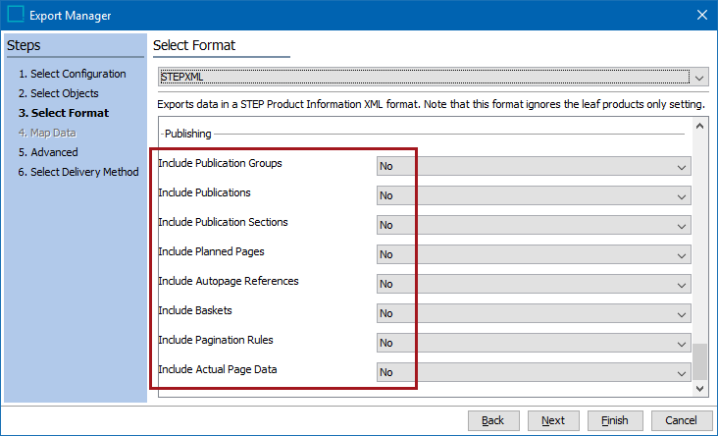
Note: The only options available for publication parameters are 'All' or 'None.' You may need to experiment with the combination of objects selected in the Select Objects step and the 'All' settings chosen in the Select Format step to ensure that you do not get too much or too little information in your export. For instance, if you export from a publication object and select 'All' for 'Include Publication Groups' but 'None' for 'Include Publications,' the export will include all publication groups that exist in your STEP system as well as the single publication selected, even though 'None' was selected for publications.
- The following parameters are relevant for all types of publications (standard Print Publisher, Print Flatplanner, and Print AutoPage). Information on these parameters and the resulting tags in the STEPXML file are detailed in the Exporting and Importing Publications in STEPXML topic in the Publisher (Adobe InDesign Integration) documentation here.
- Include Publications
- Include Publication Groups
- Include Publication Sections
- Include Actual Page Data: relevant if you have saved mounted DTP documents into your publication
- The following options are valid for AutoPage publications.
- Include Autopage References
- Include Pagination Rules
Note: Include Autopage References is also relevant for standard 'drag and drop' publications if objects have been linked to the publication sections to organize them for mounting. However, it is more common practice to link objects to sections in AutoPage publications.
- Select 'Yes' for Include Unique Keys as IDs if you are using unique keys to identify objects linked to your sections.

- To select the desired Unique Keys to use for this process, click the 'Select Unique Keys' link. The 'Select Unique Keys' dialog shows all active keys in the STEP system. Choose the keys to export, then click 'Select.'
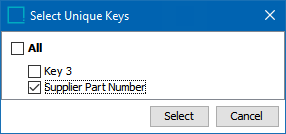
- The selected Unique Keys will be shown in the Export Wizard.

- The Map Data step is skipped as with any other STEPXML export, since data is not mapped in the STEPXML format.
- The options in the Advanced step and the Select Delivery Method step are the same as those available for any other type of STEPXML export. Refer to Export Manager - Advanced (here) and Export Manager - Select Delivery Method (here) in the Export Manager documentation for more information.
Note: Though the Select version used to resolve tables option references publication versions, this setting is only relevant if the 'Include Tables' parameter is set to 'Yes' in the Select Objects step. This setting has no impact on publication-only exports. For more information, refer to the Exporting Resolved Tables topic in the Tables documentation here.
File Example
The following STEPXML sample shows an export from an AutoPage publication that contains two versions, three sections, and metadata attributes on the publication and section objects. Each section contains linked objects—products, assets, and classifications.
<STEP-ProductInformation ExportContext="Context1" ContextID="Context1" WorkspaceID="Main" UseContextLocale="false">
<PublicationGroups>
<PublicationGroup UserTypeID="Publication group root" ParentID="108372" ID="115722">
<Publication UserTypeID="Default publication type" MasterDocumentID="107822" DTPType="InDesign" ParentID="108372" ID="111508">
<Name>Beta Tools</Name>
<MetaData>
<Value AttributeID="LastPageNumber" Derived="true">0</Value>
</MetaData>
<Version ContextID="Context1" WorkspaceID="Main" ID="111511">
<Name>English US</Name>
</Version>
<Version ContextID="Context2" WorkspaceID="Main" ID="111510">
<Name>France FR</Name>
</Version>
<PaginationRules>PD94bWwgdmVyc2lvbj0iMS4wIiBlbmNvZGluZz0idXRmLTgiPz4KPFJ1bGVzIFZlcnNpb249IjMiLz4=</PaginationRules>
<ProductTemplateLink ProductTemplateID="107821"/>
<PublicationSection ID="111512" UserTypeID="Section">
<Name>Power Tools</Name>
<MetaData>
<Value AttributeID="LastPageNumber" Derived="true">0</Value>
<Value AttributeID="FirstPageNumber" Derived="true">0</Value>
</MetaData>
<PaginationRules>PD94bWwgdmVyc2lvbj0iMS4wIiBlbmNvZGluZz0idXRmLTgiPz4KPFJ1bGVzIFZlcnNpb249IjMiLz4=</PaginationRules>
<AutoPageProductLink ProductID="20803"/>
<AutoPageProductLink ProductID="20805"/>
<AutoPageProductLink ProductID="100703"/>
</PublicationSection>
<PublicationSection ID="111513" UserTypeID="Section">
<Name>Hand Tools</Name>
<MetaData>
<Value AttributeID="LastPageNumber" Derived="true">0</Value>
<Value AttributeID="FirstPageNumber" Derived="true">0</Value>
</MetaData>
<PaginationRules>PD94bWwgdmVyc2lvbj0iMS4wIiBlbmNvZGluZz0idXRmLTgiPz4KPFJ1bGVzIFZlcnNpb249IjMiLz4=</PaginationRules>
<AutoPageProductLink ProductID="20714"/>
<AutoPageProductLink ProductID="20726"/>
<AutoPageProductLink ProductID="21873"/>
</PublicationSection>
<PublicationSection ID="111514" UserTypeID="Section">
<Name>Toolboxes</Name>
<MetaData>
<Value AttributeID="LastPageNumber" Derived="true">0</Value>
<Value AttributeID="FirstPageNumber" Derived="true">0</Value>
</MetaData>
<PaginationRules>PD94bWwgdmVyc2lvbj0iMS4wIiBlbmNvZGluZz0idXRmLTgiPz4KPFJ1bGVzIFZlcnNpb249IjMiLz4=</PaginationRules>
<AutoPageProductLink ProductID="20881"/>
<AutoPageProductLink ProductID="7829"/>
<AutoPageProductLink ProductID="20682"/>
<AutoPageAssetLink AssetID="22328"/>
<AutoPageClassificationLink ClassificationID="IllustrationRoot"/>
</PublicationSection>
</Publication>
</PublicationGroup>
</PublicationGroups>
AutoPage Information Included in the Export
The following sections explain the AutoPage information included in the STEPXML file.
Include Pagination Rules
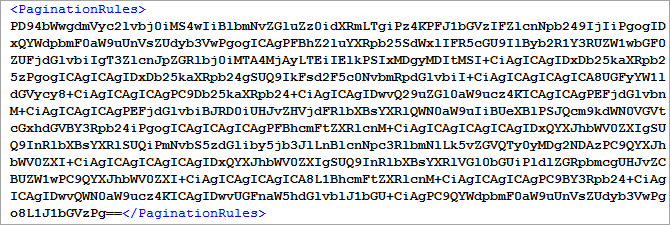
Pagination rules are included in encrypted strings in STEPXML files. As such, no additional information is available. However, pagination rule strings are consistent, and as such can be copied and pasted between files for reimport.
Include Autopage References
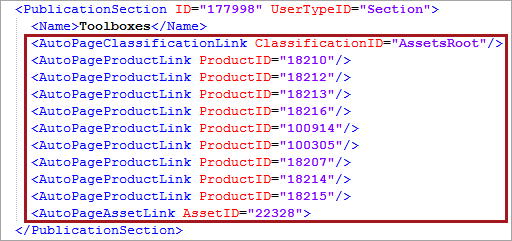
| Tag | Description |
|---|---|
|
<AutoPageClassificationLink/> |
Returns the STEP ID of the linked classification object |
|
<AutoPageProductLink/> |
Returns the STEP ID of the linked product object |
|
<AutoPageAssetLink/> |
Returns the STEP ID of the linked asset object |
Include Unique Keys as IDs
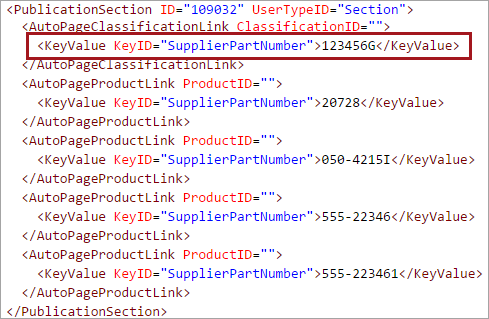
| Tag | Description |
|---|---|
|
<AutoPageProductLink/> |
Normally, this tag returns the STEP ID of the linked product object (for example, ProductID="12345"); however, when a unique key is used instead of a STEP ID, no value is returned (ProductID=""). |
|
<AutoPageClassificationLink/> |
Normally, this tag returns the STEP ID of the linked classification object (for example, ClassificationID="12345"); however, when a unique key is used instead of a STEP ID, no value is returned (ClassificationID=""). |
|
<AutoPageAssetLink/> (Not pictured in above screenshot) |
Normally, this tag returns the STEP ID of the linked asset object (for example, AssetID="12345"); however, when a unique key is used instead of a STEP ID, no value is returned (AssetID=""). |
|
<KeyValue> |
Returns the ID of the unique key being used to identify the linked object (KeyID) along with the key value, which is inside the tags for the object. |