This topic covers information specific to the asset super type that is important to know when working with assets. For general object maintenance information (applicable to all object types rather than specific to assets), refer to the All Objects topic.
An asset is any product-related electronic file, such as images (tiff, eps, jpeg, etc.), Word docs, Excel files, PDFs, PowerPoint files, text files, etc. Images are a common asset so they will be the focus of this section. In most cases, the terms 'asset' and 'image' are interchangeable.
Although any image can be loaded into STEP regardless of its quality or origin, it is important that a quality check be performed by users with graphic arts knowledge. Ideally, this check occurs prior to import into STEP so that only approved images are available in the system.
Classification of Assets
Asset objects live in a classification hierarchy. The classification hierarchy for assets should be separated from other classification hierarchies (e.g., those used for alternate structuring of products, import / export configuration storage, etc.).
The recommendation is to have one classification object type and instance for each asset object type. For example:
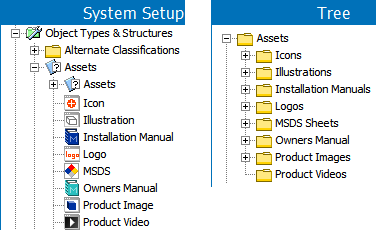
Within the individual type-based classifications, additional levels can be modeled if necessary. A common option is to work with a 2-level folder structure based on the first characters of the asset file name. For example:

With a structure like this, it is not intended that users should be browsing the hierarchy to locate assets. Instead, assets are typically located via references from other objects and/or via searches. STEP does not require that the image hierarchy have multiple levels. Assets can be stored in a single folder (e.g., a flat structure). However, this is not typically recommended as it can be impractical to navigate the hierarchy as the number of assets increases.
The same asset object can exist below multiple different classifications. However, this functionality is typically only used for cases where suppliers upload assets. These assets will initially go into supplier-specific classifications and can subsequently also be linked into the primary asset hierarchy.
Asset File Type Designation
New asset object types are defined in STEP the same way any other object types are, via the System Setup tab. One key difference between asset object types and other object types, such as products or classifications, is that there are no parent-child relations between assets, as asset instances live in classification hierarchies.
Asset object types are defined in STEP Workbench System Setup under 'Object Types & Structures.' Apart from the built-in generic type 'Assets', it will be a flat list of the different asset object types required for the setup. For example:
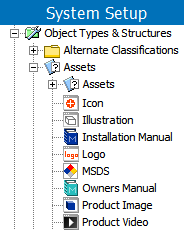
On older systems, you may observe asset object types that are file-type specific. For example: JPG Image, Word Document, etc. For newer installations, this file type approach is generally not used, and instead, it is recommended to use object types that convey information about the asset's use (as shown above), rather than the file type. This is done for clarity as it is often more important to understand the purpose of the asset. For example, an asset is not just a PDF file, instead it is an Installation Manual, a Product Brochure or an Owner's Manual. One advantage of the purpose-based setup is that it is possible to restrict reference types to point to the specific types of assets and not just to generic file types.
With the move away from file type specific asset object types, asset object types cannot be applied automatically when digital media files are imported into STEP as there is no 1:1 relationship between file types and asset object types. It is possible to have object types automatically applied upon import when a file-based approach is used, but this functionality generally does not weigh up to the disadvantages of the approach.
Asset Objects and Digital Media Files
A fundamental point when dealing with assets is that there is no 1:1 relationship between asset objects and digital media files in STEP. Thus, it is possible to work with asset objects that do not have "content", i.e., are not tied to any digital media files. Furthermore, the content can be dimension-dependent so that an asset is tied to different files in different contexts. Finally, an asset can have different content in different historical revisions.
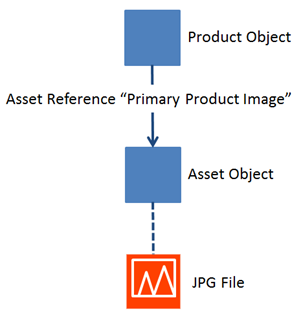
As explained in the next section, there are different options for how and where the actual digital media files are stored. Independently of which option is selected, asset objects are stored in STEP and it is to these objects (not to the actual media files) that relations are modeled (using references).
Image Variants and Handling
Different publishing projects impose various requirements on the use of images. For example, a high-resolution image in STEP may be a TIFF. However, for the web, a jpeg is needed. Or, if the high-resolution image is an EPS, a GIF may be needed instead of a jpeg.
To handle these scenarios, STEP can use the original high-resolution image to generate the needed image versions based on a set of templates or image conversion pipelines. When using an image conversion, the images in STEP must be of sufficient quality to allow these variations to be properly created.
More information on image conversions is available in the Image Conversion Configuration topic in the Digital Assets documentation.
More Information
For specific details about working with assets in the workbench, refer to the Maintaining Assets topic and the Linking Assets to Products topic.
For information on working with assets in Web UI, refer to the Asset Handling in Web UI topic in the Web User Interfaces documentation.
For information on importing, exporting, and managing assets, refer to the Digital Assets documentation.