Dynamic, multidimensional tables can be created in the STEP Workbench on the Tables tab of product, classification, and product-override objects. Tables are used to present product information, such as product names, part numbers, and prices, in a tabular format. Tables are most often used in conjunction with Print Publisher for print applications, though tables can also be published to websites.
The configuration options available for tables in STEP are extensive. Tables can display attribute values, assets, references, commercial data, free text, and more. Since tables support inheritance, a table can be built once and used for an unlimited number of product presentations. Table layouts and settings can be shared across product, classification, and product-override hierarchies. Table types can be made dimension dependent to display different information for different contexts. Because tables are dynamic product presentations, they will automatically adapt to data changes in the workbench. Additionally, transformations can be applied to tables to perform simple actions like merging common cells, changing the font size / text style, and applying color to the font or to the cell, or for advanced transformations such as the Pivot Table Transformation.
The screenshot below shows a very simple table as previewed in STEP. It incorporates STEP names, STEP IDs, and pricing information. Tables are typically more complex than the sample presented, but even this simple table employs a table transformation (Alternate Row Colors), font styling, and more than one table rule line.
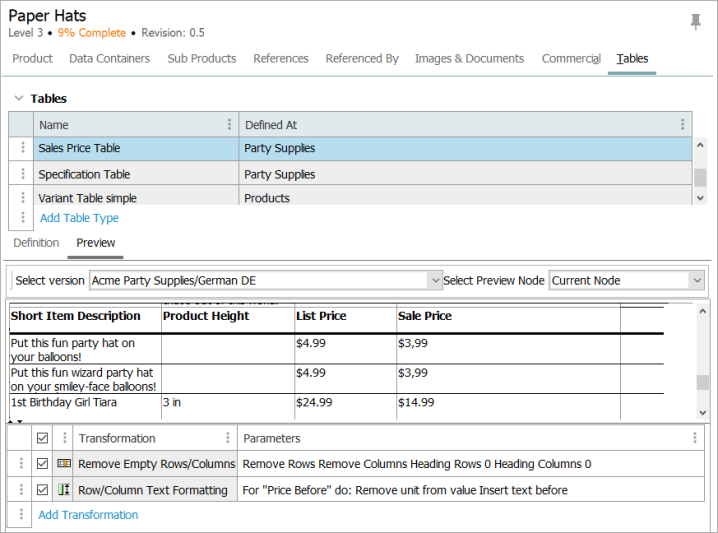
The following screenshot shows how this table looks on an InDesign page after being mounted using Print Publisher.
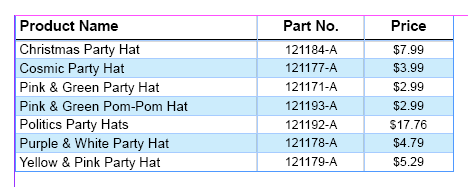 …
…
Prerequisites
This documentation section assumes that users have a working knowledge of STEP.
To ensure that references appear as you expect within your tables, it is recommend that you set the following property to limit the maximum number of displayed references within a table. This optimizes system performance by directing the system to process the set maximum number of rows and columns that a dynamic row / column plugin is allowed to return without being truncated. This keeps the system from going through every reference you are maintaining.
PIMTable.DynamicRowColumnPlugin.Max=10000
Note: For SaaS systems, properties are set within the Self-Service UI by going to the Configuration Properties tab for your environment. Some changes may require you to restart the server and/or user interface (i.e., the workbench) before they take effect. If the properties you need are not shown, submit an issue within the Stibo Systems Service Portal to complete the configuration.