This topic covers information specific to the Entity super type that is important to know when working with entities. For general object maintenance information (applicable to all object types rather than specific to entities), refer to the All Objects topic within this guide.
A STEP entity can be any object not defined as a product. Entities are commonly used to model customer-related data, such as contacts, addresses, markets, or customers, though they can be used for any number of data modeling scenarios, including modeling of reference data.
Entities differ from products in that they do not contain all of the product-specific functionality like specification attributes, value inheritance, or tables. As entities can only use description attributes, the application of category-specific attributes is not supported. Therefore, attributes are applied to entities strictly via object type validity and all entity instances of a particular object type will have the same attributes available for population. Additionally, entity handling is limited for publishing (e.g., as part of print publishing solutions as defined in the Publisher (Adobe InDesign Integration) documentation), and you cannot translate entities using a background process.
Entities may or may not be subject to approval, dependent upon the revisability settings (globally revisable entities are the same in the Main and Approved workspaces, while workspace revisable entities adhere to standard approval concepts). This provides a great deal of freedom in determining how entities are handled, specifically in terms of how events are generated and processed. For more information, refer to the Revisability on Entity Object Type section of the Getting Started documentation or the Events section of the System Setup documentation.
Entities cannot be linked into classifications, though configuration of entity references allows for determination of a hierarchical display (with source displayed as child to target, or vice versa). In effect, this makes classifications unnecessary for use with entities as entities can be classified via entities. Additional information on this is available in the Entity Reference Types section of the System Setup documentation.
However, entities do retain the standard data modeling capabilities and provide even more configurability. The Revisability parameter allows you to define an entity object type that does not have to be approved and also determines how events are processed.
Entity Hierarchy
Any number of entity hierarchies can be added to any system. For example, you may set up address hierarchies, customer hierarchies, market hierarchies, and so on. Entities are represented by icons chosen as part of the implementation process and will likely differ on each system. The following is an example of an entity hierarchy.
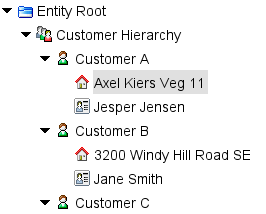
For more information on hierarchy setup, refer to the Object Types and Structures section of the System Setup documentation.
Entity Editor
Once the entity hierarchy is created and description attributes are applied to the entity object types, the next logical step is to start entering values.
Every entity editor includes a References, Referenced By, Status, State Log, and Tasks tab. The labels on these tabs remains constant, while the label of the first tab differs based on the object type. Each is defined below.
Note: Only description attributes can be applied to an entity object types and will appear in the entity editor. Specification attributes are not allowed on entities.
Additional tabs may also be included based on other functionality or Component Models in use for the entity object, such as Data Containers (as defined in the System Setup documentation), Matching, and Proof View.
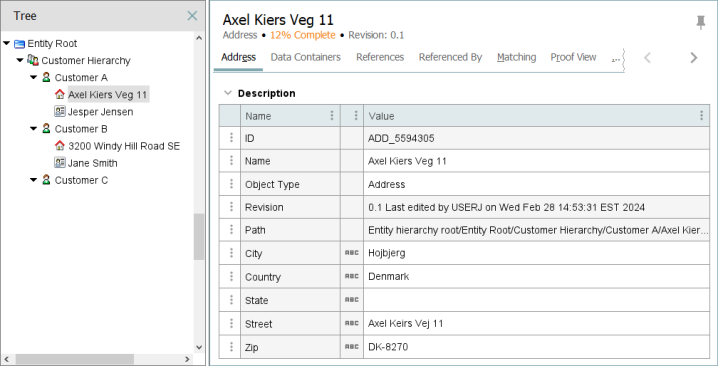
For example, the image above shows an entity modeled as an address. The entity object has several description attributes: City, Country, State, Street, and Zip. In addition to the Name attribute, these attribute can be modified and maintained. Since this entity object type has been modeled to be globally revisable, approval is not applicable. Therefore, the Approval Status field is not shown.
References
You can view associated references of an entity object by selecting the References tab. In this tab, you can maintain references from the selected entity to other objects.
Selecting the References tab on an entity object will list valid references. In this tab it is possible to maintain references from the selected entity to other objects.
Refer to Reference Types topic in the System Setup documentation for more information.
An entity can reference a number of different objects. It is possible to create:
-
Entity-to-Entity references
-
Entity-to-Product references
-
Entity-to-Classification references
-
Entity-to-Asset references
In the example below, one entity-to-entity reference type is valid on the selected entity object. Clicking the plus sign (+) button opens an editor for selecting objects to be referenced. Alternatively, you can type the name of an object in the target field and press Enter.
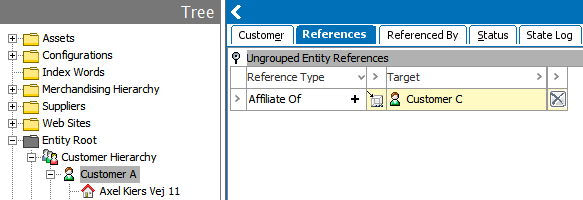
-
Targets can be unlinked by clicking the delete (
 ) button.
) button. -
Metadata attributes can be linked on the target reference in References tab.
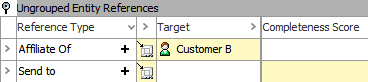
-
The attributes that are linked on to the target reference are editable once the target reference is linked to the entity reference type as shown in the above screenshot.
For the meta attributes to be visible on target reference type, add the required description attributes under the Valid Attributes section in System Setup under Reference Type.
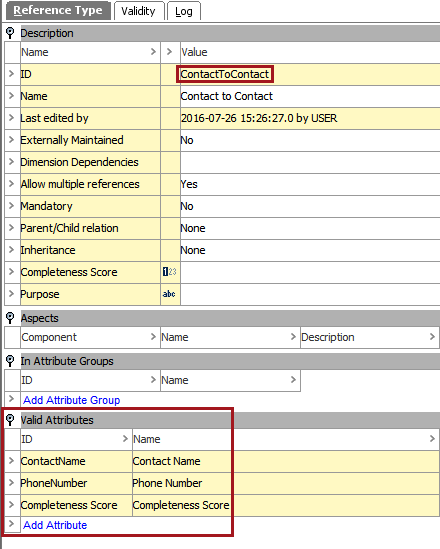
Referenced By
Selecting the Referenced By tab on an entity displays valid Reference Types. In this tab, you can maintain references from other objects to the entity. Refer to Reference Types in the System Setup documentation for more information.
An entity object can reference a number of different objects, including:
-
Product-to-Entity reference
-
Entity-to-Entity reference
-
Asset-to-Entity reference
-
Classification-to-Entity reference
In the example below, one entity-to-entity reference type is valid from an entity to the currently selected entity object. Clicking the plus sign (+) button opens an editor to select objects that should reference the current entity object. In the example, a reference from the 'Customer A' entity is made to the current entity object.
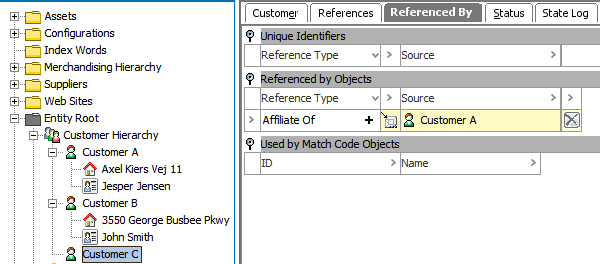
-
Metadata attributes can be linked on to the target reference in Referenced By tab.
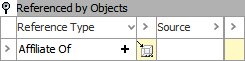
-
The attributes that are linked on the target reference can be edited once the target reference is linked to the entity reference type as shown in the above screenshot.
-
To display the meta attributes on target reference type, add the required description attributes under Valid Attributes section of System Setup under the Reference Type. Refer to the References section above for an image.
Status
A record of all the changes that have been made to a currently selected entity will be displayed. This record will allow you to examine the user that made the change and when the change was made.
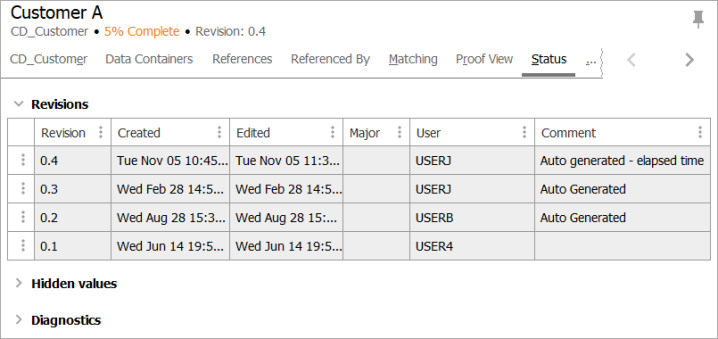
You can purge past revisions or revert the old revisions. There is no Workspace, Translation, or Approval Status sections since entities can be created as globally revisable, meaning they are the same in both the Main and Approved workspaces.
However, Workspace, Translation, and Approval Status sections are displayed if an entity object type is created as 'Workspace Revisable' as illustrated in the below images.
Revisability on object type
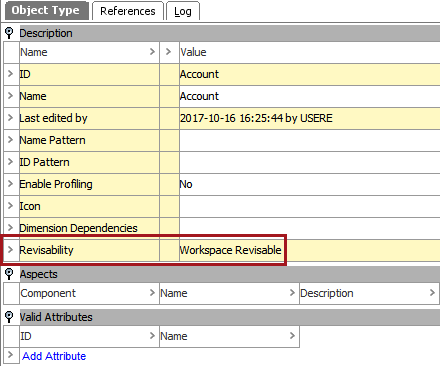
Status tab for a workspace revisable object
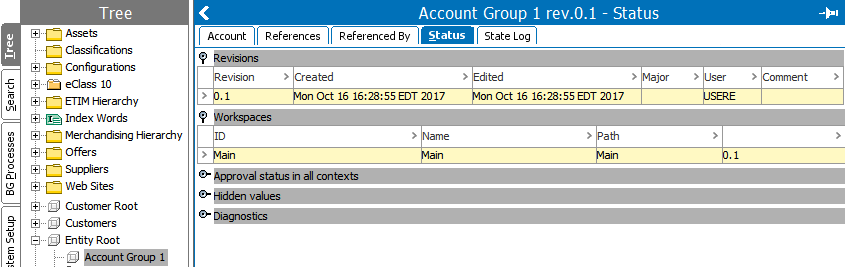
State Log
The State Log tab displays the history of the selected object across all workflows. If the object has ever been in a workflow, a section is displayed per workflow and the history of transitions of the object within that workflow can be viewed. Detailed information on the State Log tab is available in the State Log Tab topic in the Workflows documentation.
Tasks
The Tasks tab displays all active tasks across all workflows for the selected object, subject to the user's privileges (only tasks that the user has the rights to address are visible). When relevant tasks and privileges are in place, the user is able to act on the tasks from this editor, including to edit data and move tasks through the workflow. More information on the Tasks tab is available in the Moving Tasks through a Workflow in STEP Workbench topic in the Workflows documentation.