Each asset push runs off of an event queue, which defines the local file system the asset is sent to. An event queue can have any number of asset push configurations running from it, each providing their own specific parameters for the asset push, including any required conversions. While the event queue may determine the destination system, assets can be placed in different hierarchies on that system (as defined by the individual configuration of each asset push).
Because multiple asset push configurations can be created for each event queue, multiple queues are only needed if there is a requirement to support different target file systems. If all assets are sent to the same file system, only a single event queue should be created.
Note: The chosen file systems must be directly accessible to STEP. Typically this means pushing to some intermediate location, such as the application server, where downstream systems can access the files without putting any strain on the STEP system.
For more information on setting up asset push configurations, refer to the Creating and Maintaining Asset Push Configurations topic.
The below section describes how to set up and maintain an asset push event queue in STEP Workbench. Additional global configuration options are available via the system properties. For more information on configuring event queue properties, refer to the Asset Push Properties topic.
- In System Setup, right-click Event Queues and then select New AssetPush Event Queue. The Create Asset Push Queue dialog appears.
- Enter an ID and a Name for the Asset Push Event Queue, and then click Create. A new Asset Push Event Queue node is created in System Setup, and the Asset Push Queue Editor tab opens.
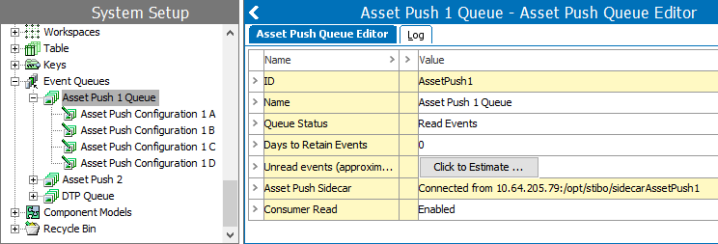
- Click the Queue Status field, and select either Discard Events or Read Events. The default status is Discard Events.
- Discard Events: Any events that occur while the specified classification folders are being monitored are not processed. Days to Retain Events setting will be ignored.
- Read Events: Any events that occur while the specified classification folders are being monitored are processed.
- Double-click the Days to Retain Events parameter, and specify for how many days events should be saved.
The default setting is 0, however if the user wants to reprocess an event that has already been processed, they have to specify the number of days to retain events. Events are typically reprocessed if delivered files are lost and need to be redelivered. This may be set as any integer, though it is recommended to set it between one and ten.
For more information about rewinding events, refer to the Event-Based OIEP Event Actions topic of the Data Exchange documentation.
- In Unread Events, click the Click to estimate button to view approximately how many unread events are currently in the asset push event queue.
- The Asset Push Sidecar displays the IP address of the sidecar. The address comes from the client that the Java sidecar application is installed on. If no sidecar is detected, the field displays No activity yet. A sidecar is an integral part of the asset push and is responsible for carrying out the tasks sent by the event queue. The sidecar communicates with both STEP and the local file system and provides the link between the two.
Each asset push event queue requires its own sidecar.
Note: For more information on installing an Asset Push Sidecar, refer to the Asset Push Sidecar topic. If any problems arise, contact Stibo Systems and/or submit a help desk ticket to complete this step.
- In the Consumer Read field, select either Enabled or Disabled.
- Disabled: Processed events are held and are not delivered to their final destination. This setting can be used if a user wants to temporarily stop the items from queuing, for example, when the location that receives the deliveries is experiencing problems such as a full disk.
- Enabled: Delivers processed events to their final destination.
The overall functionality of the endpoint is determined by a combination of the settings, with resulting functionality as follows:
- Enabled + Read Events: ‘Active’; Use for active queue that should deliver assets to downstream systems.
- Disabled + Read Events: ‘Paused’; Use to temporarily disable the feed, while not losing access to events being generated while disabled. Events will continue to be read and queued, but will be retained within STEP and no attempt will be made to pass them to the downstream system until the Consumer Read setting is changed to ‘Enabled’.
- Disabled + Discard Events: ‘Inactive’; Use when no new events should be processed (now or later) and no assets should be delivered downstream.
- Enabled + Discard Events: ‘Transition’; Not commonly used but can be employed when one queue will take over from another, or prior to running a bulk update process that should not be sent downstream. Allows the old queue to process queued events, but not generate any new ones as new events should be set to queue on the new endpoint (or discarded if bulk update is used and events should not be sent out).
Once the asset push event queue has been set up, asset push configurations can be created. For more information on setting up asset push configurations, refer to the Creating and Maintaining Asset Push Configurations topic.