A saved export configuration allows you to repeatedly export a group of objects using the same wizard parameter settings. Completing the Export Manager wizard in the workbench includes an option to save an export configuration (refer to Running a Data Export). Viewing a saved configuration allows you to confirm the current settings. Editing a saved configuration affects future exports that use the configuration, and can be a valuable step in the process of creating and testing an export to ensure the correct data is output in the proper manner.
Note: An export configuration definition can be exported as comments and submitted to an external source control system for comparison purposes. For details, refer to the Configuration Management documentation.
View a Saved Export Configuration
After clicking the Finish button on the Export Manager wizard, the option to save the configuration is displayed. Although you can save an export configuration to any classification folder, using a specific folder for export configurations makes it easier to locate them for review and running.
Note: If you know the name of the configuration, use the Search search option to find it anywhere in the Tree, using the icon to distinguish the configuration from other objects.
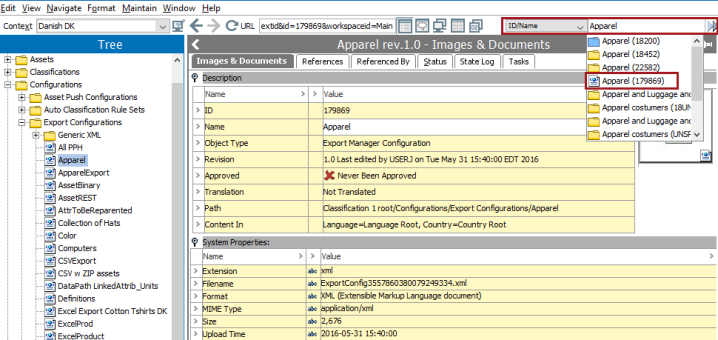
The object type of a saved export configuration is Export Manager Configuration. The metadata for the configuration displayed in the System Properties section cannot be edited.
Edit a Saved Export Configuration
Use the following steps to apply updates to the configuration selected for editing.
- To change only the name of the configuration, edit the Name field in the configuration editor.
- To edit an existing configuration and save with a new name, refer to the steps in the Running a Data Export topic.
- To change the settings of the existing configuration parameters, use the edit option or edit via XML. Both methods are defined below.
Edit export configuration via Export Manager
- Select an export configuration, right-click and select Edit export configuration option.
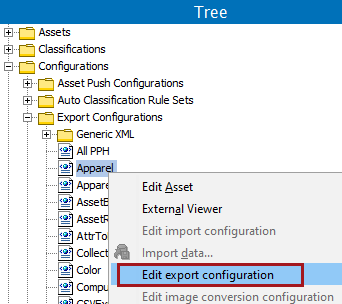
- The Export Manager wizard opens on the Select Objects step.
- Make all changes in each step and click the Finish button to update the selected configuration.
Edit export configuration via XML
This method should be attempted only if user is well versed with STEPXML. Even a minor error may corrupt the configuration file.
Note: Changing the name of the export configuration via XML file is not allowed.
- Select an export configuration, double-click the XML file displayed on the Images & Documents tab.
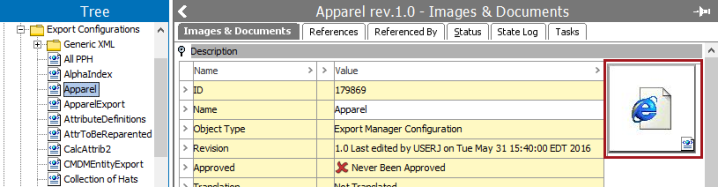
The XML opens in an editor, along with an Edit Asset dialog.
Important: Do not dismiss the Edit Asset dialog until updates to the XML file are complete.
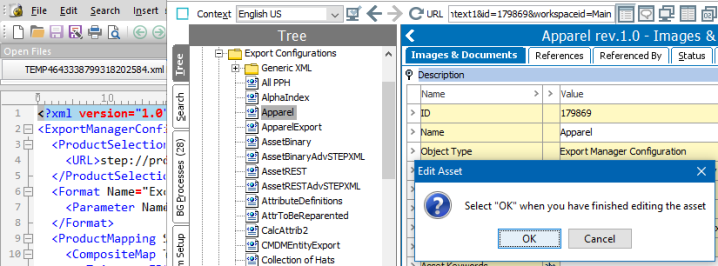
- Make necessary changes in the XML file editor, save, and close the file.
- In the Edit Asset dialog, click OK to save the changes, or Cancel to discard them.