Typically, this type of work requires a Super User to carry out the task. The user would require in-depth knowledge of STEPXML, System Setup, and how to use export and import manager.
Accessing the System Compare Tool
To access the System Administration data, the user must have Super Users privileges, i.e., be an administrator of the system. The user will require all the privileges necessary to make the updates the imported XML requires.
Important: A lot of memory is required to run this tool, therefore the STEPXML Comparison Tool has been superseded by the change packages functionality and may be removed in a future release. It is recommended that users transition to using change packages, which are described in the Change Packages section of the Configuration Management documentation.
Go to File > Export > Compare System Setup Exports... to display the Compare System Setup Exports dialog.
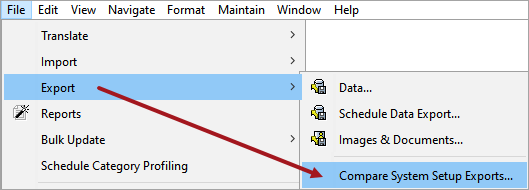
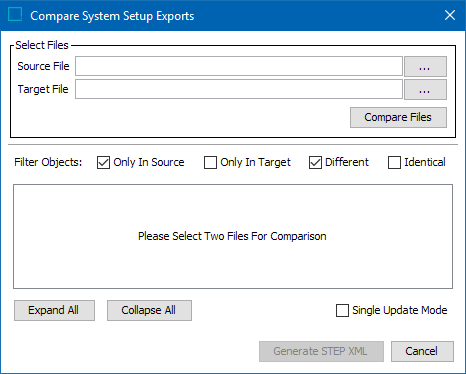
Move configuration without using the STEP comparison tool
You can move configuration from one STEP instance to another without using the comparison tool. This process only adds / modifies configuration loaded onto a target system. To then identify what is different from the source and target machines, use the comparison tool.
Move all configurations from one STEP system to another
-
Back-up target system
-
Export XML from Source system excluding assets, classifications, products, and entities
-
Run a Cross Context export if configuration is stored in more dimension points, i.e., LOVs, attribute names, etc.
-
Import onto target system
-
Check execution report for errors and resolve
Configuration that can be moved from one STEP system to another
Before a user can use the comparison tool the STEP export manager needs to be used to export STEPXML from the source and target systems.
When configuring the export, the following will need to be selected:
-
Add the parent node for configuration files being which need to be moved from the source to the target
If this is not done the import will fail on import the configuration files as the folder it resides in will not exist -
Select the STEP configurations that need to be exported
All parameters available in the Export Manager are defined in the STEPXML Outbound Parameters topic in the Data Exchange documentation. The Global Settings, Data Objects, and Publishing options are not valid for the STEPXML Comparison Tool.
Only the Configuration parameters in Export Manager for the STEPXML format are available for comparison with this tool as shown in the following section.
Configuration
| Configuration Parameter | Description |
|---|---|
|
Include Action Sets |
Select No or Yes to control output of a list of all actions applied to each action set. For more information, refer to the Action Sets topic in the System Setup documentation. |
|
Include Asset Push Event Queues |
Asset push event queues are exported as follows:
For more information, refer to the Creating and Maintaining Asset Push Event Queues topic in the Digital Assets documentation. |
|
Include Asset Push Configurations |
Asset push configurations are exported as follows:
For more information, refer to the Asset Push topic in the Digital Assets documentation. |
|
Include Attributes |
For attributes, the validation base types, dimension dependencies applied units, applied LOV hierarchy filters, calculated templates, and so on, are exported as follows:
For more information, refer to the Attributes topic in the System Setup documentation. |
|
Include Attribute Groups |
For attribute groups, the view definitions and settings applied to attribute groups are exported as follows:
For more information, refer to the Attribute Groups topic in the System Setup documentation. |
|
Include Attribute Transformations |
Select None or All to control output of attribute transformations and their configurations. For more information, refer to the Attribute Transformations topic in the System Setup documentation. |
|
Include Bulk Update Configurations |
Assets saved as bulk update configurations are exported as follows:
For more information, refer to the Bulk Updates topic. |
|
Include Business Rules (Global) and Libraries |
For global business rules and libraries, the ID, name, links, on approve setting, dependencies, valid object types, and templates are exported as follows:
Templates are exported in Base64 and can only be imported without modifications into another STEP system. For more information, refer to the Business Rules topic. |
|
Include Collection Definitions |
Control output of collections groups and collections, including search URLs. The exported file will not contain products, classifications, or assets included in a collection.
For more information, refer to the Collections topic in the Getting Started documentation. |
|
Include Component Models |
Select No or Yes to control output of details of component models, including ID, name, object types and links. The Component Model node in System Setup displays all available component models on your system. For more information, refer to the Component Models topic in the System Setup documentation. |
|
Include Contexts |
Select None or All to control output of dimensions, dimension points, contexts, applied dimension points, and locale settings. For more information, refer to the Contexts topic in the System Setup documentation. |
|
Include Context Qualifiers |
Select No or Yes to control output of a list of qualifiers used in exported data. When used in combination with export of product, classification, or asset data, controls qualifier IDs and dimension point IDs. For more information, refer to the Contexts topic in the System Setup documentation. |
|
Include Data Container Definitions |
Data container types are exported as follows:
For more information, refer to the Data Containers topic in the System Setup documentation. |
|
Include Derived Event Types |
Select No or Yes to control output of objects created in System Setup as Derived Event Type. For more information, refer to the Derived Events topic in the System Setup documentation. |
|
Include eCatalogs |
Select None or All to control output of eCatalog configurations and price lists. Does not include product selection lists. For more information, refer to the eCatalogs topic. |
|
Include Event Processors |
Control output of event processor information, including ID, name, links, and configuration.
The configurations are exported in Base64 and can only be imported without modifications into another STEP system. For more information, refer to the Event Processors topic in the System Setup documentation. |
|
Include Event Queues |
Select None or All to control output of event queues and applied message templates, output formatting, and triggering definitions. For more information, refer to the Event Queues topic in the System Setup documentation. |
|
Include Export Configurations |
Assets saved as export configurations are exported as follows:
For more information, refer to the Maintaining a Saved Export Configuration topic in the Data Exchange documentation. |
|
Include Image Conversion Configurations |
Image conversion configurations are exported as follows:
For more information, refer to the Image Conversion Configuration topic in the Digital Assets documentation. |
|
Include Import Configurations |
Assets saved as import configurations are exported as follows:
For more information, refer to the Maintaining a Saved Export Configuration topic in the Data Exchange documentation. |
|
Include Integration Endpoints |
Control output of integration endpoint ID, name, and configurations. The configurations are exported in Base64 and can only be imported without modifications into another STEP system.
For more information, refer to the inbound and outbound integration endpoint topics in the Data Exchange documentation. |
|
Include Key Definitions |
Select None or All to control output of definitions of objects created as keys. For more information, refer to the Unique Keys topic in the System Setup documentation. |
|
Include Link, Reference and Object Types |
Important: Use caution when handling reference types and object types with an ID that start with stibo. since they are fundamental objects. User-created object types created below the 'Setup Group type root' node and system-specific object types, link types, and system specific reference types are exported as follows:
Note: Edge types are identified with either 'PA' (product to attribute link type) or 'CA' (classification to attribute link type). For more information, refer to the Reference and Link Types topic in the System Setup documentation. |
|
Include List of Values |
LOV definitions and values in LOVs, including applied meta attributes, validation base types, and applied units are exported as follows:
For more information, refer to the List of Values (LOV) topic in the System Setup documentation |
|
Include Match Codes |
Control output of match code information, including ID, name, links, setup group, valid entity hierarchies, and valid object types.
For more information, refer to the Match Codes topic. |
|
Include Matching Algorithms |
Control output of matching algorithms, including ID, name, links, and configuration.
The configurations are exported in Base64 and can only be imported without modifications into another STEP system. For more information, refer to Configuring Matching Algorithms topic. |
|
Include Setup Entities |
Control output of setup entities (configurations with a URL that starts with 'step://SetupEntity') including ID, name, links, and configuration. For example, Asset Importer, Elasticsearch Configurations, Metrics, Sufficiencies, and Value Generators. For more information, refer to the STEP Terminology topic in the Getting Started documentation. The configurations are exported in Base64 and can only be imported without modifications into another STEP system.
|
|
Include Setup Groups |
Control output of setup groups that are defined in system setup to hold integration endpoints, Web UI configurations, STEP workflows, and business rules.
To export user-created object types created below the 'Setup Group type root' node, refer to the Include Link, Reference and Object Types configuration parameter above. For more information, refer to the Setup Groups topic in the System Setup documentation. |
|
Include Status Flags |
Workflow status flags are exported as follows:
For information, refer to the Status Flags topic in the Workflows documentation. |
|
Include System Settings |
Select No or Yes to control output of the following default settings defined on the Users and Groups root node:
For more information, refer to the System Settings topic in the System Setup documentation. |
|
Row type definitions, column type definitions, and table type definitions, including applied transformations are exported as follows:
For more information, refer to the Tables documentation. |
|
|
Include Tags |
Select None or All to control output of style tags, character tags, special characters, footnotes, and hyperlinks, including information about rendering, short cuts, and applied output formatting. For more information, refer to the Tags topic in the System Setup documentation. |
|
Include Transformation Lookup Tables |
Assets saved as transformation lookup table configurations are exported as follows:
For information, refer to the Transformation Lookup Tables topic in the Resource Materials online help documentation. |
|
Include Translation Configurations |
Saved translation configurations are exported as follows:
For information on saving translation configurations for data objects, refer to the Starting a Structured Translation topic; for information on saving translation configurations for setup objects, refer to the Structured Translation for Setup Objects topic, both in the Translations documentation. |
|
Include Units |
Unit groups and units, including applied meta attributes, values, and base unit conversions are exported as follows:
For more information, refer to the Units topic in the System Setup documentation. |
|
Include Users and User Groups |
Control output of all user groups and users, including information about applied privileges, meta attributes, restricted GUI setup, etc. User passwords are not included in the output. Since creating a new user requires a password, new users cannot be created via STEPXML import. However, changes to existing users can be imported. Note: When changing a user from one assigned group to another, the user is added to the new group but must be manually removed from the original group.
For more information, refer to the Users and Groups topic in the System Setup documentation. |
|
Include Web UI Configurations |
Control output of Web UI configurations in the exported file.
For more information, refer to the Managing Web UI Configurations topic in the Web User Interfaces documentation. |
|
Include Workflows |
Workflow information, including ID, name, links, valid object types, and configuration are exported as outlined below. The configurations are exported in Base64 and can only be imported without modifications into another STEP system.
For more information, refer to the Workflows documentation. |
|
Include Workflow Profiles |
Workflow profiles (including information such as number of exceeded deadlines, how long the tasks have been assigned to the assignees, throughput for the month versus the last six months, etc.) are exported as follows:
For more information, refer to the Monitoring Workflows with a Profile topic in the Workflows documentation. |