While creating an IIEP (Creating an Inbound Integration Endpoint) with the Kafka Streaming Receiver, select the 'STEP Streaming Importer' processor on the 'Configure Endpoint' step:
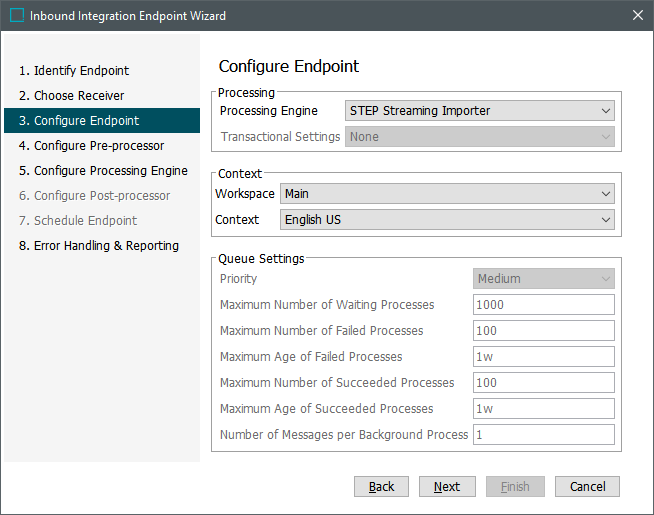
Continue the 'STEP Streaming Importer' processor configuration with the following 'Configure Processing Engine' steps:
-
Create a sample file that contains the basic structure of the data, as shown in the image below.
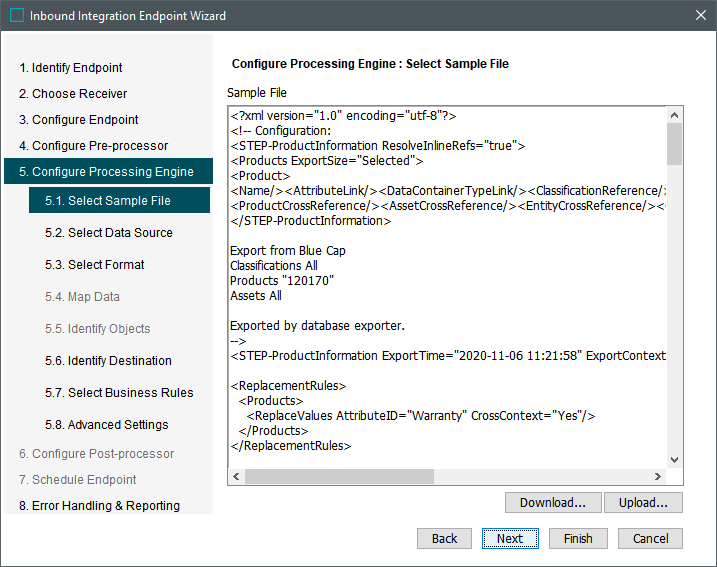
-
In 5.1 Select Sample File, click the Upload button to upload the sample (representative) file for the files or messages the IIEP will process. This file provides data for mapping (when required) and configures how to import data, and is stored in the database, but is not imported into STEP. If the sample file is Excel, no preview is shown.
If you want to modify a sample file that has already been uploaded, click the Download button, and save the sample file to your computer. Make your changes and then click the Upload button to upload the modified sample file to the endpoint.
Note: When a pre-processor transforms the file to import, use a sample file that matches whatever format is produced by the pre-processor.
-
When using the Transformation by XSLT pre-processor, use a sample file that matches your selected format (STEPXML or Generic XML) otherwise an error is returned that the format is not valid. For more information, refer to IIEP - Configure Transformation by XSLT Pre-processor topic.
-
-
In 5.2 Select Data Source file, if the IIEP is used to update commercial data, also called Terms Lists, select the Termslist Targets. For more information, refer to the Commercial Data section of the Publishing Web UI documentation.
-
In 5.3 Select Format choose one of the text-based formats from the following options to indicate the type and basic parameters of the file you are importing.
-
In 5.4 – Map Data if necessary, match the columns of data in the import file to the appropriate STEP equivalents, and include any transformations. For information about all of the available mapping options, refer to the Inbound Map Data Options topic.
-
In 5.5 – Identify Objects if necessary, verify that loaded objects exist in STEP or will be created as new objects. Additionally, you can specify to locate existing objects by attribute value rather than by the ID, key, or name. For more information, refer to Import Manager - Identify Objects.
-
In 5.6 – Identify Destination specify settings such as the user who is responsible for approving the objects after import, where to place new objects in STEP, and the object type of new objects. Be cautious if setting default parent and object types. For more information, refer to Import Manager - Identify Destination.
-
In 5.7 – Select Business Rules specify which business rule(s) to apply when data is imported. For more information, refer to Import Manager - Select Business Rules.
-
In 5.8 – Advanced Settings are not required on a day-to-day basis for data imports. Generally, these settings are used to clean up data within STEP. Common setup is to start testing with small files on the test environment verify that no data integrity issues result. For more information, refer to Import Manager - Advanced Settings.
-
Click the Next button to display IIEP - Error Handling & Reporting.