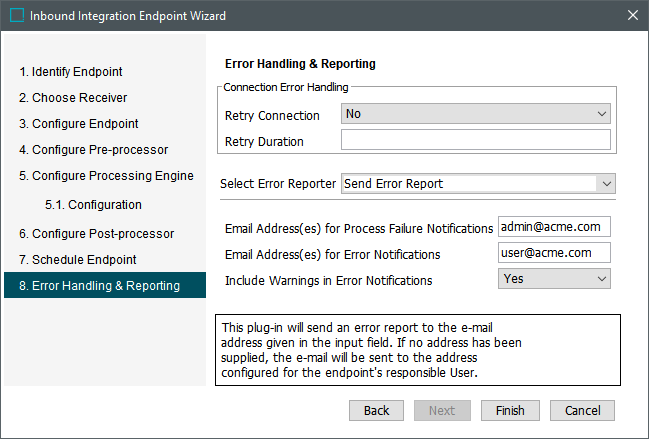
For additional information on IIEP errors, refer to the Resolving a Failed Background Process section of the Handling Failed IIEP Background Processes topic.
-
For Connection Error Handling, the default is no connection error handling. This parameter is disabled for the Kafka Streaming Receiver because it uses a dynamic connection stead of a static connection.
The Retry Duration parameter is ignored when 'No' is set for the Retry Connection parameter. Enabling Connection Error Handling allows automated reconnection attempts when the external system is unavailable. When connection retries begin, a warning is logged to the Execution Report; if a connection cannot be established after the Retry Duration expires, an error message is logged to the Execution Report. Refer to the Automated Retries section below for more information.
-
On the Retry Connection parameter, set 'Yes' to automate reconnection attempts for HTTP-based receivers including Amazon SQS and Kafka. A 'No' setting requires manually restarting the IIEP if the connection fails.
Note: Authentication-related connection errors are not retried and the IIEP fails immediately.
-
On the Retry Duration parameter, when blank, the default of 30 days is applied. Valid settings are an integer plus one of the following time indicators: s (seconds), m (minutes), h (hours), and d (days). For example, 45m indicates that connection retries will continue for 45 minutes, during which time, the IIEP shows a 'Failed (retrying)' state. Multiple integers with time units in order of size may also be used. For example, 1h45m30s indicates that connection retries will continue for 1 hour, 45 minutes and 30 seconds. After the 'Retry Duration' expires, if the connection cannot be re-established with the last retry, the IIEP fails, and email alerts are distributed based on the 'Select Error Reporter' settings. For more information, refer to the Running an Inbound Integration Endpoint topic.
-
-
On Select Error Reporter, select an option to be activated if an endpoint-related background process has warnings or fails.
-
Send Error Report: Use the following parameters to add a relevant email address (or use a semi-colon to add more than one email address) or group email that can be used to receive error and warning reports. When emailing multiple accounts, consider creating a group email and use that email address in the parameters instead of adding multiple email addresses for individuals. With this configuration, a single email group can be updated as the group members change while the 'Select Error Reporter' parameter remains unchanged.
Note: To send email, the SMTP server must be configured on the application server. For information on configuring email from STEP, refer to the Email from STEP topic in the Resource Materials online help documentation.
The email alert contains information about the failed endpoint, including the server’s name, the background process, failed file, failing process step, cause of the error, and a copy of the file that triggered the error.
If no email address is entered, the alert(s) are sent to the email address of the user who created the integration endpoint. If no email is defined for this user, or if no mail server is defined in the configuration, the error report will be written to the failed Background Process Execution Log.
When Connection Error Handling is enabled and warning notifications are included with error emails using the parameter below, a warning is written to the Execution Report when retries begin. An email is sent to the address(es) in the Process Failure Notifications parameter after the retry duration expires and the endpoint fails.
-
Email Address(es) for Process Failure Notifications: Sends an alert email to the listed address(es) when a fatal processing error occurs that puts the IIEP in a 'Failed' or state.
-
Email Address(es) for Error Notifications: Sends an alert email to the listed address(es) when data warnings and/or errors occur that do not cause the process to stop.
-
Include Warnings in Error Notifications: 'Yes' means alert emails include information on both warnings and errors. 'No' means only error information is addressed in Error Notification emails. To receive an email when the IIEP enters the 'Failed (retrying)' state, set this option to ‘Yes.’
-
-
Do Nothing disables the error reporter and no notifications by email are sent.
Note: If the error report is larger than the default maximum, 10 MB, the report will not be attached to the auto-generated email sent to the configured email address(es). If the default maximum is not suitable, an admin can set the following case-sensitive property in the sharedconfig.properties file on the application server to adjust the maximum file size:
Integration.Endpoint.ErrorFileSizeLimit={MB size}
Replace the '{MB size}' element with the maximum MB file size allowed for error report attachments. Error reports larger than this configured maximum are not attached to the email.
-
-
Click Finish. The endpoint is created and appears in the setup group.
-
The endpoint must be enabled before it can start processing data. For more information, refer to the Running an Inbound Integration Endpoint topic.