Objects in the Tree tab Recycle Bin have been deleted from the Tree tab. For information on deleting objects from the Tree, refer to the Deleting Objects in the Tree Tab topic.
For information on the System Setup Recycle Bin, refer to the Recycle Bin for System Setup topic in the System Setup documentation.
Considerations
-
Objects in the recycle bins are not included when searching from the Advanced Search tab, nor from Search. Recycle bin objects can be searched using the Search in recycle bin option defined below.
-
Attribute values of objects in the recycle bins cannot be edited. If editing is required, the object must be revived.
In the Web UI, displaying an object that is in the Recycle Bin displays recycle bin images in the background, as shown in the image below to indicate it is no longer in the primary product hierarchy. Viewing objects in the Recycle Bin is allowed when the 'Show Recycle' parameter is checked in the Web UI Tree Navigator component. For more information, refer to the Tree Navigator Component for Global Navigation Panel topic in the Web User Interfaces documentation.
To remove the recycle bin background, follow the Resolving Deleted Objects steps below to revive the object, or permanently delete the object to remove it from displaying in Web UI.
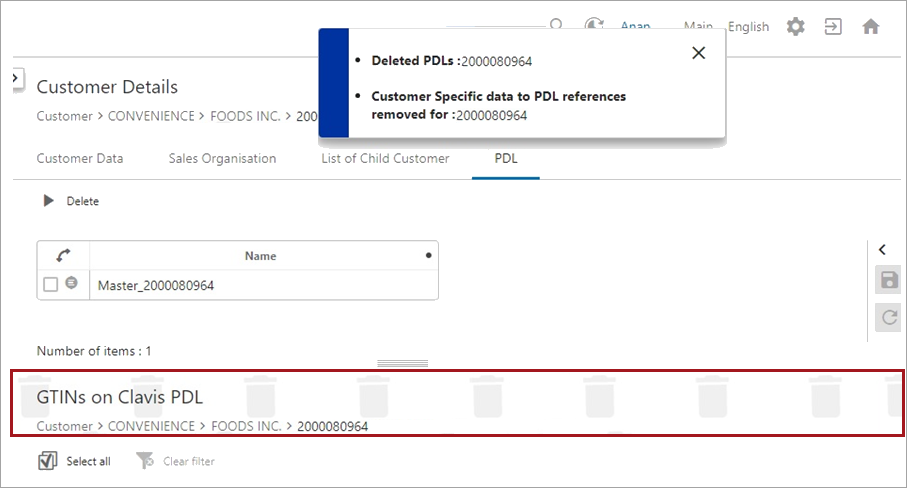
Resolving Deleted Objects
Deleted objects in the Tree Recycle Bin can be managed as a group from the Recycle Bin node or individually.
The Tree Recycle Bin can include workspace revisable objects (those that allow approval) which are flagged with 'in Use' if they are in the Approved workspace and flagged with 'Not In Use' when they have not been approved. For details, refer to the 'In Use and Not In Use Objects' section of the Approval of Objects topic.
Group actions
To address all objects in the Tree Recycle Bin, right-click the Recycle Bin node and choose one of the available options described below:
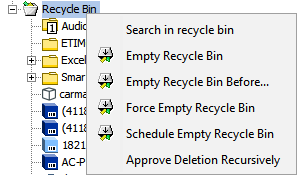
-
Search in recycle bin searches for deleted objects in this recycle bin. In Oracle-based systems, by default this includes both ID and Name, while the default for Cassandra-based systems is by ID but allows searching Name via an Advanced option.
The options in the Advanced section vary based on the type of database in use.
Cassandra Database Options
Oracle Database Options
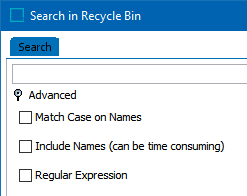
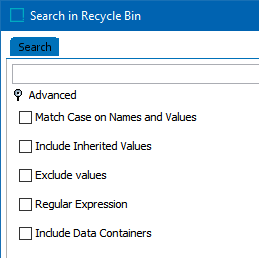
Match Case on Names – when checked, capitalization provided in the search field for an object must exactly match the name.
Include Names (can be time consuming) – when checked, searches for matches on name and ID; when not checked, only IDs are searched.
Regular Expression – when checked, search is based on the RegEx provided.
Match Case on Names and Values – when checked, capitalization provided in the search field for an object must exactly match the name or value.
Include Inherited Values – when checked, inherited values are also searched.
Exclude values – when checked, values are not searched.
Regular Expression – when checked, search is based on the RegEx provided.
Include Data Containers – when checked, values in data containers are searched.
-
Empty Recycle Bin attempts to permanently delete all objects flagged with 'Not in Use' in this recycle bin. Workspace revisable objects are flagged as 'in Use' when Approve Deletion is required, or events / references exist for the object. The 'in Use' setting prevents the object from being removed. Resolve the reported errors or consider the Force Empty Recycle Bin option for test systems, as defined below.
On the Confirm Purge dialog, the Skip Analysis button is enabled while counting the number of objects in the recycle bin. Review the object counts and click Purge to delete them or click Cancel to close without changing the recycle bin.
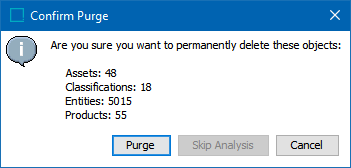
-
Empty Recycle Bin Before permanently deletes only contents deleted before the specified date and time. For workspace revisable objects, approval of the deletion is required before removal is allowed.
On the Empty Recycle Bin Options dialog, click the ellipsis button (
 ) to display the Date Picker and set the date and time. Click OK to close each dialog and perform the purge.
) to display the Date Picker and set the date and time. Click OK to close each dialog and perform the purge.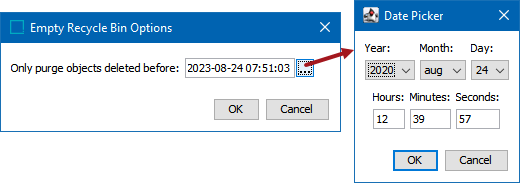
On the Confirm Purge dialog, the Skip Analysis button is enabled while counting the number of objects in the recycle bin. Review the object counts and click Purge to delete them or click Cancel to close without changing the recycle bin.
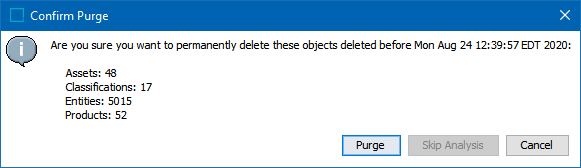
-
Force Empty Recycle Bin is not recommended for production data since it ignores deletion approvals, events, and references and purges objects with an 'in Use' status. This option is intended to remove test data with fewer steps required when ignoring dependencies is not an issue.
-
Schedule Empty Recycle Bin allows scheduling recycle bin maintenance, as defined in the Schedule Empty Recycle Bin topic.
-
Approve Deletion Recursively attempts to remove the selected object and its children from the Approved workspace, generates a DELETEAPPROVAL event for the objects, and attempts to run the Approve Deletion action. This option is valid only for workspace revisable objects (those that allow approval) that are flagged as 'in Use.'
If the Approve Deletion Recursively BGP cannot be completed successfully (for example, due to existing references), the Force Approve Deletion button is displayed in the Approve Deletion BGP execution report. The Force Approve Deletion button deletes and approves deletion of objects identified in the execution report with the 'Approve error report' text. A DELETEAPPROVAL event is generated for the deleted referenced objects.
Important: The 'Force Approve Deletion' button can affect live objects in the Approved workspace since references may be removed to allow the deletion and approval to succeed.
Individual object actions
To address one or more selected objects in the Tree Recycle Bin, right-click the object(s) and choose one of the options described below. The options available vary based on the object selected.
Note: If relevant, use group actions as defined in the previous section since they perform better than individual object actions.
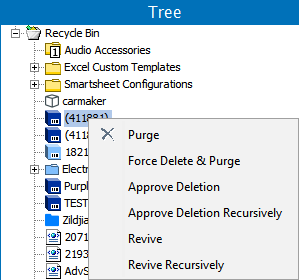
-
Purge permanently deletes the object if flagged with 'Not in Use' in this recycle bin, with no subsequent option for revival. Workspace revisable objects are flagged as 'in Use' when Approve Deletion is required, or events / references exist for the object. The 'in Use' setting prevents the object from being removed. The number of warnings reported are limited to 100 of each type with a summary of errors at the end of the background process, but that number can be changed via the case-sensitive Purge.MaxNumberOfWarnings property. To remove objects from the Recycle Bin on a schedule, refer to the Schedule Empty Recycle Bin topic.
-
Force Delete & Purge removes an object regardless of deletion approvals, events, and references. Using this option without first approving the deletion does NOT generate a DELETEAPPROVAL event. If deletion events are required for downstream systems, first approve the deletion (defined below) and then purge the object (defined above). For more information on events, refer to Events in the System Setup documentation. A similar version of this option that excludes the recycle bin is available from the Maintain Menu, as defined in the Maintain Menu topic.
If the Recycle Bin and Object Purge BGP ends with errors, the Force Purge button is displayed in the Result section on the BGP execution report. The Force Purge button deletes references to objects being deleted and they are not restored if the object is revived.
-
Approve Deletion removes the selected object from the Approved workspace and generates a DELETEAPPROVAL event for the object. For workspace revisable objects only (those that allow approval), objects are flagged with 'In Use' if they are in the Approved workspace and 'Not In Use' when they have not been approved. For more information, refer to the 'In Use and Not In Use Objects' section in the Approval of Objects topic of the Getting Started documentation.
-
Approve Deletion Recursively attempts to remove the selected object and its children from the Approved workspace, generates a DELETEAPPROVAL event for the objects, and attempts to run the Approve Deletion action. This option is valid only for workspace revisable objects (those that allow approval) that are flagged as 'in Use.'
If the Approve Deletion Recursively BGP cannot be completed successfully (for example, due to existing references), the Force Approve Deletion button is displayed in the Result section of the BGP execution report. The Force Approve Deletion button deletes and approves deletion of objects identified in the execution report with the 'Approve error report' text. A DELETEAPPROVAL event is generated for the deleted referenced objects.
Important: The 'Force Approve Deletion' button can affect live objects in the Approved workspace since references may be removed to allow the deletion and approval to succeed.
-
Revive restores the selected object, and based on dependencies, returns it to the location in the Tree from which it was deleted. Objects are not always revived exactly as they were prior to deletion, for example, if an object had references to other objects which have subsequently been deleted, those references are not present upon revival.
When a reference for an approved object is deleted from the main workspace, the reference metadata is retained (although not displayed). This enables the metadata to be revived when that reference is revived from the Tree recycle bin or when the same reference type is recreated. For example, a reference is deleted from an approved object but not purged from the recycle bin. Subsequently, a reference with the same source and target is created via an import. Since this 'new' reference for the object matches the deleted one, it is actually revived from the recycle bin. In this example, the previously deleted reference and its metadata attribute values are restored.
In rare cases where an object is revived but its previous parent has been purged, a temporary parent folder is added to the Tree with the expectation that a user will change the parent folder to a more appropriate location in the active hierarchy.
-
Revive Recursively restores the selected object, and based on dependencies, returns it and all child objects to their previous location in the Tree tab. Objects are not always revived exactly as they were prior to deletion, for example, if an object had references to other objects which have subsequently been deleted, those references are not present upon revival.
When a reference for an approved object is deleted from the main workspace, the reference metadata is retained (although not displayed). This enables the metadata to be revived when that reference is revived from the Tree recycle bin or when the same reference type is recreated. For example, a reference is deleted from an approved object but not purged from the recycle bin. Subsequently, a reference with the same source and target is created via an import. Since this 'new' reference for the object matches the deleted one, it is actually revived from the recycle bin. In this example, the previously deleted reference and its metadata attribute values are restored.