Summary
The following enhancements and changes have also been made as part of the 11.0 release. These are outlined below and described in the Details section that follows:
-
PIM for Retail (now Data Management Accelerator for Retail) has delivered a series of updates to aid clarity in workflows and adjust privileges to streamline tasks for buyers and suppliers.
-
Queued BGPs are prioritized for execution for better utilization of server resources.
-
The Extension API Create Attribute method has been extended to include 'ISO Date' and 'ISO Date and Time' validation base types.
-
Two password security updates have been made to STEP.
-
The status icons for integration endpoints (IEPs) have been modified.
-
The status icons for event processors have been modified.
-
The event processor 'Failed (retrying)' state has been introduced to allow matching event processors and execute business action event processors to try to automatically self-correct after a fail.
-
Users can now be designated as 'Externally Maintained'.
-
In-Memory updates have been made to improve resiliency and stability for SaaS customers.
-
Improvements have been made to the table data provider to make it easier to generate tables based on classification data.
-
A Proof View tab is now available in the workbench when a classification object is selected.
-
A timeout feature can be enabled for testing business rules.
-
The Triggering Workspace functionality has been realigned to its original purpose and relocated within the configuration.
-
New Multifactor Authentication (MFA) for user accounts managed in STEP for SaaS systems.
-
Online help / documentation includes updates for 11.0 and information users should be familiar with.
Details
PIM for Retail Enhancements and Changes
The PIM for Retail solution has been updated for the 11.0 release. Listed below are some of the improvements made to the solution for this release:
-
The PIM for Retail solution has been renamed and is now called Data Management Accelerator for Retail. As of 11.0-MP1, this change is now reflected in the Accelerator for Retail enablement documentation. The first time the solution is referred to in a topic it will be called Data Management Accelerator for Retail; all subsequent mentions will use the abbreviated solution name, Accelerator for Retail.
-
New suppliers can now be created directly from the Accelerator for Retail solution Web UI.
-
Suppliers may now be invited to use the PDX solution for product onboarding from within Accelerator for Retail. Additionally, those invitations can also be managed within the Accelerator for Retail solution.
-
Suppliers now have the privileges needed to submit data containers from PDX.
-
The Accelerator for Retail PDX channel now supports extended asset validation.
-
External Source Record Handling workflow statuses have been renamed for clarity. External source records active in the workflow will now display with one of these four statuses: Maintenance - Initial, Maintenance - Reworked, Onboarding - Initial, and Onboarding - Reworked.
-
Supplier-specific data profiling is now available on Accelerator for Retail, to include profiling on values like Rejected products.
-
Users who reject items in the External Source Record Handling workflow can now select one or more reasons for the rejection from a predefined list, and may also add a custom message to the supplier.
-
The search functionality in the Global Navigation Panel now includes the ability to search for GTIN and SKUs in addition to the standard Name and ID.
It should be noted that all enhancements and changes described above for the Accelerator for Retail solution pertain to new installations only.
For full details on the Accelerator for Retail solution, refer to the Accelerator for Retail section of the Solution Enablement documentation here.
New background process execution management framework
To limit the need for complex manual configuration and allow for better utilization of server resources, a new mechanism for managing the execution of background processes (BGPs) was introduced with the 10.3 release. Initially, this functionality was in ramp-up status but is now generally available as the default behavior to all new customer systems and all new environments for existing customers.
Previously, the mechanism for managing the execution of BGPs used queues that BGPs were assigned to based on the background process type and owner (i.e., event processor, OIEP, IIEP) and for which the degree of parallelism can be configured. The new mechanism abandons the queue (i.e., legacy) concept and instead selects BGPs to start across all BGPs waiting to be executed. This can be enabled via the configuration property BackgroundProcess.Scheduler.PluginID=OneQueueBGPScheduler.
Important: Before applying to a production setting, the background process execution mechanism should be applied and thoroughly tested on lower-level environments due to its affects on other processes.
Waiting BGPs can be prioritized for execution based on two criteria: creation time and a priority that can be set for event processors, OIEPs, and IIEPs (for the latter two, the configurable priority is for the 'worker' BGPs started by the endpoints). The application server capacity will determine how many BGPs can run in parallel.
Users privileged with the 'View Background Processes of Other Users' setup action can monitor the process execution via a new editor available from the STEP Workbench BG Processes navigator tab.
With this new functionality, there is also a change to how threads are assigned for processes that make use of the parallel framework in STEP. While previously the number of threads was assigned statically per background process queue, the number of threads per BGP will be dynamically assigned when a BGP starts, dependent on the relevant application server's available resources.
For more information on the new mechanism for BGP execution, refer to the BGP One Queue topic in the Background Processes and Queues section of System Setup documentation here.
Documentation has been updated to indicate the recommended practice to use these new features instead of legacy features.
ISO Date / ISO Date and Time validation base types included in STEP Extension API
The STEP Extension API Create Attribute method has been extended to now include 'ISO Date' and 'ISO Date and Time' validation base types. The 'ISO Date' and 'ISO Date and Time' validation base types have been included as part of the 'com.stibo.core.domain.validator.builder' package. This aids users in streamlining the attribute creation process when using STEP Extension API.
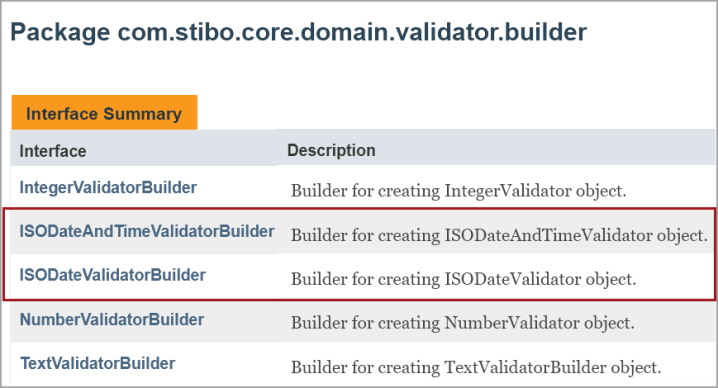
Additional information is available in the Scripting API section of the Technical Documentation available at [system]/sdk or accessible from the system Start Page.
Updates to password security for users
Two security policy updates have been made within the Security Policy section on the Users and Groups node in the workbench System Setup:
-
The ability to further define the required character count for a user's password
-
Lock out time period reset for users locked out of the system
Administrators are now able to further define the minimum password length, enabling companies to comply with security policies and strengthen user password security via the updated Password Strength Validation parameter. Once the Password Strength Validation parameter was enabled, the password minimum was eight (8) characters by default, and this will remain the default. However, administrators can also now choose to set the minimum character count for passwords from the minimum default of eight (8) to the maximum of 20.
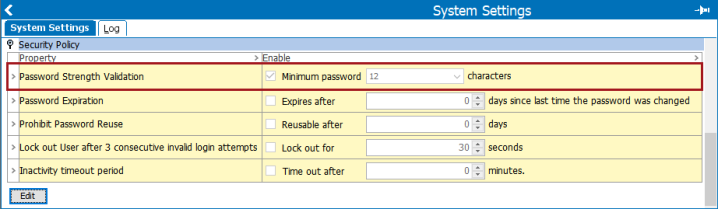
When a user creates a password in the workbench or Web UI that does not meet the password criteria, an error message displays.
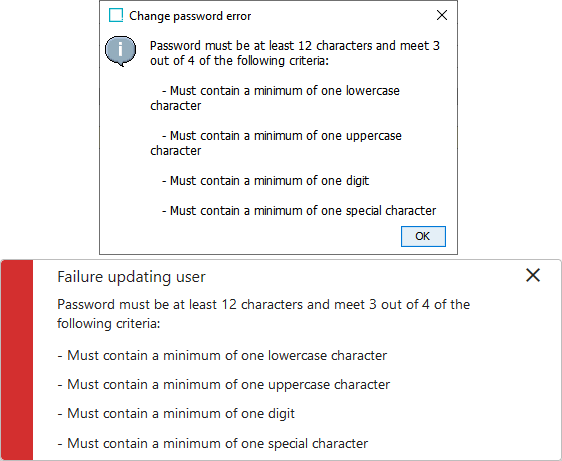
Existing users are not affected by newly enabled password settings unless they change or reset their passwords after the password strength validation parameter has been enabled.
The 'Lock out User after 3 consecutive login attempts' parameter has also been updated. Previously, if a user was locked out after three (3) consecutive invalid login attempts, and the user's password was reset, the lockout time period did not reset. If the user then entered their new password incorrectly, they were locked out after the first attempt. This has now been updated so that the time out period also resets when the user's password is reset, and users have three (3) attempts to log back into the system with the new password.
For more information, refer to the Security Policy topic in the System Setup documentation here.
New status icon for integration endpoints (IEPs)
A new status icon has been implemented for the workbench to display in System Setup when an IEP has failed. The old 'Failed' IEP icon ( ) has been replaced with an icon with a red circle and a white exclamation mark in the center (
) has been replaced with an icon with a red circle and a white exclamation mark in the center (![]() ). With this change, the IEP states are much easier to differentiate at a glance.
). With this change, the IEP states are much easier to differentiate at a glance.
![]()
For more information, refer to the Running an Inbound Integration Endpoint topic (here) and the Running an Outbound Integration Endpoint topic (here) in the Data Exchange documentation.
New status icons for event processors
The status icons for event processors have been modified. The red gear icon (![]() ) now represents a 'Failed (retrying)' state (only in a matching or execute business action event processor), and a red circle with a white exclamation mark (
) now represents a 'Failed (retrying)' state (only in a matching or execute business action event processor), and a red circle with a white exclamation mark (![]() ) has been added for a 'Failed' state. With this change, the event processor states are much easier to differentiate at a glance.
) has been added for a 'Failed' state. With this change, the event processor states are much easier to differentiate at a glance.
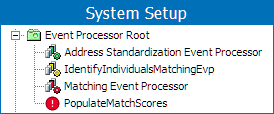
For more information, refer to the Running an Event Processor topic in the System Setup documentation here.
New matching event processor 'Failed (retrying)' state
Previously, if an event processor failed, the execution would always stop, and the user would have to manually resume after resolving the error.
Now, a new 'Failed (retrying)' state has been created for matching event processors and the execute business action event processors.
The matching event processors have a built-in functionality that uses the 'Failed (retrying)' state to attempt to recover the 'Running' state. The new state is used when communicating with the Machine Learning Aspire environment.
For the execute business action event processor, the state is entered when throwing the new FailAndRetryException (e.g., when a connection to an external server is failing).
The 'Failed (retrying)' state is exclusive to event processors and is not applicable to integration endpoints.
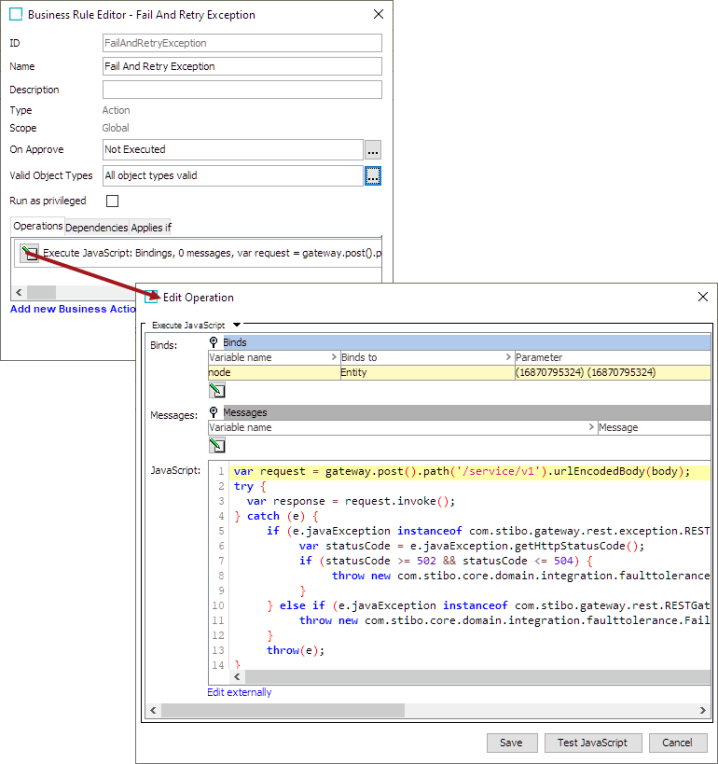
For more information, refer to the Machine Learning Match Recommendations topic in the Matching, Linking, and Merging documentation here, as well as the Running an Event Processor topic in the System Setup documentation here.
Additionally, below the 'Processor Status' row of the event processor editor, a new 'Processing comment' field reports the first and last failures, the number of retries performed, and the next scheduled retry. These statistics tell the user how long the event processor has been failing.
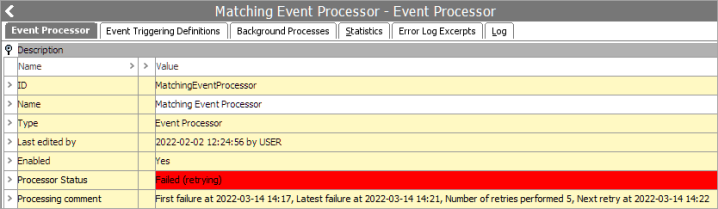
For more information, refer to the Running an Event Processor topic in the System Setup documentation here.
Note: With update 2024.3, the name Aspire is phased out, and the ‘Stibo Aspire' gateway integration endpoint is renamed to ‘Match Recommendation Service’ in the workbench.
New parameter to indicate externally maintained users
A new checkbox parameter has been added to user configurations in the workbench which indicates whether or not the user is externally maintained. If logging into a SaaS STEP system via an IDP, this setting is automatically enabled. When enabled, it is not possible to authenticate using STEP managed credentials nor is it possible to set or change a STEP password for the user account. Furthermore, the STEP password expiration policy will not apply. This ensures that users managed via an IDP are not able to introduce a conflict to their IDP credentials within STEP.
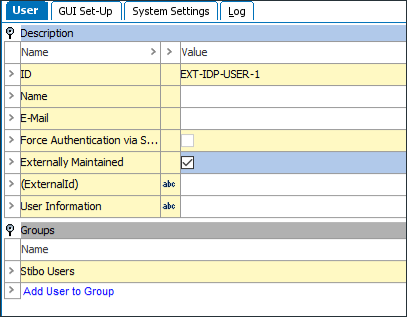
This parameter is only available to SaaS STEP systems that have the single sign-on (SSO) functionality enabled. The parameter can be maintained manually by users with the Maintain users and groups setup action. This allows administrators to preemptively disable STEP authentication for externally maintained users already synchronized to STEP.
For more information, refer to the Working with Users topic in the Users and Groups section of the System Setup documentation here.
For more information about the single sign-on (SSO) functionality, refer to the STEP Authentication Guide available from the Technical Documentation page, accessible at [your system URL]/sdk or from the Start Page.
Improved resiliency for In-Memory databases
Now, In-Memory databases have separate processes for foreground activity and background activity to improve resiliency and stability. Because the foreground activity and the background activity are separate processes, if a background server process has an error, the foreground server will continue to work. Additionally, background process downtime is minimized because the In-Memory process is still running.
This improvement will be rolled out gradually for SaaS customers. The functionality updates do not apply to on-premise systems.
For more information, refer to the In-Memory Database Component for STEP topic in the Release Materials section in online help here.
Enhanced table data providers now include classification data
Improvements have been made to the table data provider so that users can easily generate tables based on classification data. For example, users may want to and now are able to generate table of contents for print publications based on a hierarchy in the classification structure.
There are new options in the Row/Column Type & Content Definition provider dialog for 'SubProducts, Classification' and 'First SubProduct, Classification,' which now allows users to include data from linked products. For the 'SubClassifications, Classification' data provider, there new filter on Object Type is on classification objects instead of linked products.
Additionally, some of the product content definition names were updated to be consistent format-wise; however, the names remain the same.
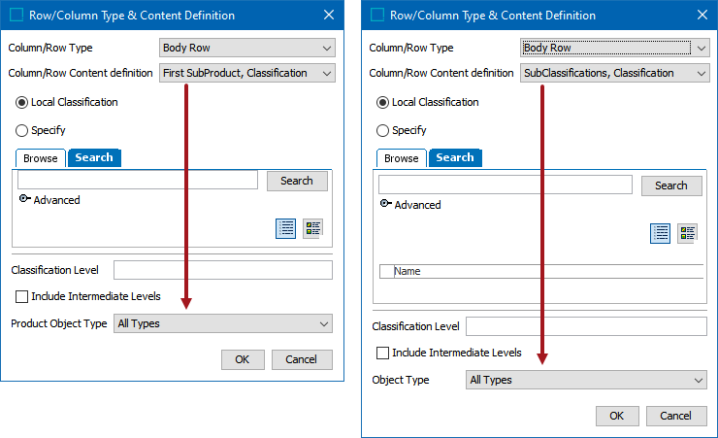
For more information, refer to the Product Content Definitions topic in the Tables documentation here.
Proof View enabled in the workbench on classification objects
Proof View, used to generate visual proofs and generate PDFs, is now available in the workbench for classification objects. This change benefits those required to work on classifications as an alternate publishing structure.
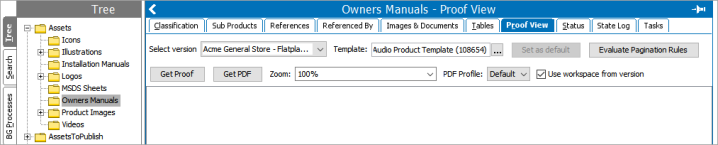
For more details about the Proof View component, refer to the Publisher section of the Publisher (Adobe Indesign Integration) documentation here.
Timeout feature for business rule testing
When testing a business rule, users now have the ability to terminate the test with a new checkbox, 'Attempt Stop After: X seconds.' When checked, if the business rule test does not complete within the number of seconds specified, the test is terminated. In most cases, this prevents an infinite loop or other unintended long-running business rules, which, previously, may have caused the user to restart the system.
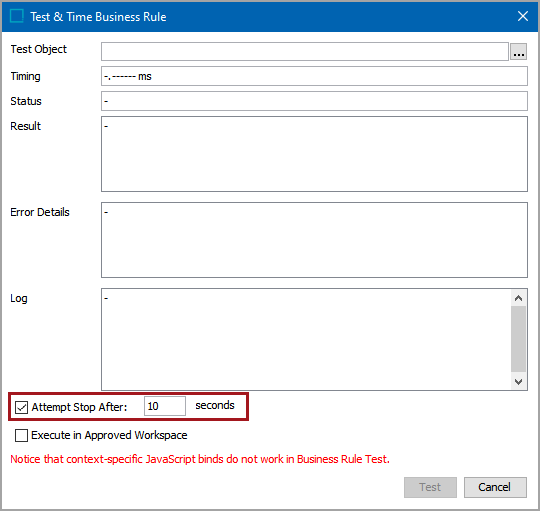
For more information, refer to the Testing a Business Rule section of the Business Rules documentation here.
Workspace relocation and realignment
Event generation and processing from the maintenance (Main) workspace was introduced with 10.0. The functionality was primarily intended for keeping Elasticsearch indexes up to date. Over time the usage has spread outside of the original scope and may negatively impact performance in some cases. Changes in 11.0 realign the functionality as it was originally intended, while continuing to allow event processors of specific types to use the option.
The Triggering Workspace setting for Event Processors (EPs) has been relocated to the Event Processor Wizard Configuring Processing Plugin step. The default setting is Approved, and the parameter is only visible for select event processors that allow for triggering events in Main. The Triggering Workspace flipper is no longer visible on the Event Trigger Definitions tab for EPs nor for any outbound integration endpoints that are created after an upgrade to 11.0.
Upon upgrade, customers that currently have event queues configured to trigger events in Main will continue to show this option in the EP and OIEP editor UI only until the configuration is deleted or the setting is changed to Approved, if triggering via Main is not allowed for the processor type.
Only new EPs of the following types can select a Triggering Workspace option in the EP wizard: Data Sufficiency Calculator, Execute Business Action, and Matching. Additionally, the Elasticsearch Indexer allows the option, which is now set in the Elasticsearch Configuration, as defined in the Creating and Maintaining an Elasticsearch Configuration topic of the System Setup documentation here. For information on each EP type, refer to the links from the Processing Plugins topic in the System Setup documentation here.
New Multifactor Authentication for SaaS users
For SaaS customers, it is now possible to configure a cloud STEP system to support Multifactor Authentication (MFA) for user accounts managed in STEP. When the functionality is enabled, STEP administrators are able to select the 'Multifactor Authentication Required' parameter on the desired user group.
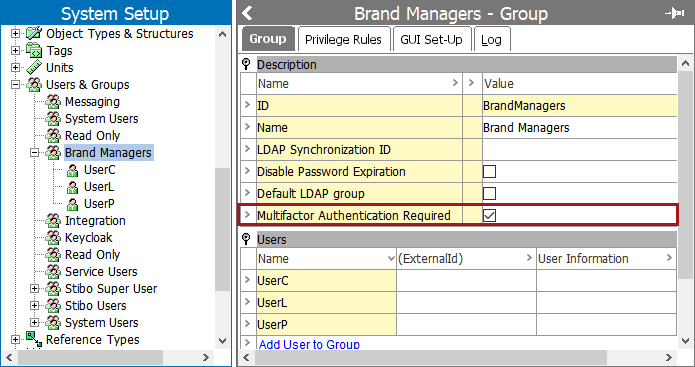
When MFA is enabled for a user group, the users in that group will be prompted to configure MFA using an authenticator application the next time they log into the system. Should a situation arise where the MFA configuration for a user needs to be reset, a STEP administrator can right-click on the desired user and select 'Reset Multifactor Authentication.'
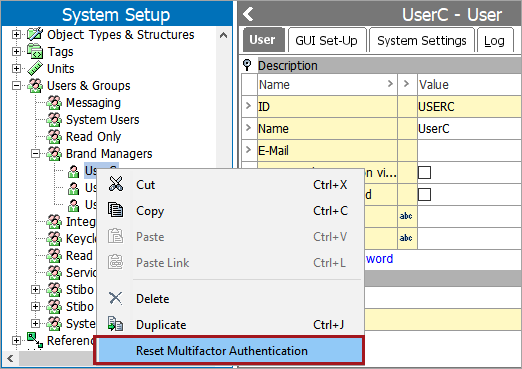
For more information, refer to the Multifactor Authentication for SaaS topic in the User and Groups section of the System Setup documentation here.
Online help / documentation changes
In addition to documentation updates as part of 11.0 initiatives, the following changes have occurred:
-
Documentation, including release notes, is now available in PDX. Once logged into PDX, from the left navigation panel, click on Help Center, and go to Documentation.
-
STEP release information is available from within the Stibo Systems Service Portal and will be available via the Partner and Customer Communities soon. Before accessing the documentation in the Stibo Systems Service Portal, clear your cache to ensure the system is accessing the latest materials.
-
Documentation was updated to remove information about unsupported versions. For unsupported platform versions, this includes the removal of the release and maintenance patch notes, which are still accessible via the Stibo Systems Service Portal within the Release Information dashboard. Product MDM for Automotive 9.1 release and maintenance patch notes were also removed and can be provided upon request.
-
Match Criteria materials were updated; refer to the Customer MDM and Supplier MDM Enhancements and Changes release note for details here.