After configuring an inbound integration endpoint (IIEP), it must be enabled before it can run on schedule or be invoked manually.
The following icons indicate the status of the IIEP. The endpoint status is displayed in the System Setup hierarchy and on the endpoint editor in the Description section.
| Icon | Endpoint Status | Description |
|---|---|---|
|
|
Enabled |
The integration endpoint is active, connected, and running. |
|
|
Disabled |
The integration endpoint has stopped, and no data is being imported. Newly created endpoints, and endpoints that have been manually disabled, will have this status. |
|
|
Failed (retrying) |
The IIEP is running and is attempting to recover from a connection error. After retrying in the original background process (BGP) for approximately one minute without success, the wait time begins and the process goes into a Waiting state before the next attempt to retry processing. When the wait time expires, the BGP state changes to running and connection is reattempted. |
|
|
Failed |
An error occurred during processing that caused the IIEP's BGP to fail. No data will be imported until the endpoint has been manually resumed / reactivated. For more information, refer to the Handling Failed IIEP Background Processes topic. |
Enable and Invoke an Inbound Integration Endpoint
Once configured, use the following steps to run the endpoint.
- On System Setup expand the Inbound Integrations Endpoints node to display all existing inbound endpoints.
- Select a disabled inbound endpoint (
 ) or a failed endpoint (
) or a failed endpoint ( ), right-click, and select Enable Integration Endpoint from the menu.
), right-click, and select Enable Integration Endpoint from the menu.
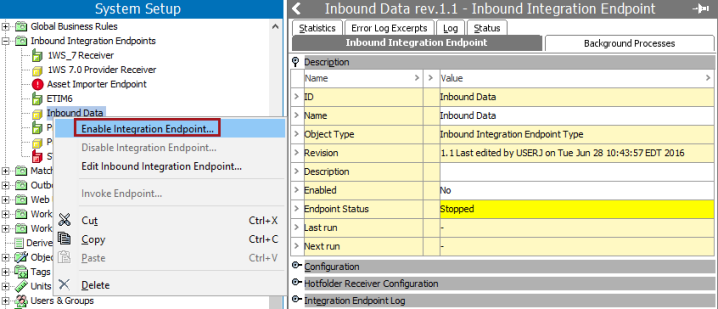
The tree navigator icon now shows  enabled. On the Inbound Integration Endpoint tab, the Description section includes the 'Enabled' parameter, which now displays 'Yes.'
enabled. On the Inbound Integration Endpoint tab, the Description section includes the 'Enabled' parameter, which now displays 'Yes.'
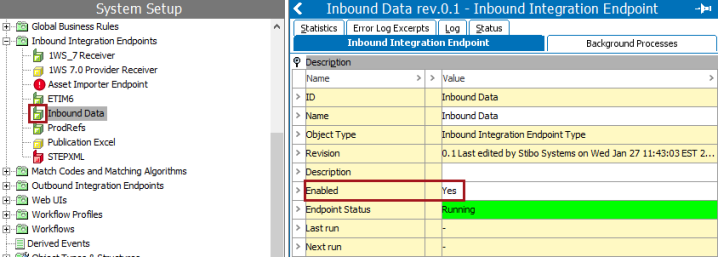
- Open the Configuration section to view the Schedule parameter.
- If scheduled, the Schedule parameter shows when the IIEP will be invoked automatically.
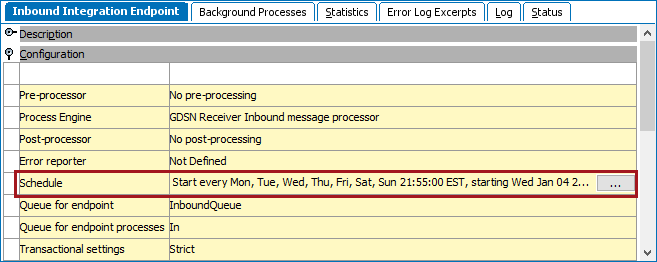
- If the endpoint is not scheduled, or if the IIEP needs to be invoked on demand, right-click the enabled IIEP and click Invoke Endpoint.
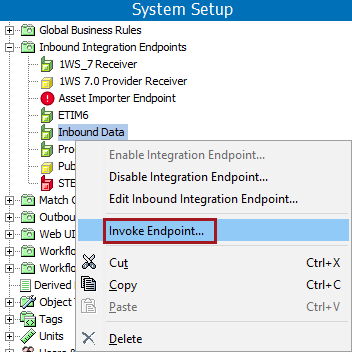
- When invoked on schedule and manually, files or messages available in the location identified by the IIEP receiver configuration are processed. The Integration Endpoint Log section displays the time the endpoint was invoked. For scheduled IIEPs, the log includes a link to the BGP that was started. For more information, refer to the Maintaining an Inbound Integration Endpoint topic.
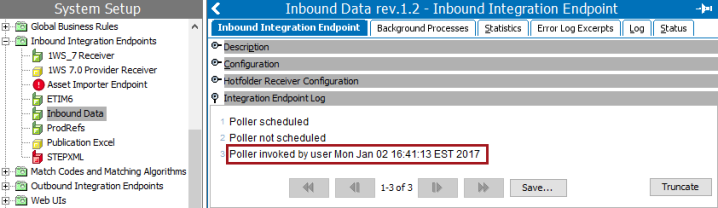
Disable an Inbound Integration Endpoint
When an IIEP displaying the enabled icon ( ) should be stopped from processing data, you can disable it. The configuration remains unchanged, and no further data is processed. After selecting the IIEP, right-click and select Disable Integration Endpoint to set the IIEP to disabled and display the disabled icon (
) should be stopped from processing data, you can disable it. The configuration remains unchanged, and no further data is processed. After selecting the IIEP, right-click and select Disable Integration Endpoint to set the IIEP to disabled and display the disabled icon ( ).
).
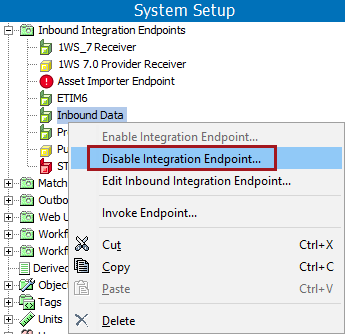
Once disabled, the IIEP can be restarted using the Enable Integration Endpoint step defined above.
Additional information about restarting a failed endpoint, indicated by the failed icon (![]() ) can be found in the Handling Failed IIEP Background Processes topic.
) can be found in the Handling Failed IIEP Background Processes topic.
