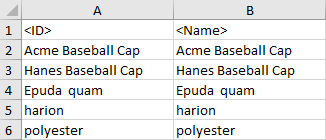The option to map index words is available for an index hierarchy. For more information on indexes, refer to Creating Document Indexes in the Publisher (Adobe InDesign Integration) documentation.
Index words that are linked to products display on the product's References Tab under the Index Words section.
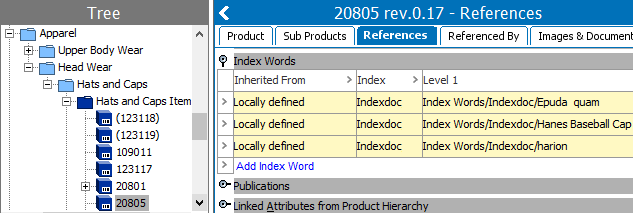
Index words modeled as classification objects are displayed in the classifications section of the Tree. The Sort Word attribute can be used to order an index non-alphabetically.
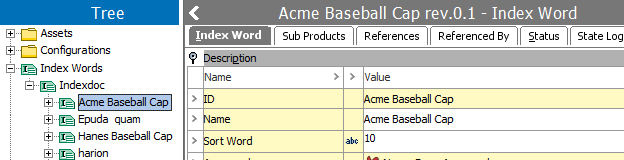
The user interface for the mapping step of the Export Manager tool and the outbound integration endpoint tool are not exactly the same. For Export Manager, mapping is described in the Export Manager - Map Data topic. For OIEPs, mapping is handled in the Output Templates section under the Format parameter as described in the OIEP - Event-Based - Output Templates Section topic or the OIEP - Select Objects - Output Templates Section topic.
For more information about the additional wizard steps, refer to the Creating a Data Export topic or the Creating an Outbound Integration Endpoint topic.
After mapping, most output options can be altered using transformations. For more information, refer to the Outbound Map Data - Transform topic.
The index words of an index hierarchy can be exported as follows:
- Index Words Linked to Products Using Word - exports the index word
- Index Words Linked to Products Using Sort Word - exports the sort word attribute value
- Index Words from Classification - exports all index words in the selected hierarchy
Each of these options is defined below.
Mapping Index Words Linked to Products Using Word
- Select the data to be exported for the output tool. For more information, refer to the Data Exchange topic.
- Select the Product super type. For more information, refer to Export Manager - Select Objects, the Configure the Format section of the OIEP - Event-Based - Output Templates Section, or the Configure the Format section of the OIEP - Select Objects - Output Templates Section.
- Ensure products with index word references are selected for output.
- On the Map Data step, in the left panel, expand Index Words, and select the desired index words.
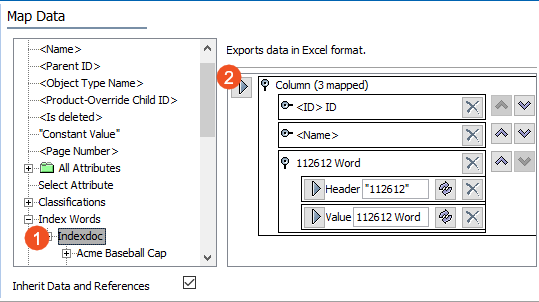
- Click the right arrow button (
 ) in the right panel to add the selected index words type as a column. The added column displays that Word is being used for export. Add additional index words, if needed.
) in the right panel to add the selected index words type as a column. The added column displays that Word is being used for export. Add additional index words, if needed. - Apply any transformations, which can change the output without changing the original data. Refer to the Outbound Map Data - Transform topic.
- Complete any additional mappings and initiate the export.
Results of Index Words Linked to Products Using Word
The output includes the ID and name (of product), and index word ID as headers.
When the multiple index words are linked to a product, the index words names are displayed in a semi-colon separated list.

Mapping Index Words Linked to Products Using Sort Word
- Select the data to be exported for the output tool. For more information, refer to the Data Exchange topic.
- Select the Product super type. For more information, refer to Export Manager - Select Objects, the Configure the Format section of the OIEP - Event-Based - Output Templates Section, or the Configure the Format section of the OIEP - Select Objects - Output Templates Section.
- Ensure products with index word references are selected for output.
- On the Map Data step, in the left panel, expand Index Words, and select the desired index words.
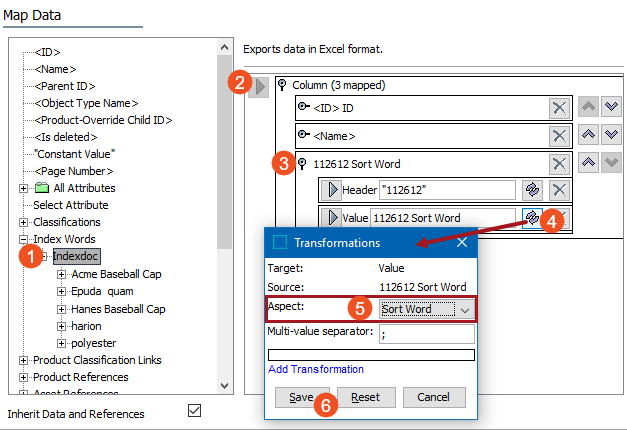
- Click the right arrow button in the right panel to add the selected index words type as a column. Add additional index words, if needed.
- Open the section for the index words that should use the sort word parameter. On the Value element, click the Transformation button (
 ).
). - On the Transformations dialog, for the Aspect parameter, select Sort Word from the dropdown. Click the Save button. The mapped column now displays Sort Word.
- Complete the mapping and initiate the export.
Results of Index Words Linked to Products Using Sort Word
The output includes the ID and name of product, and index word ID as headers. Data includes the sort word attribute value defined on the index word that is linked to the product.
When the multiple index words are linked to a product, the sort words values are displayed in a semi-colon separated list.
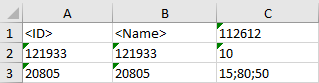
Mapping Index Words from Classification
- Select the data to be exported for the output tool. For more information, refer to the Data Exchange topic.
- Select the Classification super type. For more information, refer to Export Manager - Select Objects, the Configure the Format section of the OIEP - Event-Based - Output Templates Section, or the Configure the Format section of the OIEP - Select Objects - Output Templates Section.
- On the Map Data step, in the left panel, select any information necessary for the classification.
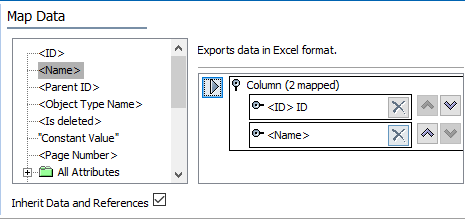
- Complete the mapping and initiate the export.
Results of Index Words from Classification
The output includes the mapped information of all index words in the selected hierarchy.