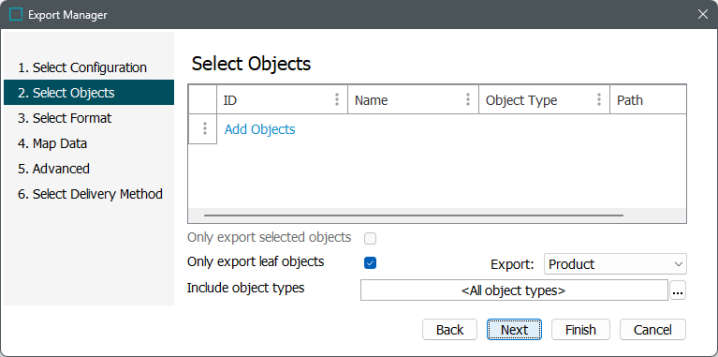
- In the Export dropdown, select the object super type to export and allow the next step of the wizard to show only legal export formats.
- All - all objects of the selected node are exported. Most formats are available. Use this option to choose one or more specific configuration objects from the System Setup tab, such as reference types, to be exported with STEPXML.
- Asset - only metadata on assets is exported from the selected node, export of the actual digital asset (asset content) is not determined by this selection. Most formats are available. For information on asset content exports, refer to Exporting Assets in the Digital Assets documentation.
- Attribute - all attribute objects are exported for the selected attribute group. Most formats are available.
- Change Package - only sealed change package objects are exported. Advanced STEPXML format is available with default template.
- Classification - only classification objects are exported from the selected classification hierarchy. Most formats are available.
- Entity - only entity objects are exported from the selected node. Most formats are available.
- List of Values - only LOV objects are exported. Advanced STEPXML (with default template), STEPXML (with default parameter settings), and Generic XML formats are available.
- Product - only product objects are exported from the selected product hierarchy. All formats are available.
- Publication Objects - all publication-related objects are exported. When a publication group object is selected, this option defaults to Publication Objects and the format defaults to STEPXML, allowing the publication-related parameters to be set. The Publication Excel or Flatplan Excel formats are available.
- STEP Workflow - all available workflows are exported unless individual workflows are selected. Advanced STEPXML (with default template) and STEPXML (with default parameter settings) formats are available.
For example, when adding objects, you could select a classification hierarchy node, then choose the Product export type, which results in exporting all products linked in below the selected classification.
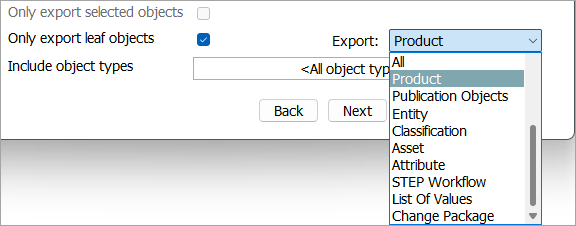
Note: Selecting an option from the Export dropdown specifically impacts formats that require mapping. For STEPXML, which does not require mapping, the Export dropdown modifies the default settings on the STEPXML Format step. For other formats, when the Map Data step is disabled, this selection has no effect.
- Click the Add Objects link to select objects, or leave the Select Object tables empty and export based on the other wizard parameters. If you started the export from a node using Export Below, the objects are selected automatically.
If exporting an Excel Smartsheet, refer to the Selecting Objects for Excel Smartsheet Export section below.
- In the Select Objects window, use the Browse or Search tab to locate and select objects for export. The available objects displayed in the Select Objects window are determined by selection you made in the Export dropdown.
- To export specific branches of the product, entity, collection, or classification hierarchy, select the root node for the export.
- Multiple objects can be selected at the same time.
- The selected root node object and any objects below will be exported, if allowed by other parameters in the wizard.
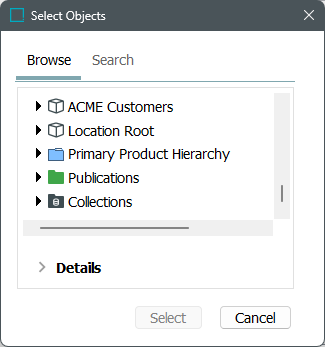
- Click Select. The selected nodes appear in the Select Objects window.
- Select Only export selected objects to export only the root nodes, and not the objects that live below the selected node. This option is only available when 'Only export leaf objects' is not selected. If available and unchecked, objects and their children are exported.
- Select Only export leaf objects if you have selected a top hierarchy of products to be exported, but only want the lowest level on the Tree to be included in the export file. Selected objects are only included in the export if they have no children. This option is only available when 'Only export selected objects' is not selected. If available and unchecked, objects and their children are exported.
Note: This option is ignored when exporting STEPXML format.
- The Include object types parameter is used to limit the export to objects of a specific Object Type. To modify the parameter, click the ellipsis button (
 ) and select the object types to be exported. Leave this field blank to include all object types.
) and select the object types to be exported. Leave this field blank to include all object types. - Click Next to display Export Manager - Select Format.