This documentation section provides information about creating document indexes from finalized InDesign pages that have been saved back to STEP.
The two most common types of indexes created from STEP are a basic 'stock number' index and a more advanced 'alphabetical index.' These are not official STEP terms, but they are used in this documentation as labels to describe the two most common types of indexes generated from finalized InDesign pages saved into STEP.
Though an index can be generated using standard InDesign features, this is not ideal for a typical STEP-produced product catalog, since, in most cases, using InDesign to generate the index requires a manual selection of index words on each individual page.
Stock Number Indexes
Stock number indexes do not use index words or an index words hierarchy. The following screenshot shows a sample stock number index mounted onto an InDesign page.
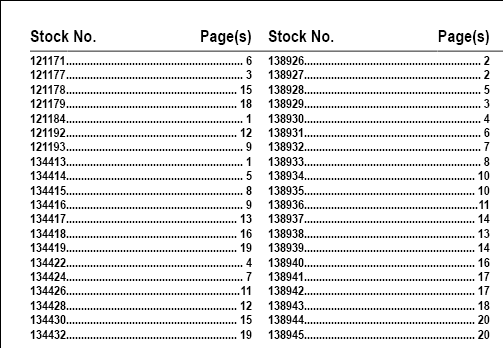
Alphabetical Indexes
Alphabetical indexes require the use of index words and an index words hierarchy. The following screenshot shows a sample alphabetical index mounted onto an InDesign page.
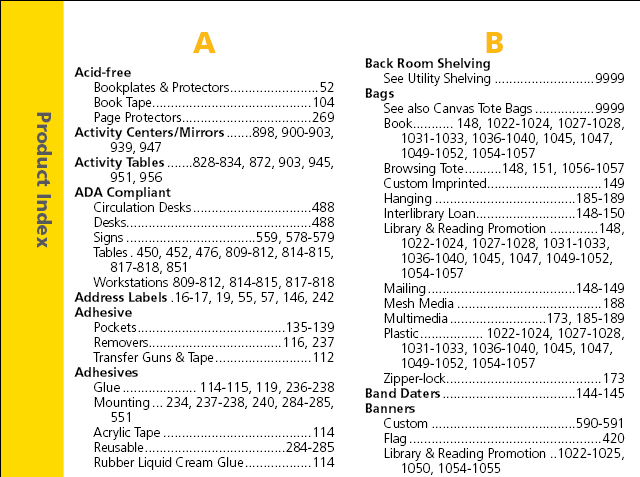
Index Words
Index words are created in the workbench Tree under the Index Words node and can be linked to as many products as needed. For more information about creating Index words and linking them to products in STEP, refer to the Creating an Index Words Structure topic
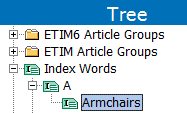
Tables of Contents
As opposed to indexes, which are located at the back of publications, tables of contents are found at the beginnings of publications or publication sections. It is typically recommended to use the standard table of contents functionality in InDesign to create traditional tables of contents.
However, Print Publisher can be used to create 'section indexes' from STEP, which are a type of table of contents. Since the creation of a section index follows a different process than the creation of a document index, it is not covered in this section. For information on how to create a product template designed to create a 'section index' table of contents, refer to the Creating a Table of Contents Product Template topic