Summary
As part of our ongoing commitment to deliver a simplified user experience in our interfaces, Stibo Systems continues to enhance and extend the functionality of our UIs by adding new capabilities to Stibo Systems' new UI for STEP (also referred to as Instrument)—expanding efficiency and applicability.
-
Workflow configuration now allows privileged users to easily view all items in a workflow.
-
Workflow variables can now be configured as mandatory when working in the new UI.
-
Admin users can now fully replace new UI configurations when importing from a source system to a target system.
-
It is now possible to update the 'Parent' node value of an object with a task or a browse perspective and the Attribute Tab.
-
Tool tip help text is available for attributes, data containers, and reference type fields.
-
Expanded locale support provides consistency between the new UI and the Web UI while enhancing native-language accessibility for a broader user base.
-
The ability to view an object's progression through workflows is now simpler through visualization.
-
A red-line indicator within the Actions tab of the Configuration tool now indicates an invalid configuration.
-
Approval errors generated in the Search screen now show detailed data issues, node IDs, and improved messages for easier resolution.
Important: As of 2025.1, the STEP Instrument Documentation is part of the STEP Documentation.
Details
Tasks perspectives configurable to show tasks in all states in a workflow
Admins can now configure Tasks perspectives so all states in a workflow can be viewed by a user with the appropriate privileges. To implement this change, the workflow state parameter is no longer mandatory when configuring a Tasks perspective. Previously, configuring Tasks perspectives required the admin to choose a workflow state, which meant all tasks not residing in that workflow state were filtered out of the Tasks perspective and not displayed.
As an example of how this change impacts users, prior to this update, a Buyer responsible for onboarding products could only access one state in the Product Creation Workflow, often the final state where she is tasked with finalizing onboarded products. Because she can only view the final state, she is unable to review the other workflow states to find potential bottlenecks, or track progress from other contributors to the workflow. Now, by no longer being required to select a workflow state, all workflow states display in the Tasks perspective table, giving the Buyer visibility into the entire onboarding process and speeding both efficiency and time to market.
For more information on configuring Tasks perspectives, refer to the Configuration Tool: Creating Perspectives and Work Areas topic.
Workflow variables can be made mandatory
When designing workflows for use in the new UI for STEP (also referred to as Instrument), admin users can now set workflow variables as mandatory.

Workflow variables, which are configurable bits of data that accompany an object through a workflow but do not themselves exist on the object outside the workflow, are configured in the STEP Workbench. A new 'Mandatory Workflow Variables' parameter is now available on the 'State Editor' window under the 'Mandatory Data' tab, as shown in the screenshot below, for use in Instrument.
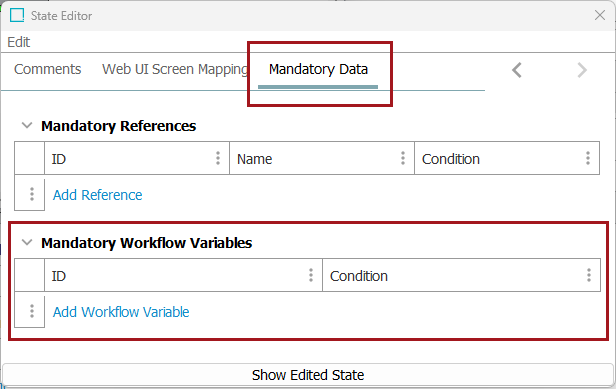
When a mandatory workflow variable is set on a workflow state, a red asterisk will display beside the variable in the same way as mandatory asterisks display next to attribute fields. When set on a workflow transition, no asterisk will display, but an attempted submission will not succeed if the transition workflow variable has not been populated, and will display an error message.
This improvement can amplify efficiency for work processes by ensuring stakeholders passing a product through a workflow are providing the necessary guidance for review or enrichment of that product in the next workflow state. Workflows can, by necessity, be complex; this update helps users manage that complexity by ensuring required information is provided when most needed.
For more information on mandatory workflow variables, refer to the Workflow Variables topic.
New ability to fully replace configurations
Building upon earlier expansions in configuration management for the new UI for STEP (also referred to as Instrument), this update provides admin users with the ability to fully replace Instrument configurations. With this feature, users can, for example, test an Instrument configuration on a pre-production system and then bring the fully tested configuration into a production system with no changes.
When admin users replace an existing Instrument configuration with a new one:
-
existing elements in the target system are updated with the changes made in the source system
-
elements deleted in the source system will also be deleted in the target system
-
elements not in the source system will be deleted from the target system
These changes improve both the utility and flexibility of managing Instrument in your STEP implementation, helping product managers and data stewards bring Instrument's efficiencies and streamlined user experience into their users' daily work processes.
For more information on Instrument configuration management, review the Centralized Configuration topics.
New ability to update the parent node of an object
A new column named 'Parent' is now available to view and edit in a Tasks or Browse perspective and the Attribute tab. Clicking within the cell of the 'Parent' column for an object will display a node picker that will allow the user to change the value of the parent to another relevant Parent node if necessary. This is especially helpful for making quick corrections for new or existing objects, properly categorizing a newly initiated object, or when objects are discontinued and need to be re-categorized quickly and easily. This new functionality can be done with one object at a time.
For additional information, refer to the Perspective Basics topic.
Help Text tooltip addition
A tooltip help text can now be configured for attributes, data containers, and reference type fields. After enabling the 'Product Attribute Help metadata attribute' setting in the workbench, tooltip help messages can be configured for each of the relevant fields within the workbench. An icon will appear in Instrument for fields with a message configured and hovering over the icon will allow the message to display. The message will provide context when a user is enriching objects within Instrument.
For additional information, refer to the Perspective Basics topic.
Expanded locale support
Locale support for the new UI (modified through the settings menu of your browser) now includes 13 languages, aligning it with the Web UI. This provides consistent language support across both interfaces and gives more users native-language support.
Eight additional languages added with this update:
|
|
These complement our previously supported languages of English, French, German, Italian, and Spanish.
New workflow visualization
In a significant leap forward for workflow usability in the new UI for STEP (also referred to as Instrument), this update makes workflow visualization available to users. Workflow visualization enables product managers, buyers, and other participants in a workflow to view a wide range of important workflow-related data points about a given product in a visually intuitive way. These data points include:
-
which workflow state (or states) a given object currently resides in
-
which workflow state is next
-
how long an object has been in each active workflow state
-
which workflows a given object has successfully completed
This information is provided to the user via a new workflow card that displays in the details view for objects in the Tasks or Browse perspectives.
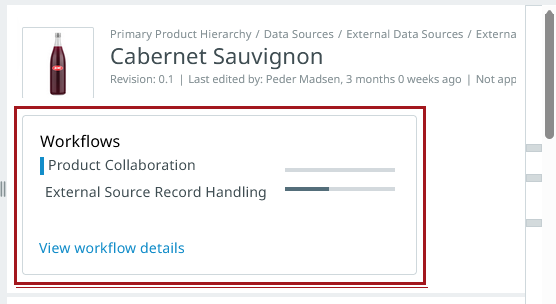
At a glance, users can quickly view which workflows the selected object is in, and how far those objects have progressed in those workflows via easy-to-read progress bars. Users can click the 'View workflow details' button or any of the individual workflows to display a pop-up presenting additional information about the object relating to its journey through one or more workflows.
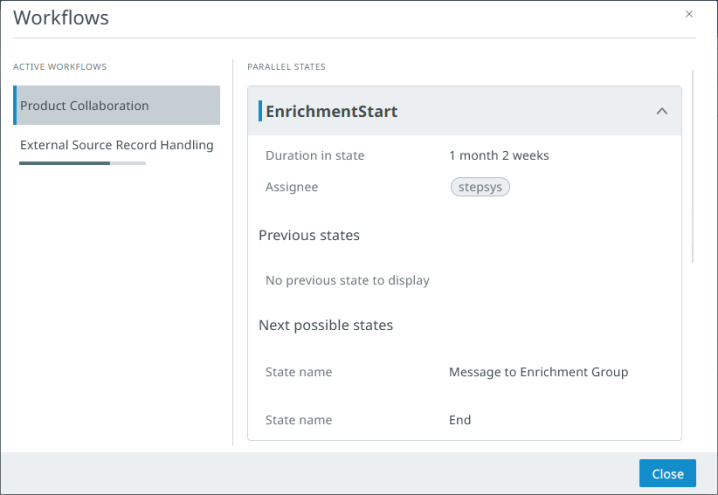
To enable this functionality, admin users configuring workflows in the STEP Workbench can assign a "percentage done" for each workflow state. This lets the system know how much progress to report when an object in a workflow has progressed to a specific workflow state.
For more information on workflow in the new UI for STEP, refer to the Submitting Tasks topic.
Red-line indicator within the Actions tab of the Configuration tool
After admins create actions within the Actions tab of the Configuration tool, changes made to the properties of these actions in the STEP Workbench can cause the action configuration to become invalid. Such changes include, but are not limited to, the deletion of an object type, workflow or parent node, or updating a workflow to utilize a different object type. In these cases, a red vertical line will be displayed next to the invalid action. Hovering over the indicator will display a small pop-up with details about the error.
For additional information, refer to the Configuration Tool Actions topic.
Enhanced error feedback for failed approvals in the Search screen
The approval action now provides detailed feedback when an approval fails. The screen flags affected nodes with data issues that clearly explain the cause of failed approval. It highlights specific attributes or references when mandatory values, links, or references are missing. Generic issues, such as unapproved parent nodes, are also reported to guide the user. The data issues enable the user to quickly access the relevant nodes. Notification messages have been refined to make approval errors clearer and easier to address.