To submit tasks, select a single task or multiple tasks from a Tasks perspective and click the Submit button.
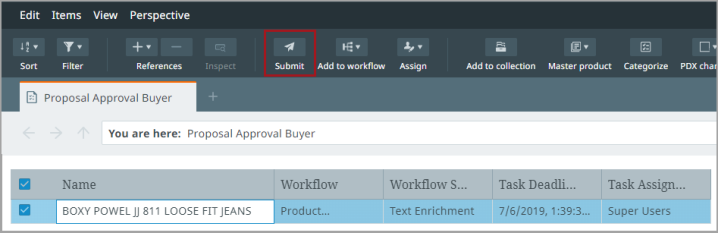
Tasks that are in a workflow state with only one transition (or several transitions with the same name) are immediately submitted when the user selects “Submit” in the toolbar. However, if several unique transitions are available for the task(s), the submission menu appears, prompting you to select which state(s) to submit the task(s) to.
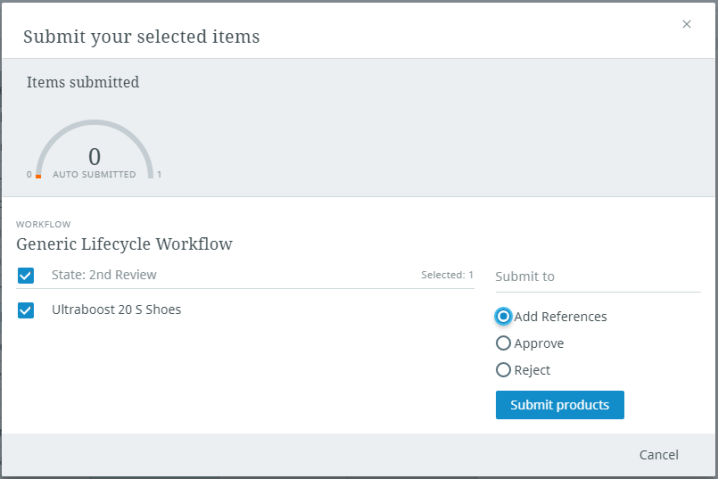
The submission gauge informs you how many total items have been submitted (the number on the right-hand side of the gauge) and how many of those items automatically passed into the next state(s) of the workflow (the number above the words "AUTO SUBMITTED"). Using the below image as an example, one product automatically passed to the next state of the workflow out of a total of three.

If all is well and you submitted the task(s), a confirmation message will display once the task has moved to the next state(s). However, if there are outstanding issues with the task that need to be addressed, you will be prevented from submitting them and an error message will display.
