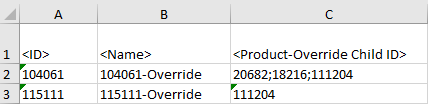The option to map a Product-Override Child ID is only available when the object super type selected for the export is Product. This allows you to get child products associated to product-overrides, as shown in the following image.
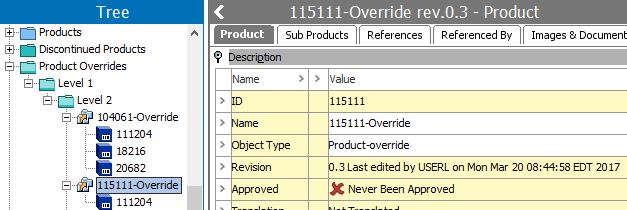
When viewing a product that has been overridden, the Referenced By tab displays the overrides in the Linked into Product Overrides section.

When mapping a product-override child ID, users can include or exclude inherited references.
The user interface for the mapping step of the Export Manager tool and the outbound integration endpoint tool are not exactly the same. For Export Manager, mapping is described in the Export Manager - Map Data topic. For OIEPs, mapping is handled in the Output Templates section under the Format parameter as described in the OIEP - Event-Based - Output Templates Section topic or the OIEP - Select Objects - Output Templates Section topic.
For more information about the additional wizard steps, refer to the Creating a Data Export topic or the Creating an Outbound Integration Endpoint topic.
After mapping, most output options can be altered using transformations. For more information, refer to the Outbound Map Data - Transform topic.
Mapping Product-Override Child ID
- Select the data to be exported for the output tool. For more information, refer to the Data Exchange topic.
- Select the product super type and the product override objects for export. For more information, refer to Export Manager - Select Objects, the Configure the Format section of the OIEP - Event-Based - Output Templates Section, or the Configure the Format section of the OIEP - Select Objects - Output Templates Section.
- On the Map Data step, in the left panel, select the Product-Override Child ID option.
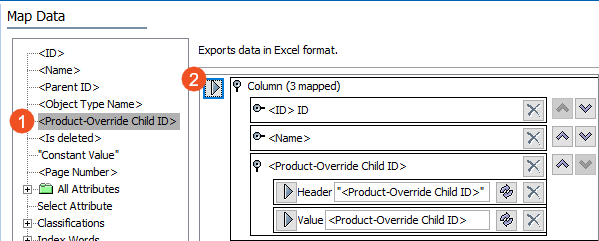
- Click the right arrow button (
 ) in the right panel to add the product-override child ID as a column.
) in the right panel to add the product-override child ID as a column. - Set the Inherit Data and References option. Inherited depth, context, and qualifiers are considered on references.
- If checked, inherited data and references are included in the export.
- If unchecked, inherited data and references is not included in the export.
For information on inheritance, refer to the Inherit Data and References - Data Source Outbound topic.
- Click the Transformation button (
 ) to apply any transformations, which can change the output without changing the original data. For example, change the output from Name to ID using the Aspect parameter. Refer to the Outbound Map Data - Transform topic.
) to apply any transformations, which can change the output without changing the original data. For example, change the output from Name to ID using the Aspect parameter. Refer to the Outbound Map Data - Transform topic. - Complete any additional mappings and initiate the export.
Results
The output includes the product IDs selected for export and the product-override child ID as a header.
When the product-override has multiple children, the child IDs are displayed in a semi-colon separated list.