The 'Insert References' data source can export target IDs, names, keys, and metadata on the reference owned by the exported object in a separate row. This option is available on the CSV and Excel formats when exporting products, entities, classifications, and assets. All reference types from the System Setup 'Reference Types' node are available for export, including product to classification link types.
The following data sources are useful for understanding the relationships between the data selected for output and the owned references and all should be mapped for export:
-
Data Type
-
Data Owner Node
-
Reference Type ID
-
Insert References - the mapping in itself causes references and classification product links of the selected types to be output in separate rows in the exported file and produces a column holding the identifier for each reference or link (target ID, name or key).
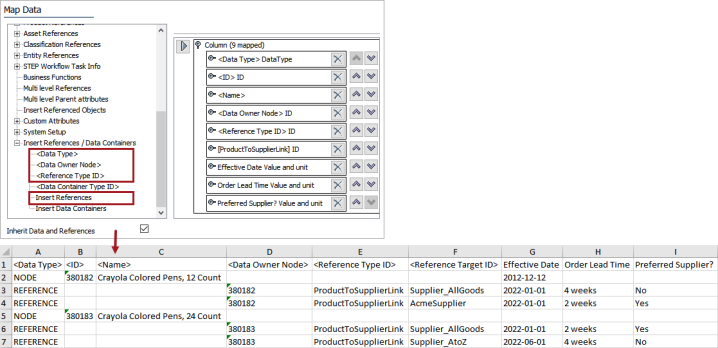
Although the 'Multi Level References' data source (defined in the Multi Level References - Data Source Outbound topic) gives access to this same data, the 'Multi Level References' may be less effective because it concatenates values for multiple instances of the same data container type into a single column, which can make the relationships between the data difficult to decipher.
The user interface for the mapping step of the Export Manager tool and the outbound integration endpoint tool are not exactly the same. For Export Manager, mapping is described in the Export Manager - Map Data topic. For OIEPs, mapping is handled in the Output Templates section under the Format parameter as described in the OIEP - Event-Based - Output Templates Section topic or the OIEP - Select Objects - Output Templates Section topic.
For more information about the additional wizard steps, refer to the Creating a Data Export topic or the Creating an Outbound Integration Endpoint topic.
After mapping, most output options can be altered using transformations. For more information, refer to the Outbound Map Data - Transform topic.
Mapping the Insert References data source
An example export is included in the Results section below.
-
Open the output tool and select the product, entity, classification, or asset data to be exported.
For more information on output tools, refer to the Data Exchange topic.
-
On the Select Format step, select Excel or CSV.
-
On the Map Data step, in the left panel, expand the Insert References / Data Containers node.
-
Select the <Data Type> source and click the right arrow button (
 ) in the right panel to supply the static NODE or REFERENCE text, which identifies the data on the row.
) in the right panel to supply the static NODE or REFERENCE text, which identifies the data on the row. -
Select the <Reference Type ID> source and click the right arrow button (
 ) in the right panel to supply the ID of the selected reference.
) in the right panel to supply the ID of the selected reference. -
Select the Insert References source, click the right arrow button (
 ) in the right panel, select the desired reference or product to classification link type, and click the Select button.
) in the right panel, select the desired reference or product to classification link type, and click the Select button. 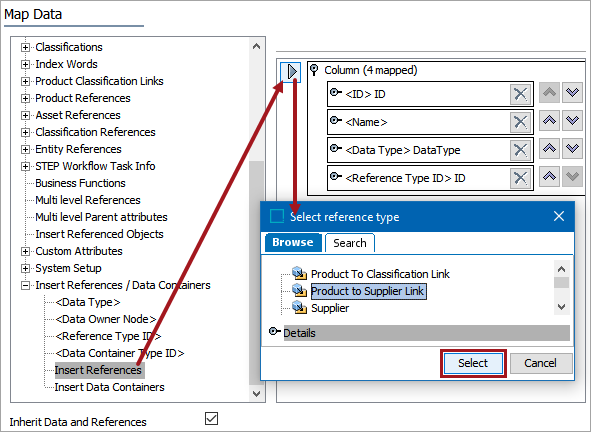
-
Optionally, map metadata attributes on the reference using an attribute data source option (defined in the Attributes (and Data Containers) - Data Source Outbound topic).
Note: Mapped metadata attributes export values that exist on both the exported object(s) and the reference(s).
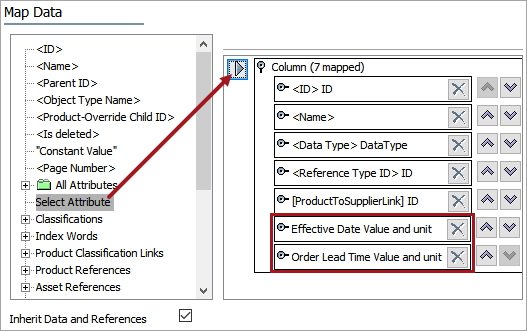
-
Optionally, map the <Data Owner Node> data source to clearly identify the relationship between the rows in the output file.
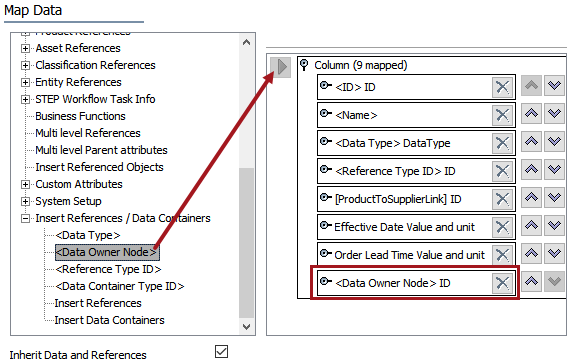
-
Check the Inherit Data and References option. Inherited depth, context, and qualifiers are considered on references.
-
If checked, inherited data and references are included in the export.
-
If unchecked, inherited data and references are not included in the export.
For information on inheritance, refer to the Inherit Data and References - Data Source Outbound topic.
-
-
Apply any transformations to change the output without changing the original data. For example, exporting the reference type name as a header and reference name as the value. For more information on transformations, refer to the Aspect - Transform Outbound topic.
-
Complete any additional mappings and initiate the export.
Results
In this example, the exported product has values for the 'Product to Supplier Link (ProductToSupplierLink)' product to classification link type:

The output file sorts data with the object selected for export first, and then any options mapped from the 'Insert References / Data Containers' section.
Note: When using the 'Insert References / Data Containers' data sources to create an export file that will be modified and re-imported, new data rows added to the import file must be added below the appropriate NODE row.
The Excel or CSV file includes the following information based on the mapping:
-
The <ID> and <Name> columns identify the exported object.
-
The <Data Type> column uses the static text 'NODE' to identify the exported product, entity, classification, or asset. The static text 'REFERENCE' identifies the type of data on the row.
-
The <Reference Type ID> column identifies the ID of the selected reference or product to classification link type owned by the exported object.
-
The <Reference Target ID> column identifies the ID of the reference or link identified in the <Reference Type ID> column.
-
The 'Effective Date' and 'Order Lead Time' columns hold the values of the metadata attributes.
-
The <Data Owner Node> column identifies the ID of the object that owns the data on the row.
