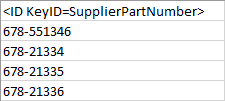When the STEP ID is used to identify an object, the ID data source is used to identify the mapping target intended to hold ID. All objects in STEP can be exported using the ID data source.
When a key is used in place of the STEP ID by external systems, prior to exporting, keys must be activated in STEP so they can be displayed in the Map Data step of an export tool. For more on keys, refer to the Unique Keys topic of the System Setup documentation.
While one image below shows Generic XML, and the steps below show Excel, this topic applies to any of the formats that require mapping as defined in the Outbound Map Data Options topic.
The user interface for the mapping step of the Export Manager tool and the outbound integration endpoint tool are not exactly the same. For Export Manager, mapping is described in the Export Manager - Map Data topic. For OIEPs, mapping is handled in the Output Templates section under the Format parameter as described in the OIEP - Event-Based - Output Templates Section topic or the OIEP - Select Objects - Output Templates Section topic.
For more information about the additional wizard steps, refer to the Creating a Data Export topic or the Creating an Outbound Integration Endpoint topic.
After mapping, most output options can be altered using transformations. For more information, refer to the Outbound Map Data - Transform topic.
Mapping ID or Key
The steps for mapping IDs are very similar to those for mapping a key.
- Select the data to be exported for the output tool. For more information, refer to the Data Exchange topic.
- On the Map Data step, in the left panel, select <ID>.

- Click the right arrow button (
 ) in the right panel to add the ID section as a column. If mapping the ID, skip to the last step.
) in the right panel to add the ID section as a column. If mapping the ID, skip to the last step. - If mapping a key, open the <ID> section, and under Value, click the Transformation icon (
 ). In the Transformations dialog, select the relevant key from the Aspect list and click Save.
). In the Transformations dialog, select the relevant key from the Aspect list and click Save.
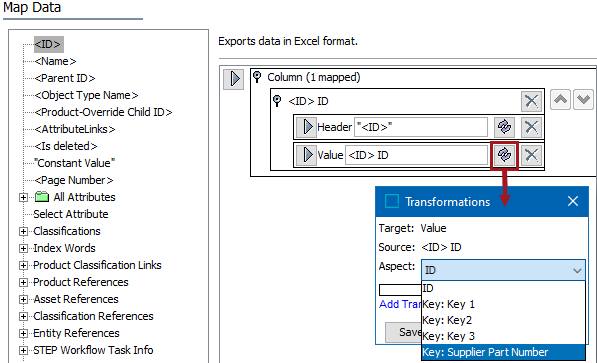
- For both ID and Key mappings, finally, complete any additional mappings and initiate the export.
Results
The following data is exported with the results displayed below, based on mapping the ID or 'Supplier Part Number' key.
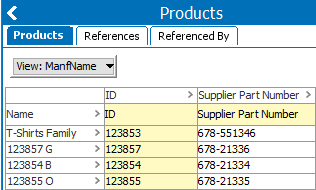
If only the ID is mapped, the exported file includes the IDs of the objects.

If only the 'Supplier Part Number' active key is mapped, the exported file includes the ID KeyID=SupplierPartNumber as header and its corresponding key values for each of the exported objects.