In the event that a STEP ID is not available, it is possible to import entities with cross references to other entities via the target entity's Source Record ID. This allows incoming objects to reference other objects that either already exist in STEP or are available in the same import.
This feature is intended for use in business-to-business customer data solutions that utilize a Match and Merge strategy, and can be included in an inbound integration endpoint used by a Match and Merge configuration. For more information on configuring an IIEP for Match and Merge, refer to the IIEP - Configure Match and Merge Importer Processing Engine topic.
The mapping instructions are the same for both the Import Manager tool and the IIEP tool. For details about starting an import, refer to Creating a Data Import or Creating an Inbound Integration Endpoint.
Prerequisites
In addition to the steps outlined in the Map Entity References section below, the following setup is required to display the Match & Merge Importer option on the Target ID Aspect parameter:
- The 'Matching - Merge Golden Record' component model must be valid.
- At least one matching algorithm must be configured.
- At least one entity-to-entity reference type must have a target of a 'Golden Record Object Type' as defined by the component model, but NOT be used in the component model as the 'Source Relation Reference Type' or the 'Merged-Into Relation Reference Type.'
The inbound file must include:
- The ID or key (not the name) of the reference source: entity.
- The Source Record ID key (not the name) of the reference target: entity.
Map Entity References
- Below the Source section, use the Map to dropdown to select the object super type defined by the source of the reference type. For example, on an entity-to-entity, the source is entity.
- Map the source ID or key column using the Auto Map button, or do so manually. For more information, refer to the ID or Key - Map Inbound topic.
Columns that include Predefined Header Text can be automatically mapped as defined in the Inbound Map Data - Auto Map topic.
- In the Source section, select the target column of data and click the Map button.

- In the Map to window, select the Entity Reference radio button, and then select the Target ID Aspect parameter:
- Select Match & Merge Importer: Source Record ID when the inbound file includes the Source Record ID for the target.
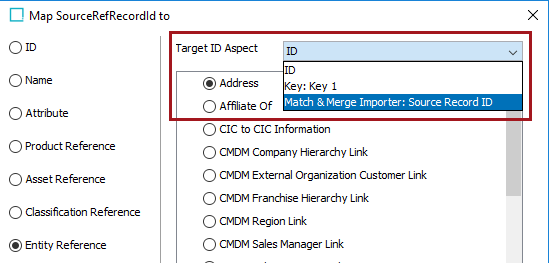
- For the Reference Type parameter, choose the relevant Reference Type.
- For the Source System parameter, choose the relevant Source System:
- 'Constant' provides a constant value that can be chosen. The values include all the source system found in the system.
- 'Column' lists the set of columns in the Excel or CSV file in question. Choose the column that contains the source system values.
- 'Variable' lists the variables that could have been generated in a previous step.
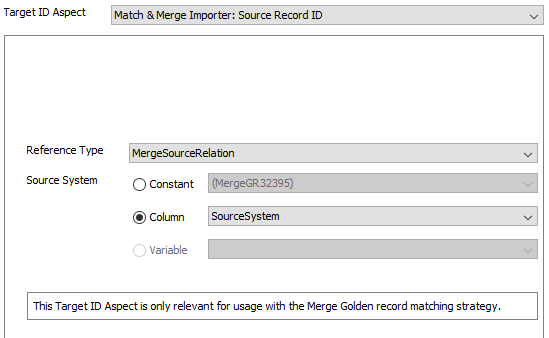
- Check the Mandatory option appropriately:
- If checked, imported objects must have an attribute value in the file. If an attribute value does not exist for an object, the object is skipped and not imported.
- If unchecked, all objects are imported regardless if an attribute value is specified or not.
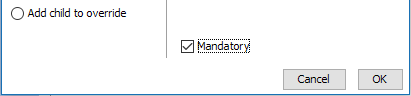
- Click OK and the Result panel displays your selection of column and attribute. A validated data column is marked with a green check mark as shown below.
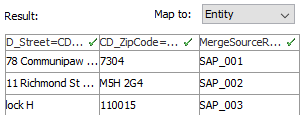
- Complete any additional mapping.
- Save the import configuration and add it to the relevant IIEP used for the Match & Merge use case in question.