The Import Manager wizard allows you to import data on demand and to create or modify an import configuration. The final step of the wizard allows you to save the import configuration. This is useful for frequently-used imports where the parameters and options are always, or nearly always, the same.
The user running the import should have the following setup privilege action sets: Create domain, Create value in hard domain, Create value in medium domain, Delete domain, Merge entire domain, and View domain. For more information, refer to Action Sets in the System Setup documentation.
Important: Excel binary files, those with an XLSB extension, are not supported during import.
To import data using the Import Manager:
- Verify that all attributes and reference / link types being imported already exist in STEP.
- Use one of the following methods to launch the Import Manager wizard, noting that using an import configuration pre-loads the import file and settings.
- From the File Menu: Click the File menu > Import > Data.
The wizard opens in Step 1 and allows you to select an existing configuration or create a new one.

- From an Import Configuration: On the Tree, select an import configuration, right-click, and then select Import Data.
The wizard opens in Step 2 with the configuration and objects included in the configuration already selected.
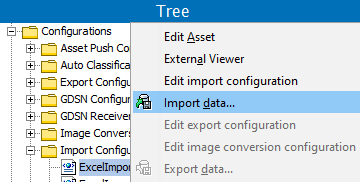
- The Import Manager wizard displays and can involve the following steps:
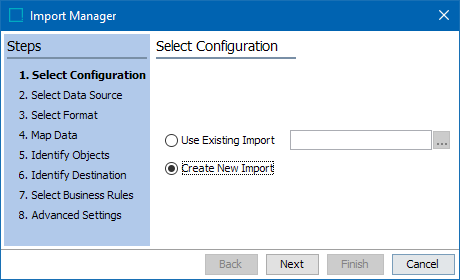
- Import Manager - Select Configuration allows you to specify an existing import configuration or create a new one. If you frequently load data files manually, and they have the same data in the same columns, you can save a configuration with all necessary settings.
- Import Manager - Select Data Source allows you to select the source of the data. If the source is a file, open a browser and select the file that you want to use. You can also choose an FTP connection.
- Import Manager - Select Format allows you to select the type of file to import and the basic parameters of the file.
- Import Manager - Map Data when required, allows you to map the columns of data in the import file to the equivalent fields in STEP.
- Import Manager - Identify Objects allows you to confirm if objects in the input file are new or existing and specify to locate objects by attribute value (when the file does not contain STEP IDs), by the object ID, or by name.
- Import Manager - Identify Destination allows you to specify a default object type and parent for new objects.
- Import Manager - Select Business Rules allows you to select business conditions and business actions to test / execute in relation to the data being imported. Data to be imported is processed based on the selected business rules.
- Import Manager - Advanced Settings allows you to set infrequently used operations, such as removing attribute values that are not listed in the input file or setting the approval status of imported objects.
- Follow the steps defined in Running a Data Import to start the import background process.