The STEP ID is the most common way to uniquely identify an object and it is required for updating values for existing objects. This type of mapping is described below in the Mapping ID section.
However, when creating new objects, and a STEP ID is not included in the input file, you can match an existing object using its key instead. This type of mapping is described below in the Mapping Key section.
The mapping instructions are the same for both the Import Manager tool and the IIEP tool. For details about starting an import, refer to Creating a Data Import or Creating an Inbound Integration Endpoint.
Mapping ID
IDs must be unique and can be up to 40 characters long. Once saved in STEP, an ID can never be changed. Common setup is to avoid using special characters in the ID. When the object is a family, subcategory, or major category, etc., a common setup is to use a number for the ID and use the actual category name as the name.
When updating existing products, you must specify the object ID as it exists in STEP.
When STEP is configured to generate IDs automatically, the import can generate object IDs when no match in STEP is found to exist in the import file. In this case, a blank column in the import file will be mapped. When your object ID is an actual part number, common setup is to not configure automatically generated IDs similar to the actual part number, since it can cause confusion when identifying data.
- In the Source section, select the column that contains the object ID.
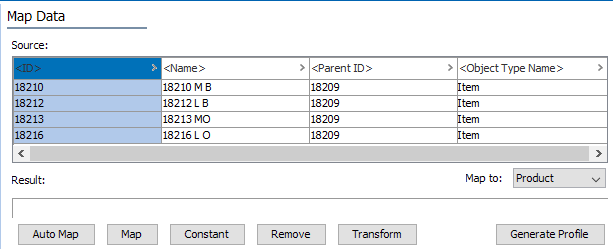
- From the Map to dropdown, choose the option for the type of data being imported, and then click the Map button. In this example, products are being imported.
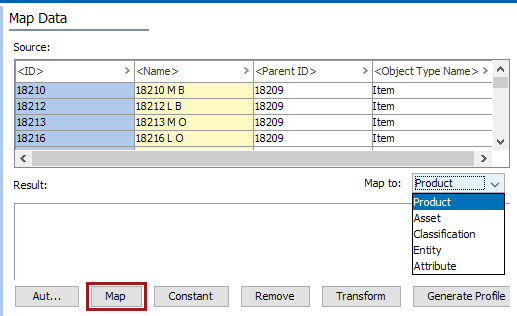
- In the 'Map ... to' dialog, select ID radio button, and select the ID in the 'ID Aspect' dropdown list.
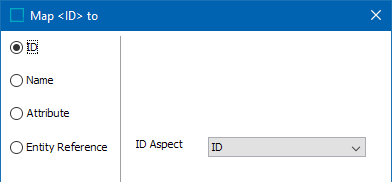
- Determine if the 'Mandatory' option needs to be checked and do so accordingly:
- Check the 'Mandatory' option only if each object being imported has an ID. If they do not all have IDs, then the object will be skipped, will not display in the Results field, and will not be imported.
- Unchecked the 'Mandatory' option if any objects are missing the ID but still have other values. Doing this allows all objects to be imported, provided their object type is configured to generate IDs automatically. If there is no configuration in the 'ID Pattern', the object missing the ID will be skipped and not import.
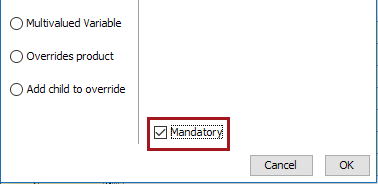
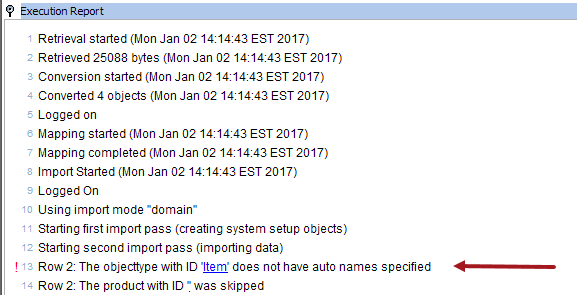
- Click OK and the Result section shows the mapped column with the ID of the objects to be created and/or have their attributes modified in STEP.
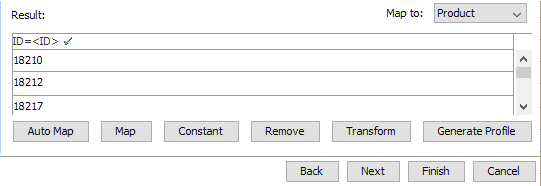
- Complete the mapping and initiate the import.
Mapping Key
Objects, parent objects, and referenced objects can also be identified using keys. Keys are automatically generated when the underlying attributes are mapped during import.
If an existing object has a key that is active and has a specified object type, it can be mapped to identify an object during import. For more information, refer to the Unique Keys topic of the System Setup documentation.
- Prior to importing, verify unique keys are activated in STEP so that they are available for mapping.
- In the Source table, select a column which contains unique key information, and click the Map button.
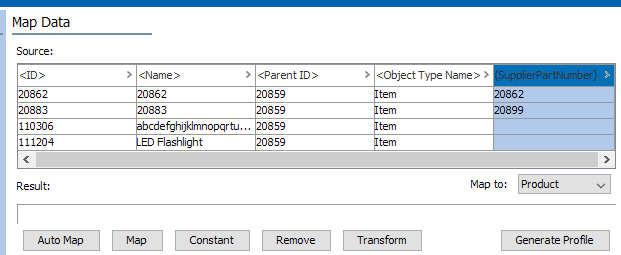
- In the 'Map ... to' dialog, select the ID radio button option, and then select the respective key in the ID Aspect dropdown list. This indicates the ID of the current object is represented by the specified key.
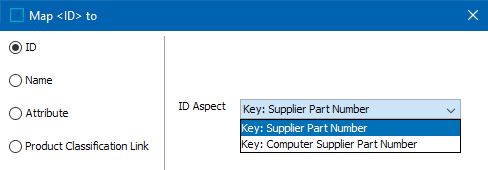
Note: Keys will only be available for selection if they are active and have an object type specified.
- Determine if the 'Mandatory' option needs to be checked, and do so accordingly:
- Check the 'Mandatory' option only if each object being imported has an unique key. If they do not all have unique keys, then the object will be skipped, will not display in the Results field, and will not be imported.
- Unchecked the 'Mandatory' option if any objects are missing the unique key, but still have other values that need to be imported.
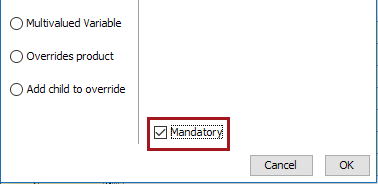
Note: If no matching object is found (based on keys) and the import configuration allows for the creation of new objects, a new object will be created. To accomplish this, STEP IDs must be omitted from the import, and all attributes that make up the key definition must be mapped and populated on the current object. Additionally, the object type being created must use autogenerated IDs. Failing to provide the underlying key attributes will result in an error.
- Complete the mapping and initiate the import.