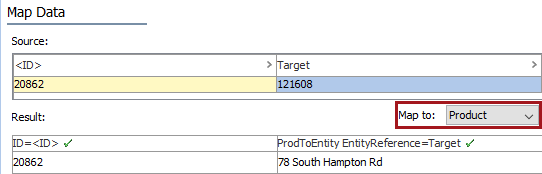Entity references can be created for products, classifications, or entities. The available reference types are based on the entity reference types that exist in STEP. The mapping steps are the same, regardless of the reference type needed. Some examples of an input file and results for entity reference types are included below.
The import creates a reference on the source object's editor References tab. It can also be viewed from the target object's editor References By tab.
The mapping instructions are the same for both the Import Manager tool and the IIEP tool. For details about starting an import, refer to Creating a Data Import or Creating an Inbound Integration Endpoint.
Prerequisites
The inbound file must include:
- The ID or key (not the name) of the reference source: product, classification, or entity.
- The ID or key (not the name) of the reference target: entity.
- Objects that already exist in STEP.
Map Entity References
- Below the Source section, use the Map to dropdown to select the object super type defined by the source of the reference type. For example, on a product-to-entity, the source is product, and on an classification-to-entity reference, the source is classification.
- Map the source ID or key column using the Auto Map button, or manually. For more information, refer to the ID or Key - Map Inbound topic.
Columns that include Predefined Header Text can be automatically mapped as defined in the Inbound Map Data - Auto Map topic. For the sample below, this includes the <ID> column.
- In the Source section, select the target column of data and click the Map button.
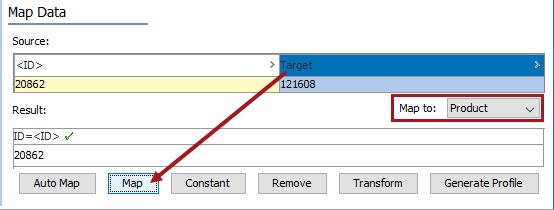
- In the 'Map ... to' dialog, select the Entity Reference radio button, and then select the reference type.
Only existing reference types are listed. You cannot specify or create new reference types during the import.
- For the Target ID Aspect parameter:
- Select ID when the inbound file includes the ID for the target.
- Select the Key from the dropdown when the inbound file includes a key for the target.
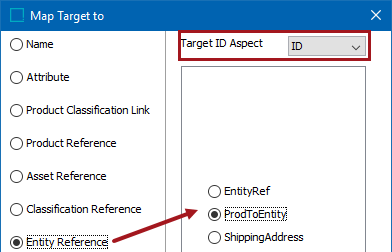
Note: Selecting a reference type that is not valid for the objects being referenced results in a background process error.
- Check the Mandatory option appropriately:
- If checked, imported objects must have an attribute value in the file. If an attribute value does not exist for an object, the object is skipped and not imported.
- If unchecked, all objects are imported regardless if an attribute value is specified or not.
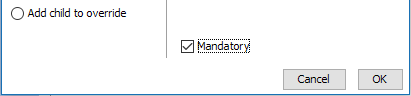
- Click OK and the Result panel displays your selection of reference target. A validated data column is marked with a green check mark as shown below.

- Complete any additional mapping.
- If the Parent ID is not included in the inbound file, set the Default Parent parameter on the Identify Destination step. The parameter is the same for IIEP and Import Manager as defined in the Import Manager - Identify Destination topic.
- Initiate the import.
Entity-to-Entity Reference Example
This sample file will be used to create an Affiliate Of reference between two entity objects holding customer data.
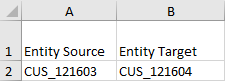
Before the import, the source entity has no Affiliate Of references.
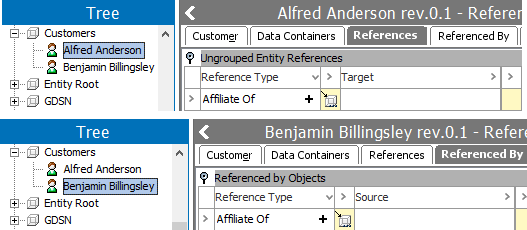
Select the Entity object super type before mapping the source and target entities.
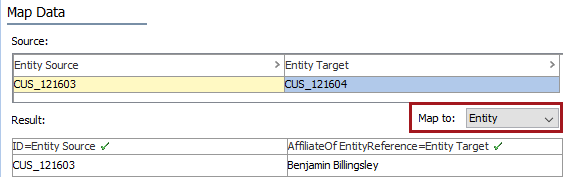
Since the Parent ID was not included in the import file, the Default Parent is selected on the Identify Destination step.
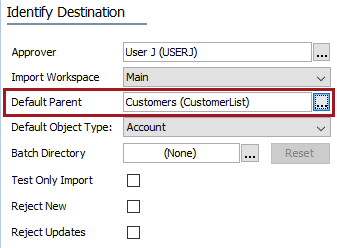
Once the import background process completes without error, the new reference is displayed on both the source and the target objects.
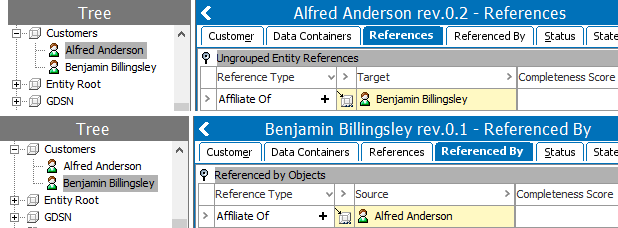
Entity-to-entity references can also be defined by the target entity's Source Record ID. For more information on mapping entity-to-entity references in this way, refer to the Entity Reference via Source Record ID - Map Inbound topic.
Product-to-Entity Reference Example
In this sample file, a product ID will be mapped as the source, and an entity ID is the target of the imported reference.
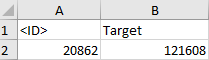
The mapped source and target are displayed in the Result panel.