The PDX Onboarding Channel Configurator is a STEP setup object. It is stored as a STEP setup entity with object type 'PDX Channel Configuration.' Each PDX Onboarding Channel Configurator holds the definition of what the configurator should do.
Important: Creation of the PDX Onboarding Channel Configurator setup entity can be done in both the workbench and the Web UI, but further configurations can only be done in the Web UI and not in the Workbench.
Prerequisites
A setup group must be created to hold the PDX Onboarding Channel Configurators. This is a one-time setup in the system. For more information about creating a setup group, refer to the PDX Onboarding Channel Configurator Solution Initial Setup topic within this section here.
Since basic concepts for working with the designer are not covered in this section, a user configuring the PDX Onboarding Channel Configurator setup entity within a Web UI is expected to be familiar with the Web UI Designer. In addition, the user must have appropriate privileges to access the designer. For more information, refer to the Designer Access topic within the Web User Interfaces section of the STEP Online Help here.
Creating PDX Onboarding Channel Configurator Setup Entity in Workbench
-
To create the PDX Onboarding Channel Configurator setup entity, right-click the PDX Channel Configs setup group root node found in the System Setup tab in the workbench. From the dropdown that displays. select New PDX Channel Configuration.
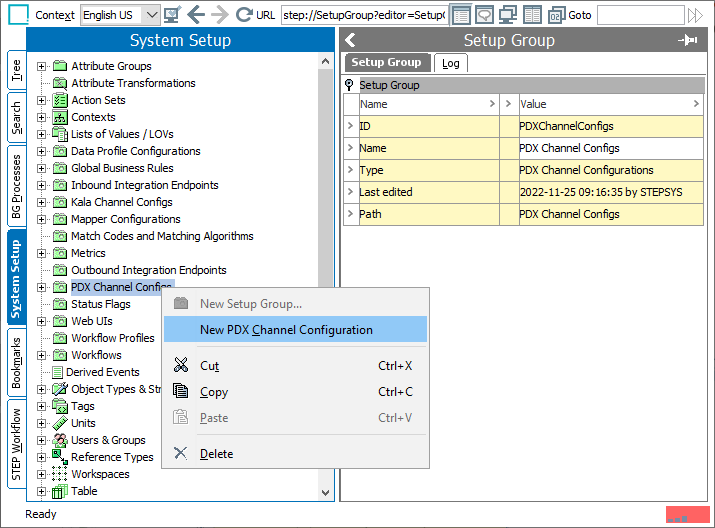
-
In the dialog that appears, type in a suitable ID and Name, and then click 'Create.' In the screenshot below, a PDX Onboarding Channel Configurator named 'ACMA' is created under the setup group called 'PDX Channel Configs.'
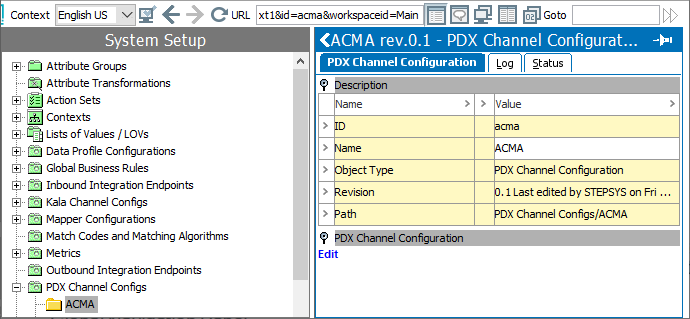
Creating PDX Onboarding Channel Configurator Setup Entity in Web UI
This section describes a detailed procedure on how to create a Onboarding Channel Configurator Setup Entity in Web UI. In the screenshot below, numbers have been added beside the various elements contained in the screen. Each numbered item in the steps below corresponds to the numbered element in the screenshot.
-
From the Global Navigation Panel, select the 'PDX channel Configurations Editor' component .
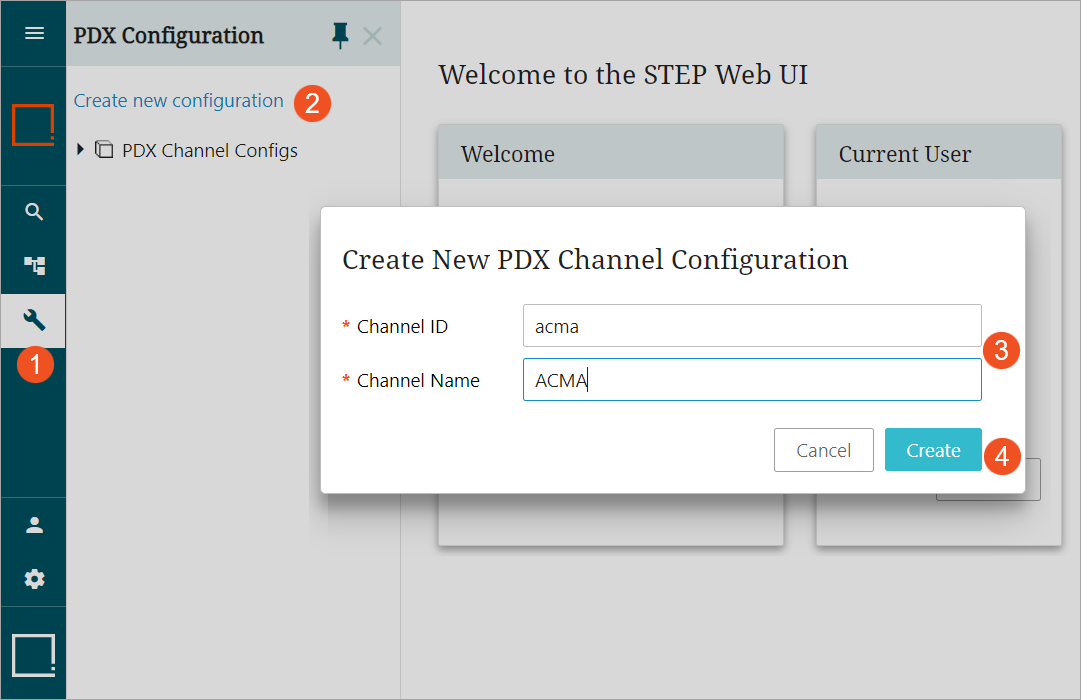
-
Click the 'Create new configuration' link, and the 'Create New PDX Channel configuration' dialog displays.
-
Type in a suitable ID and name for the channel in the Channel ID and Channel Name fields, respectively. In the example above, Channel ID and Channel Name fields are populated with the values 'acma' and 'ACMA,' respectively.
-
Click Create and the new PDX Onboarding Channel Configurator named 'ACMA' is created under setup group 'PDX Channel Configs'. The new channel configurator object displays in the Global Navigation Panel (as shown below).
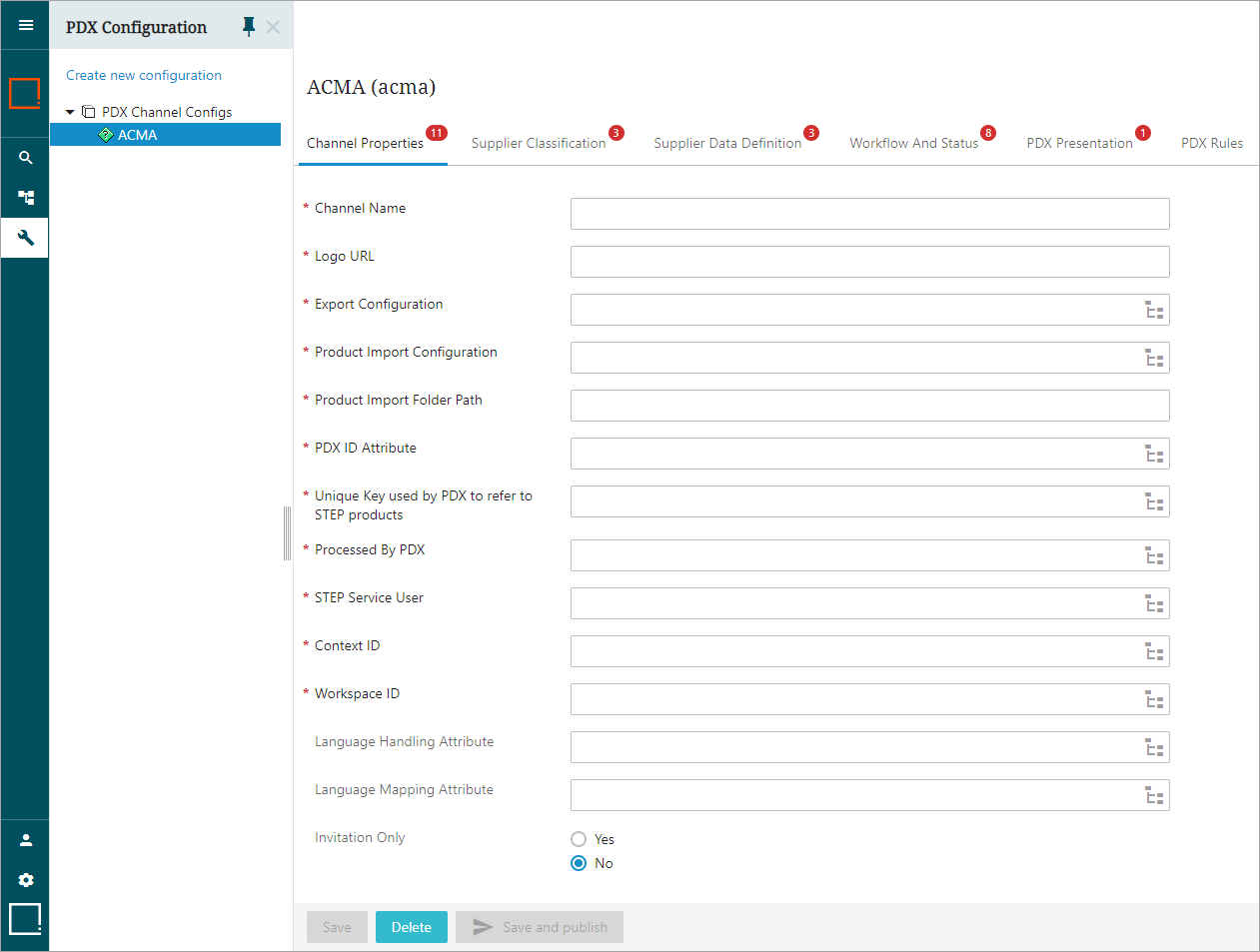
Important: If the PDX Onboarding Channel Configurator is deleted in the Web UI, it will be moved to the Recycle Bin folder in the System Setup tab in the workbench. If the user tries to create a new configurator with the same Channel Name value as was added to the recently deleted configurator, then the user will get the Unexpected error. If users want to reuse the same name for a new configurator that was used in the deleted configurator, then they must either purge the deleted PDX Onboarding Channel Configurator setup entity from the Recycle Bin, or create a PDX Onboarding Channel Configurator with a different Channel Name, click Create, then go back and change the Channel Name to what the user requires.
Configuring PDX Onboarding Channel Configurator Setup Entity in Web UI
When a new PDX Configurator is first created and selected in the Web UI, it displays six tabs containing multiple empty parameters to be defined. For ease of understanding, each tab and the parameters available within them are explained as separate topics within this section. The following are the six tabs available for configuration:
-
Channel Properties: This section outlines the essential characteristics of the channel, encompassing its name, logo, preset context, workspace, schema export configuration, product import configuration, etc. here
-
Supplier Classification: In this section, you will find the information necessary for identifying supplier-related structures within the PDX channel. These structures are used when submitting products to STEP to ensure the correct supplier classification and reference type are assigned to each product. here
-
Supplier Data Definition: This section provides a comprehensive definition of the products' data and data structures that suppliers will use when onboarding their products through the PDX Channel. The parameters encompass product-related attributes, packaging details, assets, and also regulate the data model accessible to PDX users. here
-
Workflow And Status: In this section, you will find the essential components necessary for constructing the interaction flow between STEP and PDX. These include event queues, product status definitions, pertinent attributes, and attribute groups, among others. here
-
PDX Presentation: This section outlines several key parameters that affect the PDX user interface (UI). For instance, one of these parameters determines the order in which attributes are displayed in the PDX UI. here
-
PDX Rules: In this section, you will find the configurations required to facilitate diverse forms of data validation in PDX. This encompasses attribute definitions that are mandatory or become read-only once submitted, as well as configurations for the product data validation engine. here