The Channel Properties tab of the PDX Onboarding Channel Configurator solution encompasses several parameters that define various attributes of the PDX onboarding channel. This tab defines basic channel properties, including channel name, channel logo image, default context, default workspace, schema export config, product import config, etc.
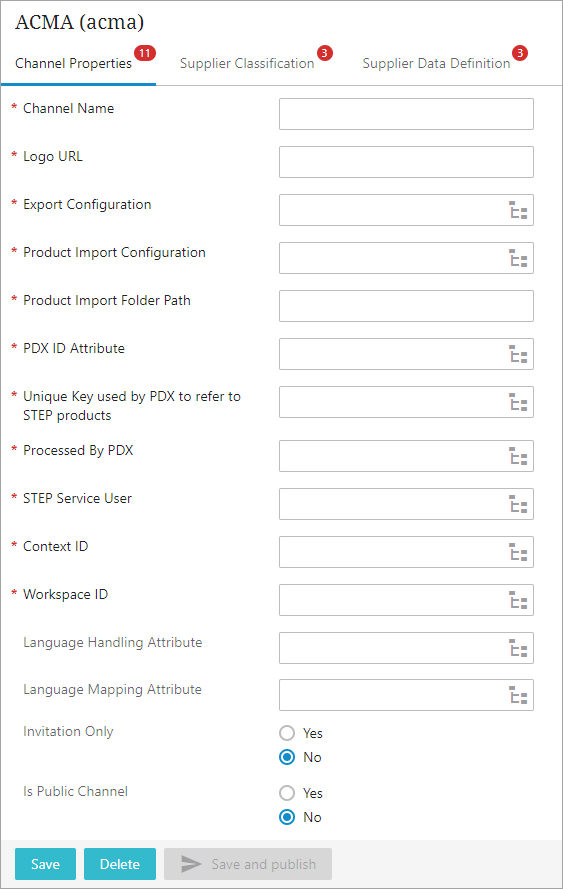
The available parameters within the Channel Properties tab are as follows:
-
Channel Name: The name of the PDX onboarding channel that is displayed on the PDX User Interface (UI). This can be changed after the channel creation.
-
Logo URL: The parameter requires a URL that grants PDX access to download the channel logo image. It is worth noting that logos rendered in vector format, such as SVG, are optimal, as they retain quality even when resized. For information about the recommended practices for creating a logo, refer to Recommended Practices to Create Channel Logo topic within this guide here.
-
Export Configuration: This feature is used to export PDX related data model from PMDM, including Product hierarchies, attribute groups, attributes, LOVs, Reference types, UOMs, Entities, etc. An automated and scheduled (Jenkins) job on the PDX side can trigger an export BGP to retrieve PDX related data model from PMDM. This occurs when a channel is created for the first time and for ongoing PDX channel data standard refresh.
-
Product Import Configuration: This parameter will be configured with an Import Configuration that is used to import product data into STEP that is submitted from PDX by vendors. When a product data submission occurs in the PDX channel, PDX uploads STEPXML file(s) to the STEP server and triggers an import BGP via API calls. Usually, a business rule is needed to send the imported products into an onboarding workflow for internal user review. The products might be rejected, returned for vendor reworking, or become approved. All product statuses, along with the necessary message to vendors, can be sent back to PDX through workflow integration. For more information, refer to the 'Workflow And Status Tab' topic (here).
If assets are also collected from vendors via PDX, there will be a separate import configuration for the asset.
-
Product Import Folder Path: This parameter is to set up a file folder on the STEP application server to which PDX uploads product STEPXML files when a submission occurs. The folder for uploading asset files (STEPXML file and/or asset binary files) shall be separate.
This folder needs to be the same as the configuration set in the 'The Standalone.JVMArgs' property of the Tagglo component, which is located in the 'sharedproperties.config' file under the 'Tagglo.UploadDir' section.The below business rule can be used to check the status of both the upload folders.
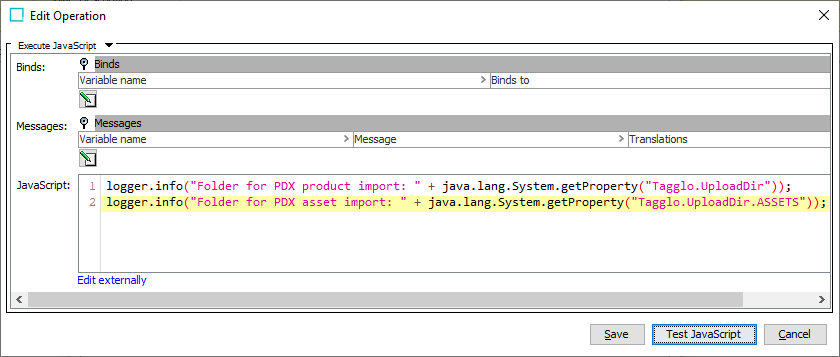
-
PDX ID Attribute: This parameter must be configured with an attribute valid on the product object type (and packaging and family object types if relevant). It used to store PDX product ID. The product's unique key will be based on the value in this attribute to ensure its uniqueness.
-
Unique Key used by PDX to refer to STEP products: This parameter is to be configured with the STEP key that is used by PDX when submitting or retrieving products to/from PMDM. It is important to note that the selected key should be based on the PDX ID Attribute chosen above. For instance, refer to the example provided below.
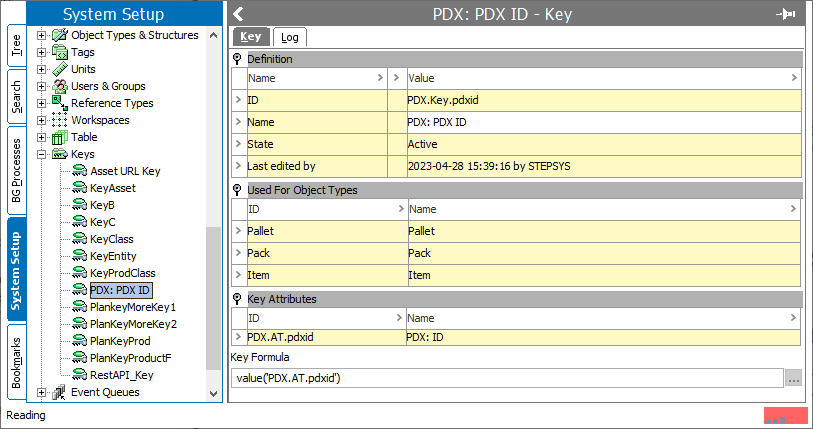
-
Processed By PDX: This parameter is to be configured with an attribute that is valid on the product object type (also packaging and family object types if relevant) and is used to indicate that a product has been processed by PDX. This attribute is solely for reporting purposes in PMDM and does not drive any other logic.
-
STEP Service User: The parameter presented herein pertains to the identification of a STEP user, who will be utilized by PDX for issuing STEP API calls. These calls facilitate data standard exports and the monitoring of the Status Event queue, as displayed in the Workflow and Status Tab. It is important to note that the user assigned to this parameter should possess super user privileges.
-
Context ID: The users can choose a context using this parameter. PDX uses this as the default context into which vendors will submit products. The language dimension point of this context will be designated as the default language for the corresponding PDX channel.
-
Workspace ID: This parameter designates the workspace where users will submit their products in PDX. It is recommend setting this parameter to 'Main' as the default option.
-
Language Handling Attribute: This parameter is for multiple language support. This parameter is to be configured with an attribute that controls the availability and requirement of input language in the PDX channel. The attribute must be valid on Dimension Points in STEP (as shown below) and be LOV-based with the following value IDs: 'Mandatory' and 'Optional.'
If a Language holds the attribute value as ‘Mandatory’ in STEP, the corresponding language layer in the PDX channel must be completed for a product before it can be submitted to STEP.
On the other hand, if a Language holds the attribute value as 'Optional' in STEP, then it is optional for the vendors to add data to the corresponding language layer in the PDX channel. However, if any data have been added to a language layer on a product, the language layer must be completed before the product can be submitted. Further, if a Language is configured with an empty value or with the ValueID ‘No’ in STEP, it will not be added to the channel in PDX.
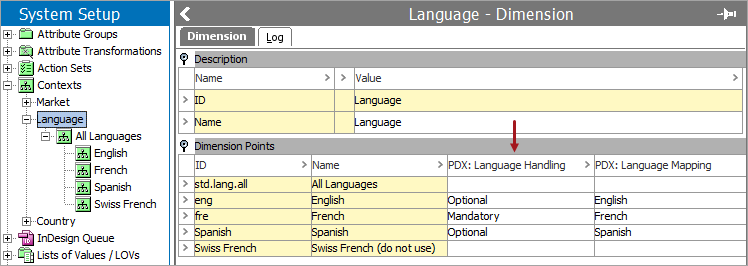
-
Language Mapping Attribute: This parameter is for multiple language support. It is to be configured with an attribute that controls the name and icon of the corresponding language layer in the PDX UI. For example, the language dropdown in the channel grid view in PDX (as shown below). The attribute must be valid on Dimension Points in STEP and be LOV based.
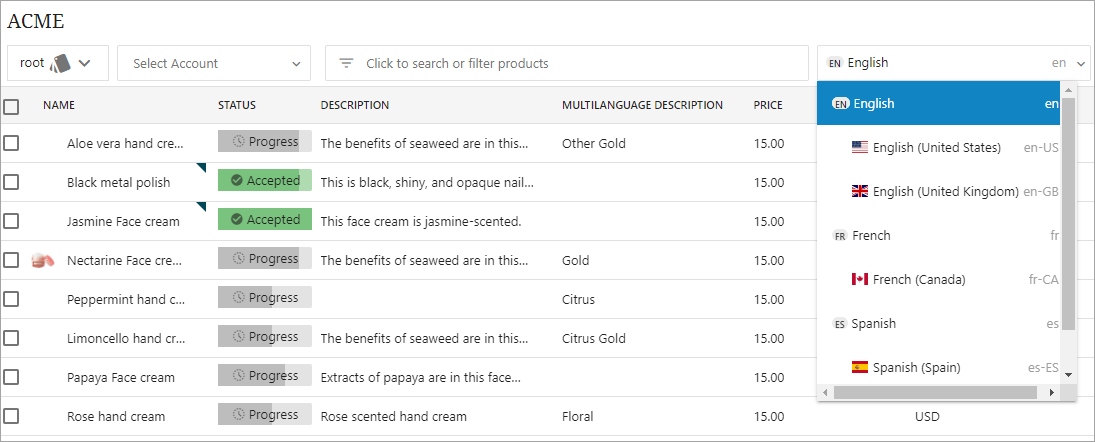
-
Invitation Only: The options available within this parameter determines whether access to the channel is restricted to an invite-only flow.
-
Is Public Channel: The options available within this parameter determines whether the channel will be visible as a public channel in the PDX Channel management UI.