ECLASS Advanced is a hierarchical classification and product description system for grouping materials, products, and services. The ECLASS Advanced Screen gives users of this product classification taxonomy a clear, intuitive, and read-only view of their ECLASS Advanced data in the Web UI.
Important: The ECLASS Advanced Screen has been superseded by the ECLASS Advanced Editor Screen and may be removed in a future release. It is recommended that users transition to using the new screen, which is described in the ECLASS Advanced Editor Screen topic.
Prerequisites
It is expected that users who configure the ECLASS Advanced Screen familiarize themselves with the Web UI designer as basic concepts for working with the designer are not covered in this section. In addition, the user must have appropriate privileges to access the designer. Additional information can be found in the Designer Access topic.
Additionally, to access the ECLASS Advanced Screen, the ECLASS Advanced commercial license is needed. This license allows for the enablement of a new 'X.ECLASSADVANCED' system license and eclass-advanced add-on component required to access the functionality. Contact Stibo Systems to get any additional commercial licensing for your system.
Finally, to display ECLASS Advanced data on an ECLASS Advanced Screen, the STEP system must contain the ECLASS Advanced taxonomy. Contact Stibo Systems if you want to import the ECLASS Advanced taxonomy.
Configuring the ECLASS Advanced Screen
To configure an ECLASS Advanced Screen on your Web UI, follow the steps described below:
-
Add the ECLASS Advanced Screen to your Web UI. Steps for creating a new screen are outlined in the Creating a New Screen section of the Design Mode Basics topic.
-
Populate the 'ECLASS Classification Root Nodes' field by selecting one or more classification folders in which the ECLASS Advanced-modeled data is contained. If you only have one version of ECLASS Advanced set up, then you would only select one root classification folder for this field. Provided the data within these folders is modeled subject to ECLASS Advanced requirements, the folder contents will be available for display in the ECLASS Advanced Screen.
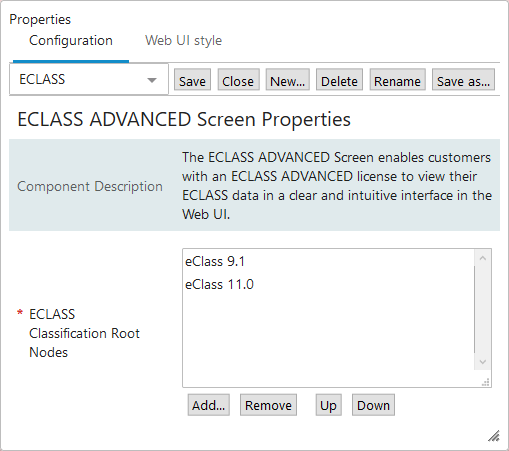
-
Click the 'Save' button to save the designer configuration, and then click 'Close' to close the designer.
Using the ECLASS Advanced Screen
The ECLASS Advanced Screen displays ECLASS Advanced-modeled data in a way that clearly presents the elements that define ECLASS Advanced data.
In the screenshot below, a product is displayed on the ECLASS Advanced Screen in the ECLASS Advanced structure. Numbers are placed beside various organizational elements specific to ECLASS.
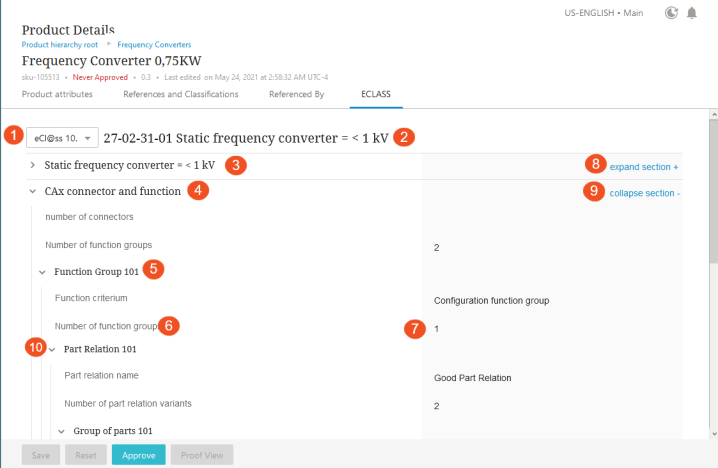
Below is a list of the elements numbered in the screenshot above with the associated descriptions:
-
ECLASS Version dropdown - A dropdown that allows you to select which ECLASS version data to display. If a selected object is linked to an ECLASS ADVANCE version, that version will display as an option on this dropdown.
-
Commodity Class - A commodity is a group of similar products. They are further described with the help of product properties and property values. The label also includes the hierarchical position of the Commodity Class in the ECLASS Advanced Taxonomy.
-
Application Class - A data point determinative of whether the associated data is subject to the ECLASS Basic or ECLASS Advanced models.
-
Aspect - A grouping of attributes related to the object that are not descriptors of the object itself (i.e., suppliers, packaging).
-
Block - A grouping of attributes that describes the object itself.
-
Attribute - An object descriptor.
-
Value - Data populated for the attribute.
-
'expand section' - When this text button is clicked, data contained within the relevant section of the ECLASS hierarchy will expand and be displayed in full.
-
'collapse section' - When this text button is clicked, data displaying within the relevant section of the ECLASS hierarchy will no longer display.
-
Arrow button - When the arrow is shown pointing downwards, this indicates that the data in this section is expanded and displayed in full. When pointing to the right, this indicates that the data is in a collapsed state, and is not displaying. Clicking the button when collapsed switches the setting to expanded, and vice versa.
For more information on ECLASS, refer to the ECLASS Format topic in the Data Exchange documentation.