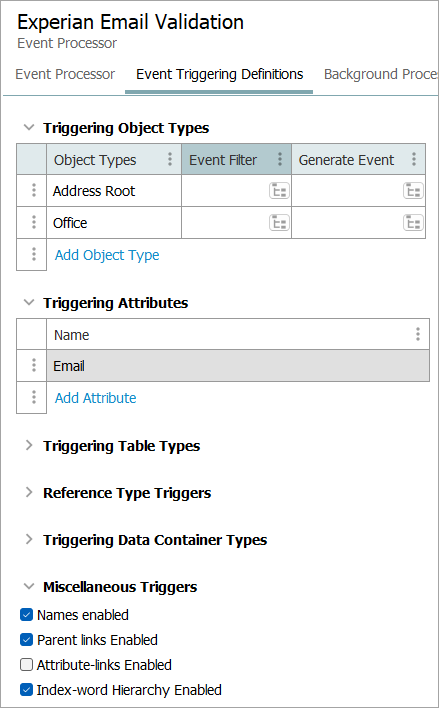Experian Email Validation processing plugin can be used in an event processor and must be configured with an Experian Email Validation Configuration and a business condition used to revalidate email information (Email Revalidation). Common setup is to configure the event processor to listen for events made by changes in the 'Email Field.'
Deleted objects (objects in the recycle bin) are ignored during processing.
The Parameters and Event Triggers sections below contain important information on settings that should be considered when creating an event processor using this processing plugin.
Prerequisites
This section of documentation describes configuration steps for this specific processor, but that is only one part of configuring an event processor. For the full set of instructions on configuring an event processor, refer to the Event Processors topic.
The configuration requires an understanding of the Experian Email Validation Integration. For more information, refer to the Experian Email Validation Integration section of the Data Integration documentation.
Parameters
Each of the relevant parameters for the Event Processor Wizard 'Configure Processing Plugin' step are described below. Any additional wizard parameters with importance for this plugin are also included in this topic.
To access the 'Configure Processing Plugin' parameters as shown below, the Experian Email Validation processor must be selected within the Select Processor parameter during the wizard step 'Configure Event Processor.'
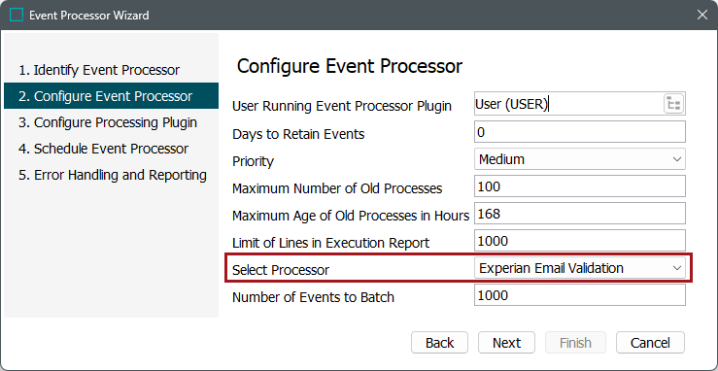
Once the Experian Email Validation processing plugin has been selected, click the Next button, and the wizard step 'Configure Processing Plugin' displays.
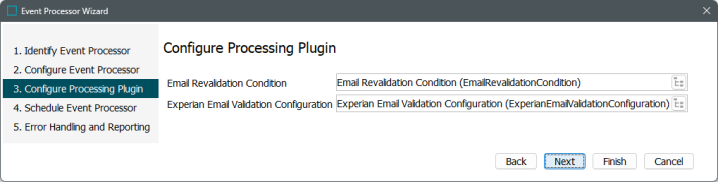
Note: Optionally, use the Email Component Model Easy Setup wizard to automatically configure these options. For more information, refer to the 'Email Component Model' section of the Configuring Experian Email Validation Integration topic.
- Email Revalidation Condition: Click the selector button (
 ) to display the Select Condition dialog, select your email revalidation condition. For more information, refer to the 'Email Revalidation Business Condition' section of the Configuring Experian Email Validation Integration topic in the Data Integration documentation.
) to display the Select Condition dialog, select your email revalidation condition. For more information, refer to the 'Email Revalidation Business Condition' section of the Configuring Experian Email Validation Integration topic in the Data Integration documentation.
- Experian Email Validation Configuration: Click the selector button (
 ) to display the Select Experian Email Validation Configuration dialog and select your configuration.
) to display the Select Experian Email Validation Configuration dialog and select your configuration.
Once any required configurations are made, click the Next button to display the wizard step 'Schedule Event Processor.'
Refer to the EP - Schedule Event Processor topic of the 'Event Processors' section of the System Setup documentation.
Event Triggers
On the event processor's Event Triggering Definitions tab, use the Triggering Object Types, Triggering Attributes, and Miscellaneous Triggers flippers to configure the event processor to listen for changes made on the configured Triggering Object Types in the 'Email Field.'
By default, events are triggered on the Approved workspace. Derived event functionality is available for triggering events prior to approval, as defined in the Derived Events topic in the System Setup documentation.
If the Email Component Model Easy Setup wizard was used, then the Object Types selected during the wizard step 'Create New Email Data Container,' automatically displays within the Triggering Object Types flipper. Any email attributes selected or created during the wizard step 'Configure Email Fields,' automatically displays within the Triggering Attributes flipper.
For more information, refer to the Configuring Experian Email Validation Integration Using the Easy Setup Wizard topic of the Data Integration documentation.
In the example below, during the Email Component Model Easy Setup wizard step 'Create New Email Data Container,' the Object Types 'Address Root' and 'Office' were selected, and during the wizard step 'Configure Email Fields' the 'Email' attribute was automatically created.