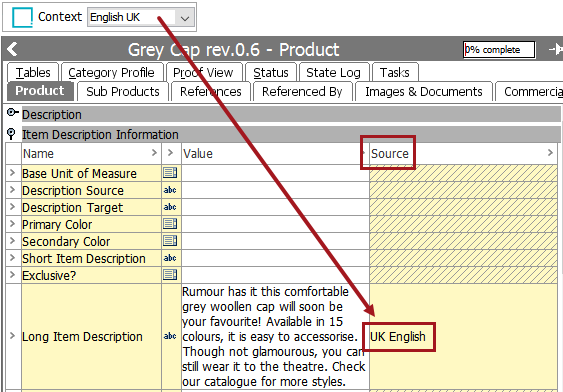When attribute values need to be dimension dependent—typically for translation purposes—they are made dimension dependent on a one-by-one basis on the attributes themselves.
Note: Dimension dependency can be applied to the attribute object type—and not just to individual attributes—if you need the attribute names translated. This is a global setting, which means that all attribute names should be translated. For more on this refer to the Maintaining Dimension Dependent Object Types topic. Additionally refer to the Dimension Dependent Attribute and Attribute Group Recommended Practices topic for more information on how to work with dimension-dependent attribute object types.
For Oracle databases, this action requires single-update mode (SUM), as defined in the Single-Update Mode topic.For Cassandra databases, this action uses Lock-free Schema Change (LFSC) functionality, as defined in the Lock-free Schema Change topic.
Dimension Dependent Attribute Values
An example of an attribute where the values are dimension dependent on language could be 'Primary Color.' The following also applies to values contained in STEP names of objects.
- For English, the values would be 'Red', 'Blue', and 'Yellow'
- For Spanish, the values would be 'Rojo', 'Azul', and 'Amarillo'
- For French, the values would be 'Rouge', 'Bleu', and 'Jaune'
The below screenshot shows two more examples of dimension-dependent attributes, one dependent on a language dimension and one dependent on a country dimension.
- The attribute 'Long Description' is dimension dependent on Language, meaning that its content may differ based on what language dimension point is used in the context. The typical usage of dimension-dependent data is when content is translated, allowing an attribute to have different values for different languages. For more information on the translation functionality of STEP, refer to the Translations documentation.
- By contrast, the 'Warranty' attribute is dimension dependent on Country, meaning that its content may differ based on what country dimension point is used in the context, since a product’s warranty period may depend on the country in which it is sold.
A context that uses the language dimension point of English and the country dimension point of USA would contain an English-language long description and USA-specific warranty content. Additionally, Warranty could be made both country and language dependent to ensure that the warranty text is always in English.
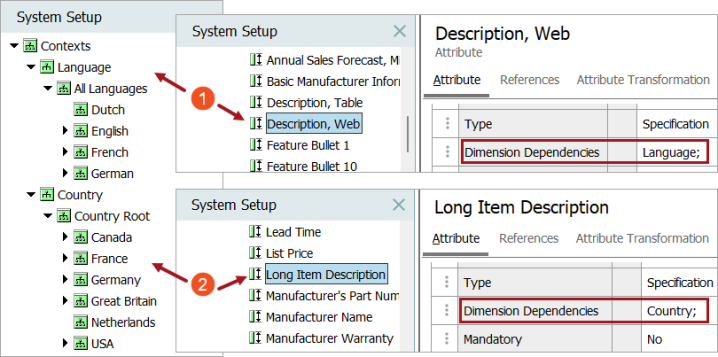
Non-Dimension Dependent Attribute Values
No dimension dependency means that data is stored in the All level (also known as the Root level) of all dimensions. The following also applies to values contained in STEP names of objects.
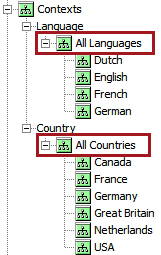
Note: If you have information that will never vary by language or country, you should never assign a dimension dependency on it. When you do have information that truly will be different by language or country, assign the dimension dependency right away. If you later apply a dimension dependency to an attribute, new data will be stored in the dimension point that you specified and existing data will remain at the ‘All’ level and should be moved. This can be very difficult to correct later on. For more information on this problem and how to correct it, refer to the Adding Dimension Dependency After Loading Data topic.
Setting Dimension Dependency on Attributes
- In System Setup, navigate to the relevant attribute under Attribute Groups.
- On the Attribute tab, double-click in the Dimension Dependencies field to display the ellipsis button, then click the ellipsis button (
 ).
).
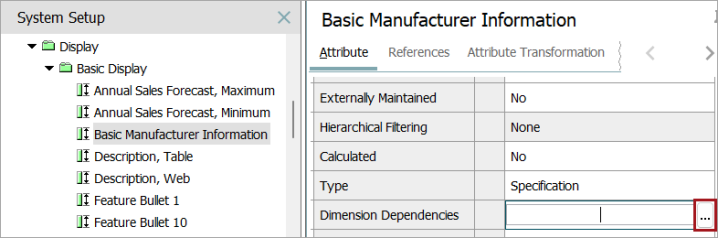
- A Select Dimension Dependencies dialog box displays showing the configured dimensions accompanied with checkboxes.
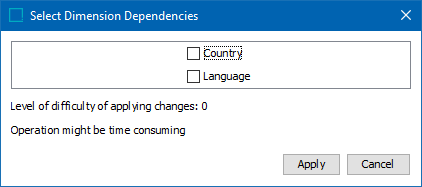
Only one dimension dependency can be selected in a single action, with only two dimension dependencies applied in total. If a user attempts to check two dimensions at once, an error will display:
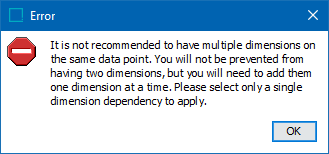
- Check the desired box for the relevant dimension(s), then click Apply to set the dimension dependency.
-
When adding a dimension dependency to an attribute or LOV, a dialog box will display that enables the user to select the one target dimension to which the existing attribute's or LOV's data should be applied.
When a language dimension dependency is being applied, a 'Select Dimension Point' window will display showing all configured dimension points specific to the selected dimension.
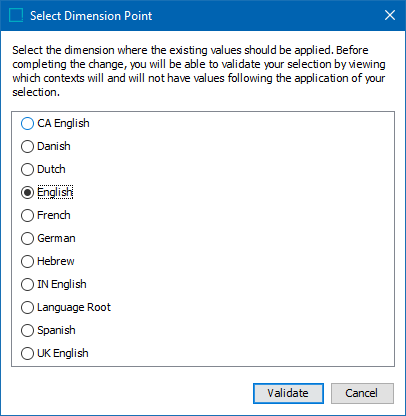
Note: Recommended practice for the majority of use cases is not to select the 'All' or 'Global' dimension point (or, as shown in the screenshot above, 'Language Root'). The reason for this is that when the global dimension point is selected, the attribute or LOV data is stored on the global dimension point. However, the user might expect that by selecting the global dimension point, the data is being stored on all listed dimension point, which is not necessarily the case.
Once the desired dimension point is selected, the 'Validate' button will become active. Once clicked, a 'Validation of Selected Dimension Point' popup will display:
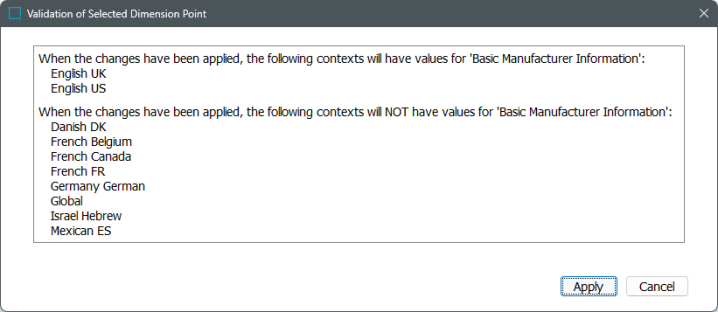
As is made clear by the above screenshot, this validation pop-up lists first which dimension points the data will be applied to, and then lists the dimension points to which no data will be applied. If additional contexts need values, those values can be applied via export from the context that contains the values and then imported into the contexts to which the values should also be applied.
Value Inheritance in Dimension Dependent Attributes
There sometimes may be a need for parent / child relationships between dimensions if you need to maintain many versions of an 'almost the same' language, as pictured in the below screenshot.
Note: This is not recommended. In most circumstances, dimension points should be created at the same level. For more information on recommended practices with regard to dimensions, refer to the Dimension and Dimension Points Recommended Practices topic.
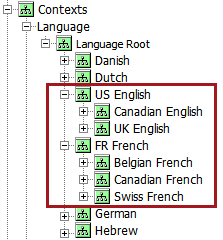
There may be valid use cases to maintain several versions of the same language, for example, English US, Canadian English, and UK English. Since maintaining translations requires effort and carries a cost, it may be of benefit to maintain a base version of English and then only translate a small percentage of the content for Canadian English and UK English. In these cases, there must be a clear owner of the parent language.
The most simple explanation of inheritance of values from dimension points can be explained using the example of a English US parent language dimension and a UK English child language dimension. Inheritance within dimension points behaves exactly like inheritance in other nodes in STEP, such as the inheritance of attribute values from parent to child product objects.
For example, the value of Long Item Description in the parent English US language dimension (which is used by the English US context) looks as follows:

Before translation, the content will inherit to the child context of UK English as-is. Inheritance of the value is indicated by a purple triangle. When the triangle is hovered over, the help text 'Text, inherited from other context' displays.

It is worth noting that, in the Web UI, the indicator of an attribute with a value inherited from another context is a downward-pointing red arrow.

After translation, the content for UK English appears as follows. The triangle is gone, as the value is no longer inherited but has been overwritten by the inherited content. If the UK English content is deleted, the English US content will reappear.

This can save on translation costs because, instead of sending English US content to a translation company to convert it to UK English, the English US content could be exported from STEP, a user could run a find and replace operation on the content to replace a certain subset of words within the content (such as changing 'color' to 'colour'), then the newly 'translated' content can be re-imported into the UK English context to overwrite the English US content.
Showing Source Context (Parent Dimensions)
For an inherited attribute value, you can check to determine what parent dimension it is inherited from by using the Show Source Context feature. This is useful for translation purposes to confirm what language owns the content.
Continuing from the example used in the previous section of this topic, the following steps illustrate the content of the Long Item Description attribute as viewed from the English Canada context and from within the English UK context.
- With your product object selected in the STEP Workbench Tree, click on the Product tab.
- Choose the relevant context from the Context dropdown list in the upper left corner of the GUI.
- Navigate to View > Show Source Context.
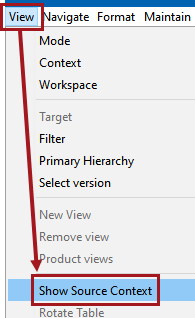
- A Source column displays to the right of the Value column that indicates the source dimension point of the values.
In this example, the content that exists in the English Canada context is inherited from the English US language dimension point.
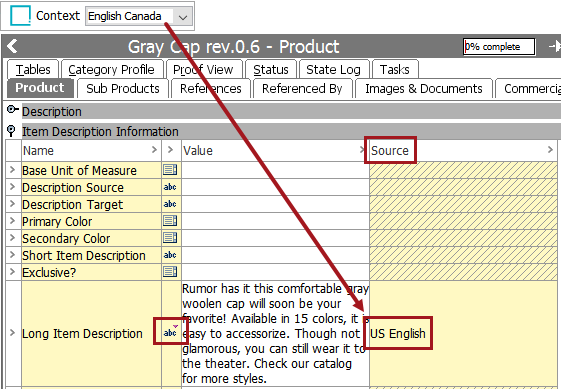
In the next example, the content that exists in the English UK context is not inherited from the English US language dimension point, since it has been placed directly into the UK English language dimension point and has overwritten the content that would have been inherited from the English US language dimension point.