Important: e-Signature functionality has been deprecated and is no longer supported and/or available for new installations. Additionally, the functionality is not available for SaaS customers (regardless of their version). This documentation is retained as a reference only for customers already using the functionality and for whom it remains available in the current state. The functionality will be removed in the future so customers using this should make plans to transition away from their implementation of it.
The Basic e-Signature bind is used when re-authentication needs to occur. For more information on the e-signature functionality, refer to the e-Signature topic in the Business Rules documentation.
The bind can be found within the 'Binds to' dropdown, as shown below.
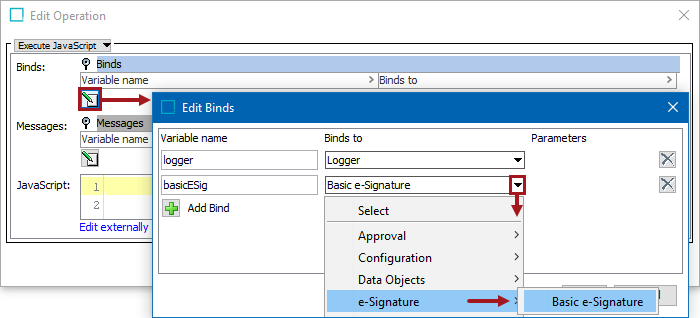
Configuration
To use any bind:
-
Create a business rule as defined in the Creating a Business Rule, Function, or Library topic.
-
Edit the business rule as defined in the Editing a Business Rule or Function topic.
-
In the Edit Operation dialog, add the bind to a business rule, as defined in the Adding a Bind topic.
-
In the Edit Operation dialog, optionally add Messages, as defined in the Localized Messages for JavaScript Business Rules topic.
-
In the Edit Operation dialog, add JavaScript to call the bind.
Example
The following is an example JavaScript that uses this bind.
Important: Example scripts should not be used as-is without thorough testing, including updating the script to match object and link types that exist on your system. JavaScript variable names are case-sensitive.
Configuring e-Signature as shown below sets it up in the workbench and makes it active for use in Web UI.
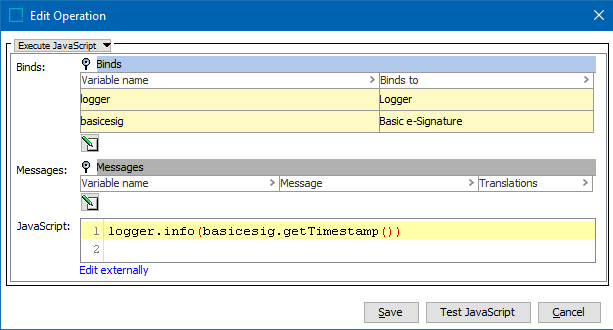
For an example of how to use e-Signature, refer to the Using e-Signature in Web UI topic in the Business Rules documentation.