Important: e-Signature functionality has been deprecated and is no longer supported and/or available for new installations. Additionally, the functionality is not available for SaaS customers (regardless of their version). This documentation is retained as a reference only for customers already using the functionality and for whom it remains available in the current state. The functionality will be removed in the future so customers using this should make plans to transition away from their implementation of it.
e-Signature can be setup in the workbench to be used on a transition in a workflow, though it can only be run in Web UI. Users attempting to call a business rule using e-Signature in the workbench will receive an error. Additionally, functionality cannot be used for any automated transition process or within any system processes that do not have direct user interaction (e.g., scheduled bulk update, etc).
When used in Web UI, after the object is selected to move from one state to the next in the workflow, the re-authentication prompt appears, forcing the user to retype in their username and password.
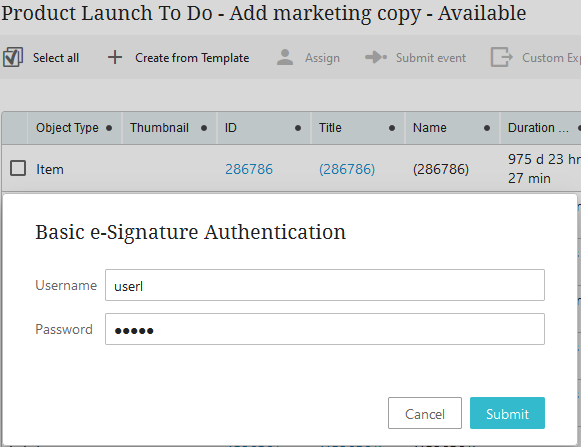
This provides a more secure interface, as only the currently logged in user's username and password credentials, when properly entered, will allow the desired action to trigger and take place. If the incorrect username or password is entered, an error message will occur.
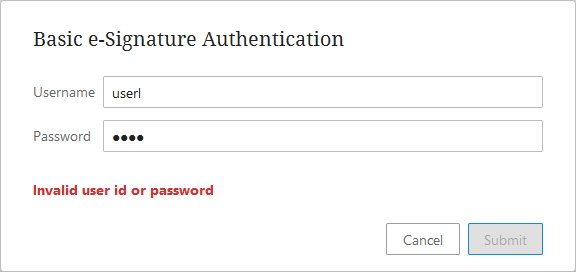
The user can then try and enter in the correct information and select submit, or click cancel. If set to do so, when the user presses cancel and then tries to leave the page, where an object has been edited without successfully re-authenticating, the user will be notified that there are unsaved changes

For more on how to configure e-Signature, refer to Applying e-Signature to a Transition in a Workflow in the Business Rules documentation.