Summary
The following enhancements and changes have been made as part of the 2024.3 update:
-
The SaaS Self-Service UI now includes a Calendar tab in the left navigation panel, providing update preview periods, general availability dates, and planned maintenance schedules.
-
For In-Memory systems, performance is optimized on Advanced Search in the workbench when using the 'Search from List' option.
-
STEP now supports Cassandra database version 4.1.5.
-
Resiliency is improved for record locking.
-
The DaaS (Data as a Service) event processor and gateway integration endpoint (GIEP) now use connection pooling, significantly improving publishing performance when large volumes of changes are published from STEP to DaaS.
These enhancements and changes have been made as part of the 2024.3 update and are described in the Details section that follows:
-
The data validity business logic now encompasses the Globally Configured Multi Edit Data Container.
-
Elasticsearch solution improvements include:
-
For SaaS customers, the initial configuration of Elasticsearch will start up the Elasticsearch server.
-
Elasticsearch reindexing will no longer be handled by the Elasticsearch event processor. Additionally, there is now only one index created per Elasticsearch configuration.
-
STEP Workbench now includes a visual indicator for the system in use, such as development, testing, acceptance, or production. This allows users to easily identify that they are working in the intended environment. Other STEP Workbench usability improvements include larger text size, better contrast, new buttons for the navigation bar, new icons for approved status, and highlighting when the Approved Workspace is selected.
-
The internal JavaScript editor can now be opened directly from the Business Rule / Business Function tab, saving the user multiple clicks. Additionally, JavaScript operations can now be opened in Visual Studio Code via a new 'Edit Externally' action. With Visual Studio Code, developers can take advantage of code auto-completion and embedded documentation to streamline the experience.
-
New methods have been added to the JavaScript API, enabling users to automate the creation and maintenance of Change Packages, and retrieve localized messages from a business condition.
-
Functionality is extended in the GraphQL API to search for objects by reference data, convert tags and locales in returned data, and access all objects in a collection.
-
The Alternate Node Appearance component for the Global Navigation panel in the Web UI has been expanded to allow for multiple visual indicators of varying types.
-
The Application Manager Screen is enhanced with a new action button, Vehicle Type icons, and improved Value Editor dialog.
-
Changes have been made to the workbench InDesign queues so that it is now possible to remove a queued job.
-
Performance has been improved while deleting attributes via STEPXML for both Cassandra and Oracle databases. Also, the Execution Log now indicates when the deletion process starts and stops for each attribute.
Details
Conditional Data Validity for Globally Configured Multi Edit Data Container
With this update, the data validity features are expanded to include the Globally Configured Multi Edit Data Container. Users can now designate entire columns or individual cells within the table of the data container as conditionally read-only, mandatory, or hidden. Additionally, the Data Issues Report bind allows for the display of customized warning and error messages related to the affected columns or cells in the data container.
This initiative addresses challenges faced by business users, such as dealing with missing or irrelevant data, or unintentional modifications to read-only data, thereby reducing data entry errors and facilitating fast onboarding and data enrichment processes.
For more information, refer to the Data Validation in Web UI topic in the Web User Interfaces documentation and the Data Validation Binds topic in the Resource Materials online help documentation.
Explore further by clicking the video below. If it does not play as expected, it is also available in the Customer / Partner Communities and may also be accessible within Stibo Systems Service Portal.
Elasticsearch solution improvements
For SaaS customers, configuring Elasticsearch for the first time will prompt the initial connection between the STEP system and the Elasticsearch server. After the initial configuration, a dialog will appear noting the start of the server. The user will wait about 5 minutes and then should be successful for the next attempt to reindex.
For detailed information, refer to the topic Creating and Maintaining an Elasticsearch Configuration in the System Setup documentation.
The Elasticsearch reindexing process will no longer be handled by the Elasticsearch event processor. The Elasticsearch event processor will only handle incremental updates. With this change, it is no longer possible for an Elasticsearch event processor to publish data to Elasticsearch until its Elasticsearch configuration has been initialized by running Reindex. This change allows for the data to be incrementally updated in the Elasticsearch index during reindexing, reindexing to be canceled without any events lost and no longer requires a cleanup of event queues in the event of canceling reindexing. Additionally, the change makes it easier for STEP administrators to follow the progress of indexing.
The Elasticsearch configuration will no longer create multiple indices when initiating a 'reindex' event, but will now only create one index. Not only will this improve efficiency, it will also allow for scaling opportunities. Users will experience a decrease in entries in the 'Index Management' tab for the Elasticsearch configuration. The Index Management tab is only available for non-Saas environments.
For detailed information on these improvements made to the Faceted Search reindexing, refer to the topic Elasticsearch Index Publishing in the System Setup documentation.
Explore further by clicking the videos below. If they do not play as expected, they are also available in the Customer / Partner Communities and may also be accessible within Stibo Systems Service Portal.
STEP Workbench usability improvements
In the workbench, at the top of the left navigation panel, a new badge is displayed to identify the workbench environment being used. The available environment badges include acceptance, development, permanent sandbox, preproduction, production, retired, sandbox, test, or training. Each environment type indicator has its own color and is displayed when the navigation panel is expanded (with icons and text) and when collapsed (only icons).
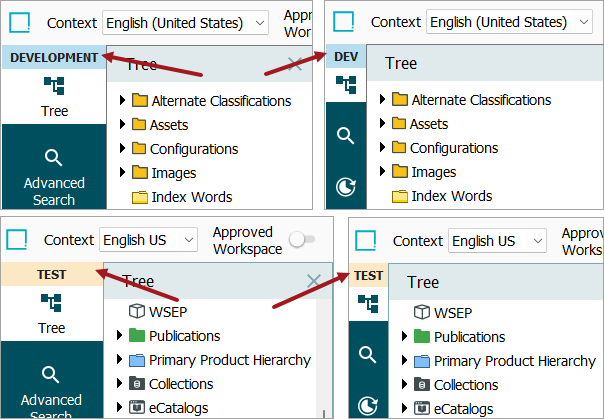
Usability is also improved for the workbench as follows:
-
The default workbench font size has been increased for better readability.
-
Contrast is improved in the object editor for table header rows, table column label cells, and read-only value cells.
-
The new collapse bar button (
 ) removes the text from the left navigation bar which increases the size of the object editor; the expand bar button (
) removes the text from the left navigation bar which increases the size of the object editor; the expand bar button ( ) restores text to the options.
) restores text to the options. -
New icons now indicate 'Last Approved' (
 ) and 'Partially Approved' (
) and 'Partially Approved' ( ) status on the Approved parameter on workspace revisable objects. For more information, refer to the Approved Symbols and Messages topic in the Getting Started documentation.
) status on the Approved parameter on workspace revisable objects. For more information, refer to the Approved Symbols and Messages topic in the Getting Started documentation. -
Selecting the Approved Workspace mode adds a new background color for the toggle to make the selection more obvious.
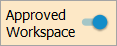
For more information, refer to the STEP Workbench UI topic in the Getting Started documentation
Improved interface for editing JavaScript business rules
The 'Edit Operation' action has been added to the Business Rule / Business Function tab alongside the existing 'View' action, allowing users easier access to the internal editor. Additionally, a new 'Edit Externally' action has been added that opens a JavaScript operation in an external editor such as Visual Studio Code.
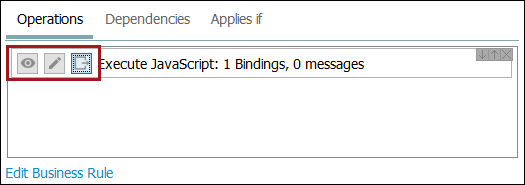
Editing operations in Visual Studio Code provides additional benefits, such as code auto-completion and embedded documentation. Code auto-completion reduces the need to manually reference API documentation by suggesting method names as the user writes code. Embedded documentation ensures the user understands the purpose of each method and can include parameter information, return types, and possibly usage examples.
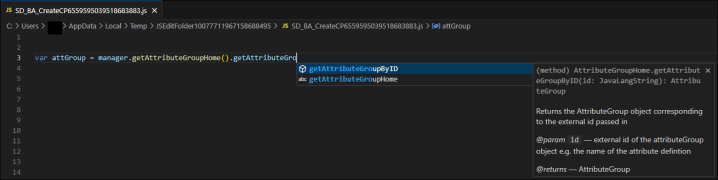
These actions appear for all business rule types, including business conditions, business functions, business actions, and business libraries. However, the 'Edit Externally' action only appears for JavaScript operations.
Previously, the 'Edit Operation' action could only be accessed via the Business Rule / Business Function Editor. Additionally, JavaScript operations no longer display code in the operations list, and now only display the number of bindings and messages instead.
For more information about these actions, refer to the Editing a Business Rule or Function and Editing a Business Library topics in the Business Rules documentation.
For more information about editing JavaScript operations externally, refer to the Editing a JavaScript Business Rule Externally topic in the Business Rules documentation.
JavaScript support for scripting Change Package automation
STEP developers can now use JavaScript to automate Change Package creation and maintenance. Newly available coding methods include:
-
Create new Change Package and set its name
var cpHome = manager.getHome(com.stibo.core.domain.changepackage.ChangePackageHome)
var myCP = cpHome.createChangePackage(parentID, cpID)
myCP.setName("My Change Package")
-
Add items (single item or as a hierarchy) to Change Package with default parameters
var node = manager.getNodeFromURL("step://OutBoundIntegrationEndpoint?editor=OutboundIntegrationEndpointConfiguration&contextid=Context1&id=myOIEPID&workspaceid=Main")
var attGroup = manager.getAttributeGroupHome().getAttributeGroupByID("myAttributeGroupID")
cpHome = manager.getHome(com.stibo.core.domain.changepackage.ChangePackageHome)
myCP = cpHome.getChangePackageByID(cpID)
myCP.addItem(node)
myCP.addHierarchy(attGroup)
-
Seal Change Package
myCP.startSealInBackground("Sealing Comment")
-
Get all items in a Change Package (returns STEP URLs)
allItems = newPck.getPrimaryItems()
-
Remove items from Change Package (based on STEP URL)
myCP.removeItem(toRemove)
-
Reopen Change Package
myCP.reOpen()
For more information, refer to the options in the Extension API section of the Technical Documentation accessible at [system]/sdk or from the system Start Page.
JavaScript support for retrieving localized messages from Business Conditions
STEP developers can now access the localized messages of a Business Condition from a separate Business Action or Condition. Newly available coding methods include:
-
Obtain a simple Localizer instantiated with a specific locale from factory
var myLocale = manager.getCurrentContext().getLocale()
var myLocalizer = new
com.stibo.framework.localization.simple.SimpleLocalizerFactory().getLocalizer(myLocale)
-
Obtain the localized message by passing the BusinessConditionResult to Localizer
var bcResult = myCondition.evaluate(node)
myLocalizer.localize(bcResult.getLocalizableMessages())
For more information, refer to the options in the Extension API section of the Technical Documentation accessible at [system]/sdk or from the system Start Page.
Updates to GraphQL API
The GraphQL API has been improved with the following updates:
-
Reference data - Search is available for objects by local reference data on an asset, classification, entity, and product. Inherited references are not available for these filtering options.
-
For outgoing references, filtering options include the presence of a reference, a reference with a specific metadata value, or a specific value on the referenced object.
-
For incoming references (Referenced By), filtering options include a specific reference type: isReferenced(reftype), a specific value on the reference, a specific value on the source object, or a combination of both (a specific value on the source object and also a specific value on the reference).
-
-
Tags and locales - Values can now be returned with format and locale conversion applied. These are the same conversions that are available in the Export Manager - Advanced step. Tags are case sensitive and invalid tag conversion results in conversion to an empty string.
-
Collection objects - The GraphQL StepNode implementation list is extended to successfully return objects that were previously unavailable. Any object that can be included in a collection will now return at least the ID, name, and _typename, provided the user has the necessary access privileges and the object is available in the workspace.
Details on the GraphQL API functionality are included in the Technical Documentation, accessible at [system]/sdk or from the system Start Page, using the link in the GraphQL API section.
Expansion of Alternate Node Appearance component
The configurability of the Alternate Node Appearance component has been expanded to allow up to three multiple visual indicators, either colored dots and / or icons, to display beside a node title. Previously, only one Alternate Node Appearance component could be configured per Web UI, which limited the utility of the function to a single attribute. Now, users can configure their Web UIs to indicate, at a glance, the status of nodes in a hierarchy, a search, or Node Picker.
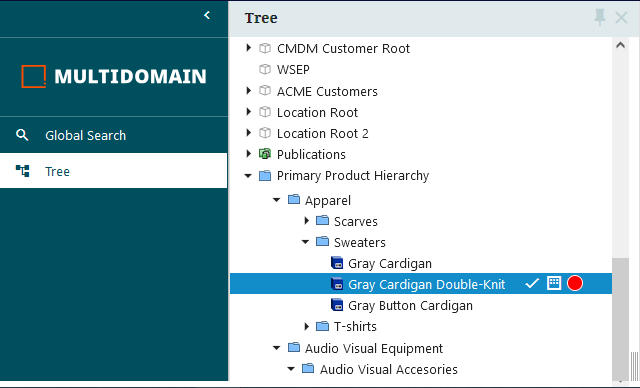
For more information on the Alternate Node Appearance component, refer to the Tree Navigator Component for Global Navigation Panel topic in the Web User Interfaces documentation.
Application Manager Screen enhancements
The following enhancements have been made to the Application Manager Screen:
-
New 'Approve Application Action' button: A new action button has been added to the toolbar, enabling users to approve selected application records directly from the Application Manager Screen. This button also includes feature to handle invalid application records effectively.
For more information, refer to the Results Table and Toolbar topic in the Solution Enablement: Product MDM for Automotive documentation.
-
New Vehicle Type icons: Two new icons, 'Chassis' and 'Body Works,' have been added to the Vehicle Type Search Panel, providing more detailed search options.
For more information, refer to the Intelligent Search Interface topic in the Solution Enablement: Product MDM for Automotive documentation.
-
Updated Value Editor dialog: The Value Editor dialog in the Application Condition Table header now includes a toggle switch, 'Show empty non-mandatory values.' This allows users to choose whether to display or hide empty attributes, improving data visibility and management.
For more information, refer to the Application Condition Header Components topic in the Solution Enablement: Product MDM for Automotive documentation.
New option to remove jobs from the workbench InDesign queues
Within System Setup > InDesign Queues, Print Publisher users can view InDesign jobs. If a job is not being processed, then it is now possible to remove it from the queue as needed.
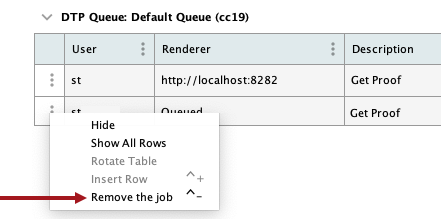
Information about InDesign Queues can be found in the Publisher (Adobe InDesign Integration) documentation.
Performance improvement for attribute deletions
Deleting attributes that are no longer relevant is now more efficient via the import process using a STEPXML file and the <DeleteAttributes> tag with the 'Force="true"' XML attribute. This functionality is particularly useful when updating industry standards such as ETIM or ECLASS which can involve deleting an excessive number of obsolete attributes along with their current and historic values. Additionally, the delete progress for attributes is now recorded in the Execution Log, including the start time and the end time of the process for each attribute.
For more information, refer to the Delete Objects in STEPXML topic in the Data Exchange documentation.