Summary
The following enhancements and changes have been made to the Web User Interface:
-
In the Web UI, custom messages can be configured for the Mandatory and Read Only Data Validation bind options. Custom messages can be used to alert users to the requirements for successful data enrichment. Additionally, data validation configuration is simplified via the Global Representation List parameter, allowing administrators to configure one validation rule that applies to all Web UI screens that include the relevant attribute or reference.
-
In the Web UI, complex data (e.g., data containers, references and their metadata) can be mapped and exported in a user-friendly format without utilizing saved configurations using multiple mapping options via the Custom Export Action.
-
A new configuration parameter called 'Default for Export Objects' is added to the Custom Export Action properties, giving admins the ability to determine how objects are exported by default.
-
In the Web UI, multi-select is available when selecting attributes and attribute groups for the User Configurable Views, providing a more streamlined process for users.
-
Initiating business actions is now available from the toolbar on the Globally Configured Multi Edit Data Container editor in the Web UI, allowing users to select individual data container instances to execute the action on and making the user experience consistent with other table-based editors.
-
Visual indicators have been added to denote which data containers are inherited when using the Globally Configured Multi Edit Data Container, providing users with a more consistent and predictable experience.
-
The new, intuitive web-based user interface is available to select early adopters.
Details
Custom messages in Data Validation binds and global configuration
The Mandatory and Read Only binds have been expanded to enable display of custom messages on relevant attributes and references without using a Data Issues Report bind. Configured in the workbench, messages set up with these binds can help explain to Web UI users why a given attribute or reference has been designated as mandatory or read-only. Importantly, these messages do not override Data Issues Report messages that must also be displayed to the user. The Data Issues error and/or warning messages display first, followed by messages configured with the Mandatory and Read Only binds.
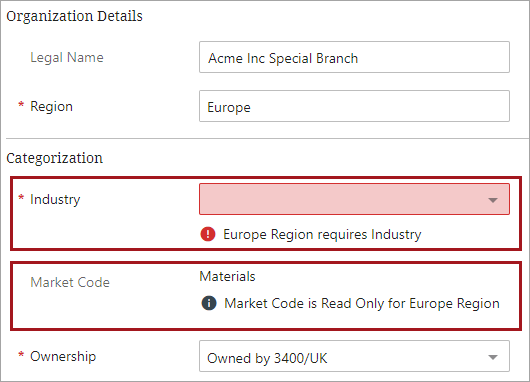
Additionally, while the previous data validation configuration has not changed, the Data Validation business condition can now be applied to the Web UI globally via the Global Representation List with the new 'Globally Configured Data Validations' component. Objects added to the Triggering Data Type parameter run the business condition regardless of the Web UI screen. This eliminates the need to add a validating business condition to each screen that needs it, saving administrators time to focus on other tasks.
For more information, refer to the Data Validation in Web UI topic in the Web User Interfaces documentation (here), and the Data Validation Binds topic in the Resource Materials documentation (here).
For more information on conditional validity on references in the Web UI, click the video below:
New options for mapping and exporting complex data using Custom Export Action
In the Web UI, the Custom Export Action now enables users to export complex data—which is defined as repeating multi-point data often modeled with references and metadata or data containers—so that each data point is given its own row in the exported Excel and CSV file. With the 11.1 release, this kind of export was made possible by enabling admin users to create an export configuration in the workbench and then implement that configuration for use in the Web UI.
With this release, the Web UI now enables end users to easily export complex data without the need for export configurations. Users can now select from seven new headers when mapping columns in the Custom Export component. The new headers are:
-
Parent ID
-
Data Type
-
Data Owner Node
-
Reference Type ID
-
Data Container Type ID
-
Insert References
-
Insert Data Containers
When mapped into columns using the Custom Export component, these new headers help ensure that salespersons, product managers, and suppliers can create ad hoc reports in a user-friendly format that allows recipients to easily and correctly associate data container instances with their values, or references with their corresponding metadata.
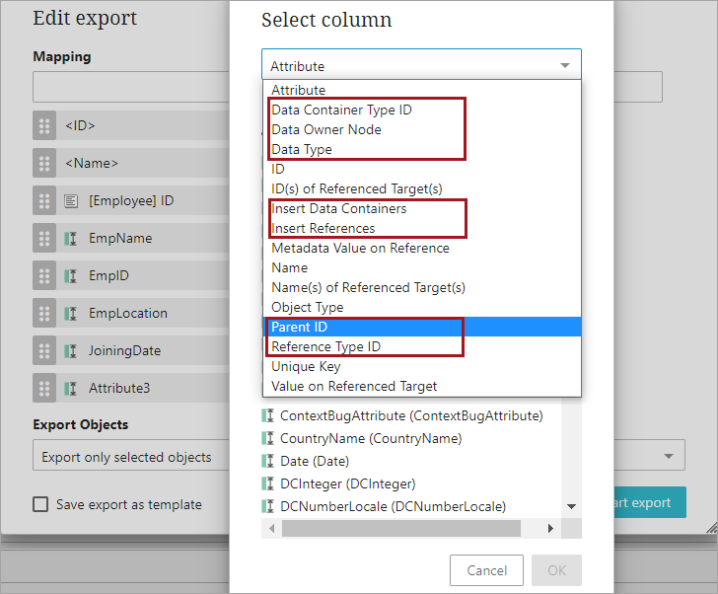
For more information, refer to the Custom Export Action topic in the Web User Interfaces documentation here.
For more information on exporting complex data using the Custom Export component, click the video below:
New selectable default for exported objects in the Custom Export Action
In the Web UI, a new configuration parameter called 'Default for Export Objects' is now available for the Custom Export Action component. The new parameter allows administrators to select which export option will be the default for the Export Objects field in the Custom Export editor dialog.
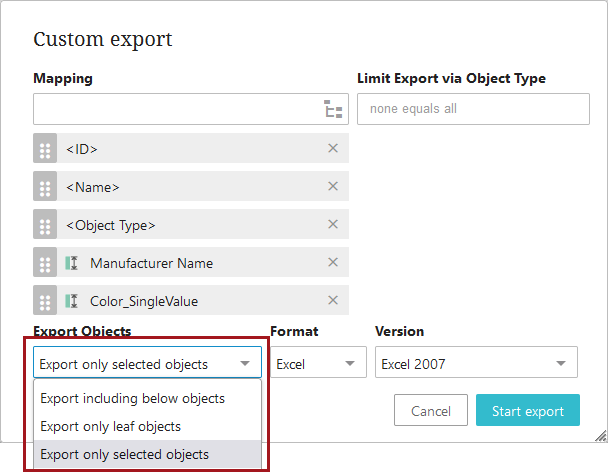
Based on which of the available three options-- 'Export including below objects', 'Export only leaf objects', and 'Export only selected objects' -- is selected for the 'Default for Export Objects' parameter, that export type option will be the default for that instance of the Custom Export Action. Previously, the default was set to 'Export including below objects' which could result in larger exports than expected. The new default is 'Export only selected objects'. This default will be implemented if no option is set for the 'Default for Export Objects'.
For more information, refer to the Custom Export Action topic in the Web User Interfaces documentation here.
Multi selection of attributes / attribute groups available for User Configurable Views
When configuring User Configurable Views in the Web UI, users can now multi-select attributes and attributes groups when adding or editing new views using the Apply View toolbar action. Previously, uses could only add one attribute or attribute group at a time; when the user attempted to multi-select attributes and / or attribute groups, the OK button was disabled and an error message was shown.
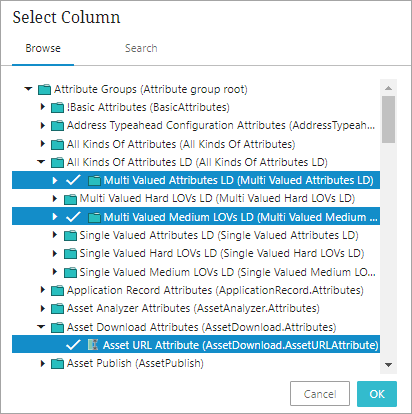
For more information, refer to the User Configurable Views topic in the Web User Interfaces documentation here.
Initiating business actions available in data container Multi Edit Table View
Admins configuring data containers using the Globally Configured Multi Edit Data Container editor in the Web UI can now add the Initiate Business Action as a toolbar action. This toolbar action gives data stewards more granular control over their data container information by allowing users to select individual data container instances to execute a given business action on, providing a clearer and more consistent user experience.
Previously, it was possible to run a business action against all instances of a data container type via an action button configured at the bottom of the screen, but this could cause confusion as it was not always clear to users (e.g., product managers and content editors) which data container the action was being applied to. Now users can apply specific business actions directly to the desired data container table.
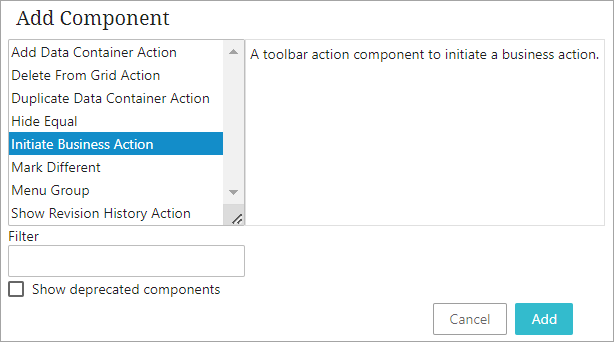
For more information, refer to the Globally Configured Multi Edit Data Container topic in the Web User Interfaces documentation here
Inherited data containers now identifiable in the Globally Configured Multi Edit Data Container component
The Globally Configured Multi Edit Data Container in the Web UI now clearly displays whether a data container is inherited or not. This is accomplished via a red or green arrow displaying on the row: green when inherited from a parent, and red when inherited from a context. Inherited data containers will appear as read-only, meaning the user can only edit the data container by adding a local data container instance or by editing at the parental level, which preserves the integrity of the inherited data.
Previously, inherited data containers configured using the Globally Configured Multi Edit Data Container would not show as read-only, giving users the impression that the inherited data container could be edited. This change provides users with a clearer display of inherited data containers, enabling a more streamlined and consistent user experience, and ensures that users do not unknowingly update an inherited instance.
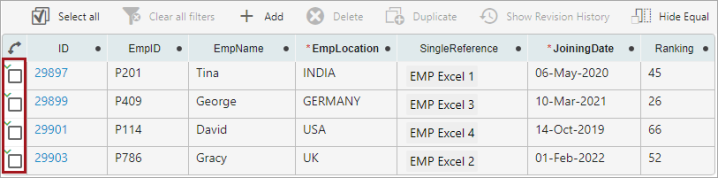
For more information, refer to the Globally Configured Multi Edit Data Container topic in the Web User Interfaces documentation here
New user interface designed to provide an intuitive user journey
The new Instrument user interface (UI) is designed to provide an intuitive user journey and is now available for select implementations.
Supporting our productized solution for the retail industry and, ultimately, strengthening our offerings to all our core verticals, the Instrument UI provides users a modern and intuitive user interface (UI) and user experience (UX) to utilizing STEP Accelerator-based solutions.
Instrument is a user-driven UI that is standardized and scalable—with few configurations required. Customers using Instrument will find it easier to adopt, faster to implement, and will realize a faster time to value. With this initial release, Accelerator for Retail will be the first product delivered with Instrument.
For Web UI users, it is important to note that Web UI continues to be available and supported. Web UI and Instrument are currently addressing different journeys.
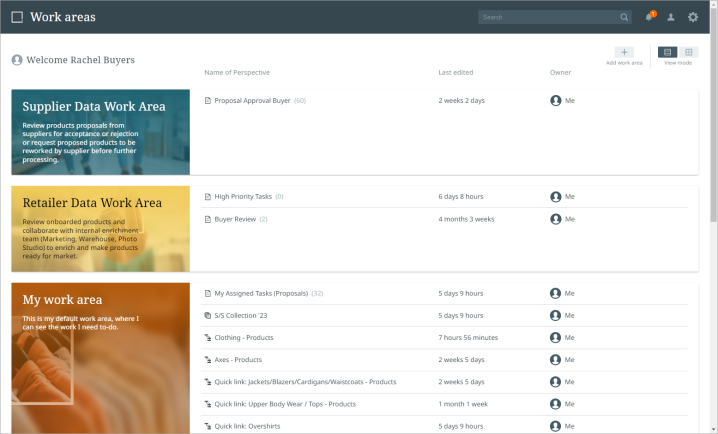
The Instrument UI is in ramp-up status and will be rolled out gradually. It will initially be enabled only for specific early-adopter deployments. To learn more about the ramp-up phase / status, refer to the License and Component Lifecycle in the System Update and Patch Notes section of online help here.