Summary
The following enhancements and changes have also been made as part of the 10.3 release. These are outlined below and described in the Details section that follows.
-
Translation services now includes support for Lionbridge APIv2.
-
There is a new way of handling duplicate unique keys when importing in STEPXML.
-
Images in SVG format now display previews in both the workbench and Web UI.
-
The new 'Business Function for Syndigo Request' parameter enables users without country / language dimensions for country-dependent data to display available information from Syndigo.
-
JavaScript performance and the way business rules cache data have been improved for a more efficient process.
-
New asset file type configurations are available.
-
Improvements have been made to execution reports when using Cassandra.
-
Queued BGPs are now prioritized for execution for better utilization of server resources.
-
A number of calculated attributes are implemented to expand the type of data that is returned to populate the values.
-
Performance improvements have been made to image metadata parsing.
-
CORS configuration property now available.
Details
Support for Lionbridge APIv2
Starting with the installation of or upgrade to 10.3, customers that utilize Lionbridge as their translation service provider can use APIv2, the latest API provided by Lionbridge and supported in STEP.
Lionbridge is scheduled to discontinue support for their APIv1 in Q2 2022, and Stibo Systems recommends customers contact their Lionbridge representative in order to access an APIv2 staging environment for testing purposes before using the new service on production systems.
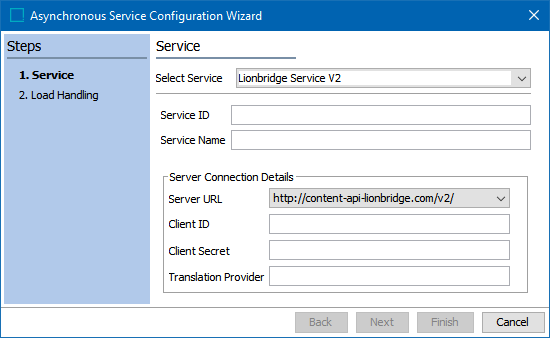
For additional information about Lionbridge APIv2, click on the video below:
For more information, refer to the Configuring an Asynchronous Translation Service topic in the Asynchronous Translations section of the Data Integration documentation here.
Lionbridge is activated by the Translation Service Connector commercial license, which allows for the enablement of the applicable system license and component that is required to access the functionality. Contact Stibo Systems to begin the process of enabling a license or licenses for your system. If upgrading to 10.3, the most recent version of the 'lionbridge' add-on component must be added to the STEP system. For on-premise systems, instructions for installing components can be found in the SPOT Program topic in the System Administration Guide found in Downloadable Documentation. For SaaS systems, contact Stibo Systems Support.
New way of handling duplicate unique keys when importing in STEPXML
When creating new objects via a STEPXML import file, if the same unique key value exists more than once, the system will now create the one intended object, ignore the duplicate unique key, and proceed with the import. Additionally, if different unique key values exist for the same object in a STEPXML file, no object is created and an informative error message displays letting the user know how to fix the problem before importing again.
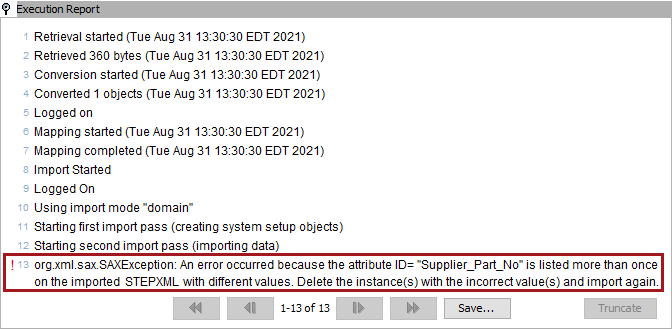
For more information, refer to the Creating Objects with Active Keys topic in the Web User Interfaces documentation here.
Enhanced support for SVG image formats
Images in Scalable Vector Graphics (SVG) format now display in both the workbench and Web UI. Previously, images in SVG format were supported in STEP by adding the 'DocumentContent.ExtensionToMimeType.svg= image/svg+xml' property to the sharedconfig.properties file though previews were not available in the workbench or in Web UI. This is no longer the case. New packages have been created for GraphicsMagick and Ghostscript to support the SVG format. Adding the property to the sharedconfig.properties file is no longer required to support SVG images, and the image/svg+xml MIME type has been added to the 'Mime types LOV editor'.
Users can now view SVG image previews in the workbench as thumbnails and in the pop-up image viewer. In Web UI, users can now view SVG image previews on the Asset Preview Screen, Asset Representation component, Referenced Asset Representation component, and on Thumbnail headers, of which there is no size restriction, for all Node List display modes. Previewing SVG images aids users in determining if the image is suitable for publication. Pictured below is an SVG image as a thumbnail in the workbench and on the Asset Preview Screen in Web UI.
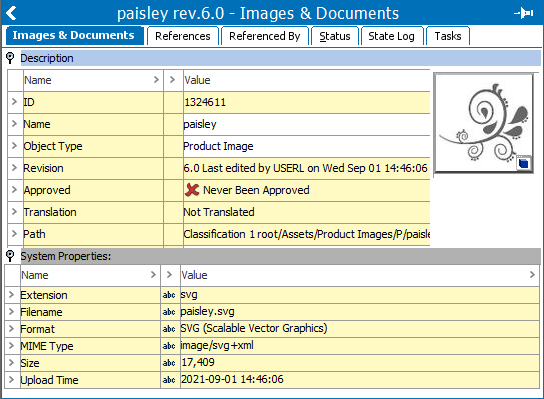
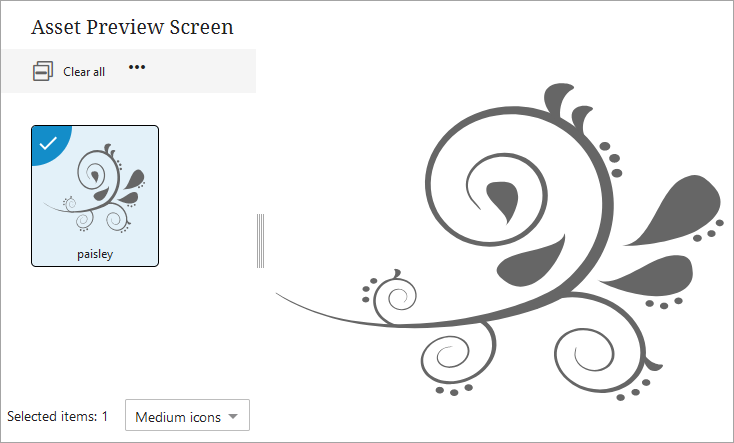
For more information, refer to the MIME Types topic in the System Setup documentation here.
New business function option for Syndigo
The new optional business function, 'Business Function for Syndigo Request,' is available for Syndigo Integration. Previously, integration with Syndigo allowed for one site code per context, with the assumption that country and language dimensions were used for country / language –dependent data. However, dimensions are not required for country / language -dependent data in STEP. The new 'Business Function for Syndigo Request' parameter is located under the 'Syndigo Configuration' flipper on the Syndigo Integration Type tab. Configuring a business function enables users without country / language dimensions for country–dependent data to display the available information from Syndigo. When both a context and the business function are configured, the business function takes precedence. The flexibility to use context or a business function to integrate with Syndigo provides more retailers access to the enhanced marketing content from Syndigo, regardless of their data model.
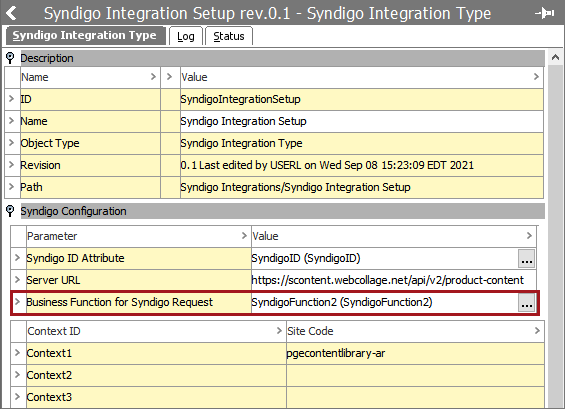
The Syndigo functionality is activated via the Syndigo / Webcollage commercial license, which allows for the enablement of the applicable components required. Contact Stibo Systems to begin the process of enabling a license or licenses for your system.
For more information, refer to the Adding Rich Marketing Content from Syndigo topic in the Product Editor Screen section of the Web User Interfaces documentation here.
JavaScript performance improvements
Customers rely on JavaScript to execute complex validations, automation, matching, and a variety of other functions. Performance improvements have been made so that STEP validates these actions even faster.
Now, when a business rule is run, the cache is checked to ensure that the most up-to-date business rule is being used. When a change is made to the business rule, the cache is updated after the change, thereby ensuring that when the business rule is executed, it is using the most recent information.
Additionally, Rhino has been updated to the latest version, 1.7.13.
For more information, refer to the JavaScript Function Operation topic in the Business Functions section of the Business Rules documentation here.
Enhanced asset file configurations
It is now possible to specify valid asset file names via a new configuration property, ‘Asset.FileName.LegalCharacters=.’ Only files with file names that contain the characters defined in the configuration property will be uploaded, irrespective of the upload method.
Additionally, it is possible to define a whitelist of allowed asset content MIME types with the configuration property ‘Asset.FileName.LegalExtensions=.’ For example, to allow only JPG and PNG types for asset content, set the configuration property to ‘Asset.FileName.LegalExtensions=jpg,png.’ If no MIME types are specified, then all asset content MIME types are allowed.
Cassandra execution report improvements
Several improvements have been made to the execution reports when using Cassandra.
There is a new configuration property for migrating file-based execution reports to Cassandra. The 'DataMigration.ExecutionReport.Cassandra.MigrateFromFileBased=' configuration property is set to ‘false’ by default. By setting the value to 'true,' the execution reports are migrated and stored in the Cassandra database.
When the property for storing the reports in the Cassandra DB is enabled, the ‘Truncate’ button on execution reports is hidden.
New background process execution management framework
To limit the need for complex manual configuration and allow for better utilization of server resources, STEP 10.3 introduces a new mechanism for managing the execution of background processes (BGPs). This new functionality is in ramp-up status and will be rolled out gradually. It will initially be enabled for selected new SaaS deployments. To learn more about the ramp-up phase / status, refer to the License and Component Lifecycle in the System Update and Patch Notes section of online help here.
Previously, the mechanism for managing the execution of BGPs used queues that BGPs were assigned to based on the background process type and owner (i.e., event processor, OIEP, IIEP) and for which the degree of parallelism can be configured. The new mechanism abandons the queue concept and instead selects BGPs to start across all BGPs waiting to be executed.
Waiting BGPs can be prioritized for execution based on two criteria: creation time and a priority that can be set for event processors, OIEPs, and IIEPs (for the latter two, the configurable priority is for the 'worker' BGPs started by the endpoints). The application server capacity will determine how many BGPs can run in parallel.
Users privileged with the 'View Background Processes of Other Users' setup action can monitor the process execution via a new editor available from the STEP Workbench BG Processes navigator tab.
With the new mechanism, there is also a change to how threads are assigned for processes that make use of the parallel framework in STEP. While previously the number of threads was assigned statically per background process queue, the number of threads per BGP will be dynamically assigned when a BGP starts, dependent on the relevant application server's available resources.
For more information on the new mechanism for BGP execution, refer to the BGP One Queue topic in the Background Processes and Queues section of System Setup documentation here.
New Calculated Attributes
A number of functions have been implemented that allow users to work more effectively with calculated attributes and better meet customer expectations around what information can be provided via calculated attribute. These functions are inserted in the Value Template field of a calculated attribute. They can be selected in the Function Editor in STEP Workbench under Other Functions, which is beneath All Functions, and evaluated within the editor.
-
Function 'StepObjectTypeID()' returns the object type ID of the current object.
-
Function 'ObjectApprovalStatus()' returns the approval status of the current object.
-
Function 'SubClassifications()' returns sub classifications of a classification.
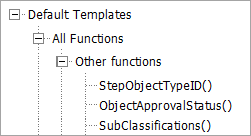
Further, some functions are created under Hierarchy Functions beneath Default Templates.
-
Function 'Sub Classifications' returns a comma-separated list with IDs of Sub Classifications for the current classification. It returns the manual sort sequence if it has been sorted manually. The function template is 'list(iterate(subclassifications(),'stepid()'),', ')'.
-
Function 'Sub Classifications of specific object type' returns comma-separated list with IDs of Sub Classifications for the current classification with a specified object type. It returns the manual sort sequence if it has been sorted manually. The function template is 'list(iterate(filter(subclassifications(),"exact(stepobjecttype(),'[ObjectType]')"),'stepid()'),', ')'.
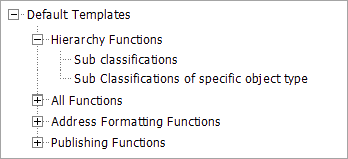
For more information, refer to the Calculated Attributes in the Attributes section of the System Setup documentation here.
Improved performance for image metadata parsing of JNG, PNG, and TIFF formats
Java code is now used by default to parse metadata for image formats JPG, PNG, and TIFF. This is an alternative to the previous method of using output from GraphicsMagick. This change greatly improves the upload speed for importing assets which is especially important to customers importing large numbers of assets and/or large assets.
The Image.Content.JAVAParser property for the sharedconfig.properties was previously introduced for customer-specific solutions. Now, the property is not needed since the functionality is part of baseline code.
New Cross-Origin Resource Sharing configuration property
A new configuration property allows preset external origins to have permission to access the STEP GraphQL endpoints and the OpenID Connect configuration endpoints exposed when OAuthSSO is enabled. Cross-Origin Resource Sharing (CORS) is set via the property 'Http.Security.AllowOrigin=' in sharedconfig.properties. The property accepts a comma-separated list of origins or an asterisk as a wildcard. A single origin is comprised of scheme, host, and port (optional). If the origin in the request matches one of the listed origins, or a wildcard is specified, then the server will respond with 'Access-Control-Allow-Origin' header set to the value of what was sent in the origin header. By default, no external origins are allowed.