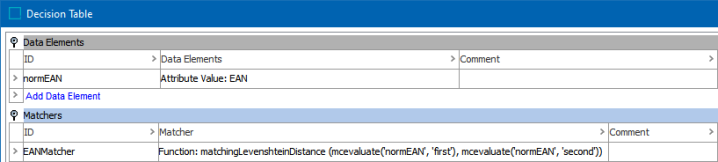The Function Matcher uses STEP Functions to produce the match score and the function 'mcevaluate' (Match Context Evaluate) to assess elements from the Data Elements section and the Matchers section of the decision table and compare their results. For more information, refer to the Function Editor in the Resource Materials online help documentation and the topic Matching Algorithms and Match Expressions.
The Function Matcher shown in the section below uses a Levenshtein distance, which is a metric for how many edits (substitution, insertion, deletion) it takes to make one string look like another. For example, the Levenshtein distance between the strings 'AXR55487' and '8XRT5487' is 2 because the first and fourth digits are different. In STEP terms, the strings would be 75 percent alike (6/8*100). The example below matches for European Article Number (EAN) and performs a comparison of the EANs in two objects. The matcher does not handle special cases, such as where the normalizer returns strings that are obviously not EANs, like empty strings, because resolving such cases is expected to be handled by the normalizer.
Configuring a Function Matcher
After adding the Function Matcher in the Matchers flipper of the Decision Table dialog (defined in the topic Match Criteria), configure it as follows:
-
Click into the Matcher column and click the ellipsis button (
 ) to access the configuration dialog.
) to access the configuration dialog.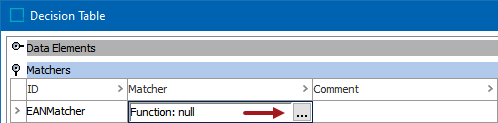
-
On the Function dialog, for Formula add the necessary STEP function. Use the ID of the corresponding Data Element (‘normEAN’ in the image below) to identify the data being matched by the function.
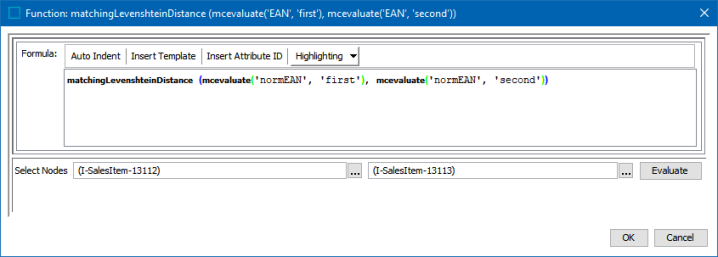
Note: The individual scores returned by the Machine Learning Matcher can be accessed using the Match Context Evaluate function and dot notation (.), for example, mcevaluate ('ml_matcher.name') to achieve the person name score. For detailed information, refer to the Matcher: Machine Learning Matcher topic in the Matching, Linking, and Merging documentation.
-
To test the configuration, for the Select Nodes parameters:

-
Click the ellipsis button (
 )) for each field and select two objects for comparison.
)) for each field and select two objects for comparison. -
Click the Evaluate button.
0.0 is displayed when a value is not available in one of the selected nodes or when the values do not match. Adjust as indicated by the Evaluator results and repeat the evaluation.
When red text is displayed, hover to review information about the record. For example, a record that has been deactivated, and so it produces no match code and thus no match score.
-
-
Click OK to save and display the configuration in the Matchers flipper.