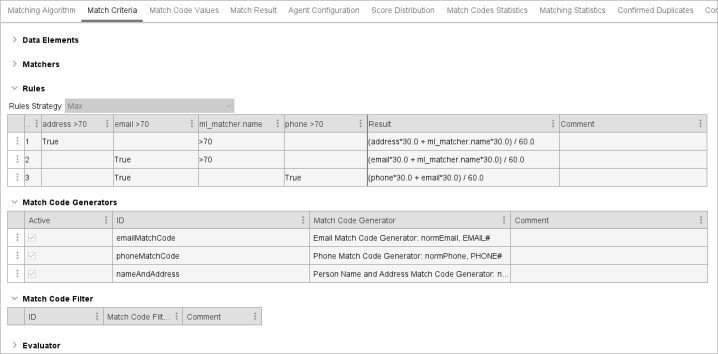Within a Matching Algorithm, the match criteria are responsible for matching records against each other to find those that match. When users are only interested in exact matches, the match criteria are reasonably straightforward.
For example, if the SSN (Social Security Number) for two customer objects or the EAN (European Article Number) for two product objects are identical, the records are likely duplicates and the matching criteria should return 100 percent. If the SSN or EAN does not match, the match criteria should probably return 0 percent.
In many cases you cannot work with exact matches; instead, you will deal with approximate matches or a combination of exact and approximate matches. For example, for a customer you do not have a SSN available so you will identify duplicates based on names, mailing addresses, phone numbers, and street addresses. For a product, you will identify duplicates based on the manufacturer and manufacturer part number.
This data can have variations, even in objects that represent the same real-world item. Names and addresses can be spelled differently, middle names could be omitted, abbreviations can be used in names and addresses, the customers could be registered with different phone numbers or mailing addresses, and other options that introduce ambiguity to the records.
This complexity can be handled via a decision table in the match criteria logic, which further divides the functionality into normalizers, matchers, and rules.
The Match Criteria uses a decision table to define how to compare two objects and evaluate to what degree they are similar by producing a match score. For more information, refer to the topic Match Scores.
Creating Match Criteria
Match Criteria is comprised of Data Elements, Matchers, Rules, Match Code Generators, and Match Code Filters for a matching algorithm. All are added and configured on the Decision Table dialog.
To create match criteria:
-
Edit the match criteria based on the type of matching algorithm:
With embedded match codes: select the Match Criteria tab and click the Edit Match Criteria link to display the Decision Table dialog.
Without embedded match codes (This is a legacy matching algorithm type and has no Match Criteria tab.): on the Matching Algorithm tab open the Match Action flipper, click the Add Criterion link, add an ID, select Decision Table from the dropdown and click the Add button.
-
To edit an existing Decision Table criterion row, click the ellipsis button (
 ) for the criterion to display the Decision Table dialog.
) for the criterion to display the Decision Table dialog. -
To create a new match criteria click the Add Criterion link.
-
-
In the Decision Table dialog, for each of the following flippers, add one or more rows, and then configure the new row(s) as required:
Important: IDs must be unique across the data elements flipper, the matchers flipper, and the match code generators flipper on the Decision Table dialog.
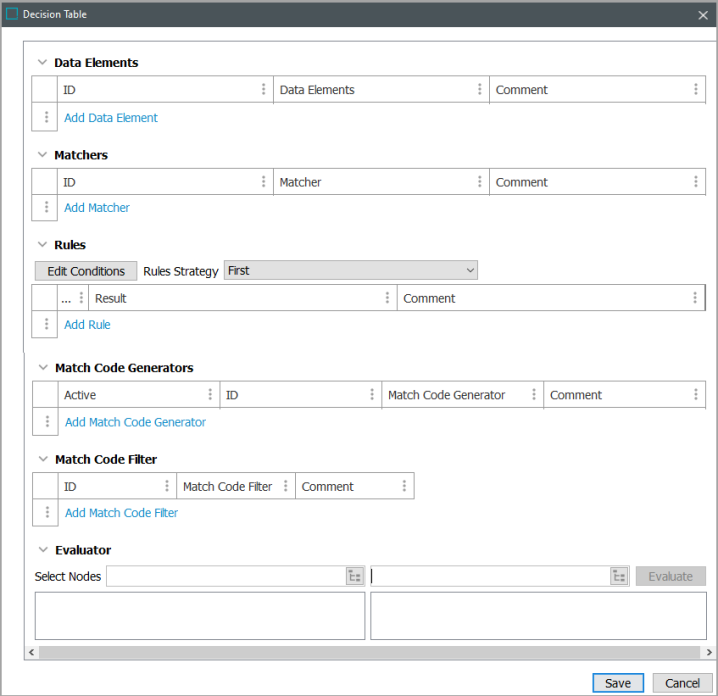
-
Data Elements declare the input for the matchers and match code generators and allow data to be normalized to a format that is easy to compare. Refer to the topic Match Criteria Data Elements.
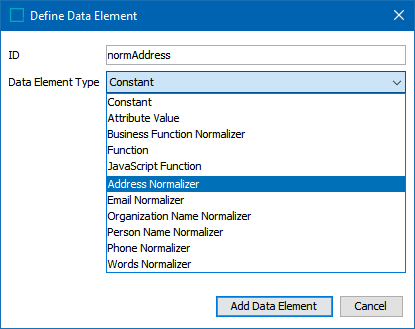
-
Matchers do the actual comparisons of values from the specified data element. A matcher compares one logical aspect of the objects, assigning an equality percentage to that aspect based on the related values. Refer to the topic Match Criteria Matchers.
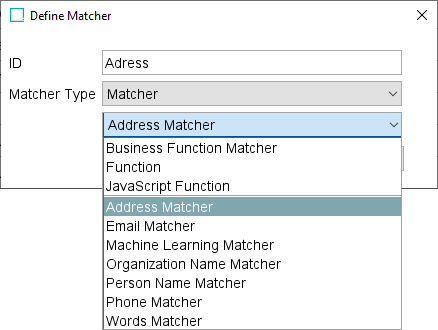
-
Rules combine the results of matchers into a final match score, which is a percentage that signifies if two objects are a match or are not a match. A new row is added to the flipper and can be configured as needed. Refer to the topic Match Criteria Rules.

-
Match Code Generators identify the records that should be compared. Only records with at least one equal match code are passed through the match criteria for evaluation of a match score. This allows efficient matching on a dataset of millions of objects because it prevents comparing every object with every other object. Refer to the topic Match Criteria Match Code Generators.
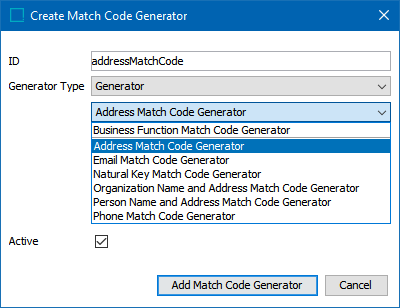
-
Match Code Filter allows users to remove specific match code values based on data exceptions defined in a Transformation Lookup Table. Refer to the topic Match Criteria Match Code Filter.
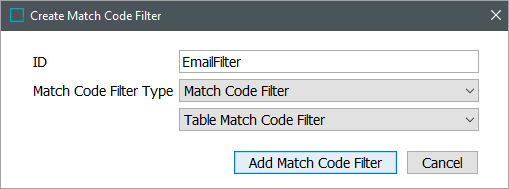
-
-
In the Decision Table dialog, open the Evaluator flipper and test the configuration.
-
For the Select Nodes parameters, click the ellipsis button (
 ) for each field and select two objects for comparison.
) for each field and select two objects for comparison. -
Click the Evaluate button.
An empty result field indicates the value is not available in the selected node. Adjust as indicated by the Evaluator results and repeat the evaluation.
-
-
Click the Save button to keep the Match Criteria changes and return to the Matching Algorithm object.
An example set of match criteria elements is shown below.