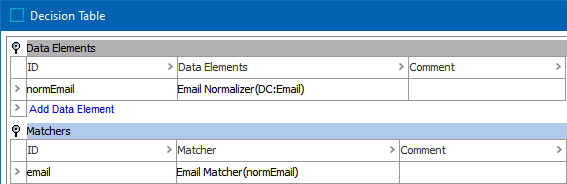The Email Normalizer data element (as defined in the topic Data Element: Email Normalizer) normalizes email data for two objects. The Email Matcher compares the normalizer output and generates a match score (also called the 'rank score' in Web UI).
When a match score is applied to the defined rules (refer to the topic Match Criteria Rules), a final match score is determined to rank the likelihood of a match between the two objects.
Input
The Email Matcher takes input from the selected email data element and retrieves all emails for the two objects under comparison.
Functionality
When the email matcher compares email addresses between two objects and finds an exact match, the score is 100. If there is not an exact match, the score is 0.
Configuring an Email Matcher
After adding the Email Matcher in the Matchers flipper of the Decision Table dialog (defined in the topic Match Criteria), configure it as follows:
-
Click into the Matcher column and click the ellipsis button (
 ) to access the configuration dialog.
) to access the configuration dialog.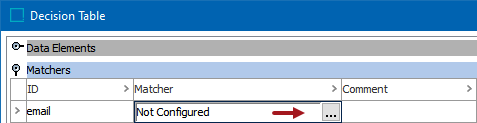
-
On the Not Configured dialog:
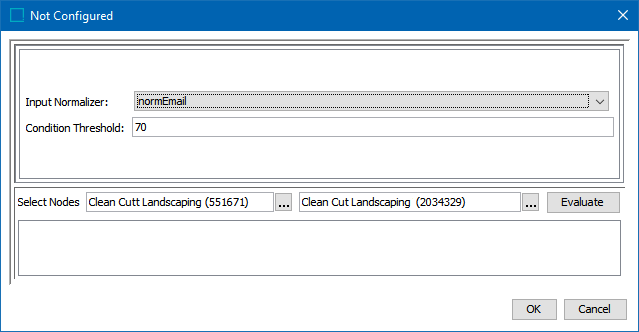
-
For the required Input Normalizer, use the dropdown to select the associated Email Normalizer or enter a case-sensitive ID for the normalizer.
-
For the optional Condition Threshold, enter the minimum score required for the matcher to return 'True' on a rule.
Note: Leave the Condition Threshold parameter empty when this matcher is used in more than one rule and the threshold varies based on the rule. For example, if one rule requires a match score of 70 while another rule requires 75, a default condition threshold can be confusing while troubleshooting. In that case, it is better to add the thresholds in the rules.
-
-
To test the configuration, for the Select Nodes parameters:

-
Click the ellipsis button (
 ) for each field and select two objects for comparison.
) for each field and select two objects for comparison. -
Click the Evaluate button to show the score.
0.0 is displayed when a value is not available in one of the selected nodes or when the emails do not match. Adjust as indicated by the Evaluator results and repeat the evaluation.
When red text is displayed, hover to review information about the record. For example, a record that has been deactivated, and so it produces no match code and thus no match score.
-
-
Click OK to save and display the configuration in the Matchers flipper.