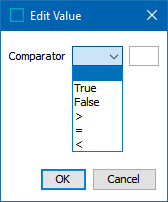Match criteria rules dictate the final outcome of the matching evaluation. Each rule is evaluated by itself and represents a possible result of a comparison of two records. Only one rule will eventually provide the final score.
Matchers are represented as a condition column on the rules table and each row corresponds to a separate rule. The Result column calculates a score of the matched objects.
Rules Strategy and Result
The rules strategy determines which rule provides the final score based on the rule expression displayed in the Result column.
-
With ‘First’ rules strategy, the first rule with no condition evaluating to false, provides the score.
-
With ‘Max’ rules strategy, the rule with the highest score, with no condition evaluating to false, provides the score.
In this example, the result of the rule with the maximum score is returned via Rules Strategy: Max.

As shown in the Result column, the individual rules combine:
-
address and name
-
email and name
-
phone and email
This allows one of the elements to be missing and yet still return a match score of 100. For more information on match scores, refer to the Match Scores topic.
The next example uses Rules Strategy: First.

The rules are:
-
a combination of address and name
-
social security number
If the name and address both are 'True' (that is, the threshold of 70 as set in their respective matchers is attained), the address + name rule is used, and the ssn rule is not evaluated.
If the records share a social security number (ssn), they are always matched.
Matcher Condition Columns
The conditions columns control if the rule formula Result is used to calculate a possible score. For each column, the condition threshold from the Matcher (if a condition threshold defined) is displayed next to the name of the matcher.
-
With the 'Max' rules strategy, the result of all rules with true conditions are calculated, and the maximum result is reported as the match criteria score.
-
With the 'First' rules strategy, the result of the top-most rule with true conditions is reported as the match criteria score.
In the previous image, the '>70' value displayed in the title row of the conditions has been provided by the corresponding matcher configurations, each of which states that if it exceeds a condition threshold of '70' it will return 'True.'
In some cases, such as when using a more function-based decision table, the threshold is not established in the matcher configuration and must instead be defined in the table cell.
Configuring Match Criteria Rules
Use these options to configure decision table rules:
-
Click the Edit Conditions button to add or remove Matchers column(s) from the rules table.
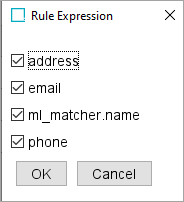
Note: The Machine Learning Matcher data elements are displayed using dot notation (.) that connects the matcher ID 'ml_matcher' to the mapped data element ID, such as 'ml_matcher.name'.
- Click the Rules Strategy dropdown and set the strategy:
'First' runs the rules from top to bottom and bases the results on the first rule in which all conditions return 'True.'
'Max' evaluates all conditions that return 'True' and combines their maximum results.
-
Click the Add Rule link to insert a new row in the table.
-
Click into the Result column and enter the expression directly into the cell or click the ellipsis button (
 ) to access the Rule Expression dialog.
) to access the Rule Expression dialog. On the 'Rule Expression' dialog, click the radio button to manually define an expression or use the table to add the desired weights for the relevant conditions and generate the relevant expression. Click OK.
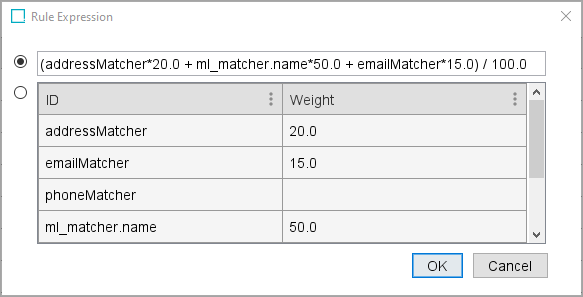
Note: When manually entering a condition for the Machine Learning Matcher, use dot notation (.) to access the scores. Type the ID for the matcher ('ml_matcher') followed by, for example, '.name', or '.address', as demonstrated in the below example where 'ml_matcher.name' has been manually entered into the field.
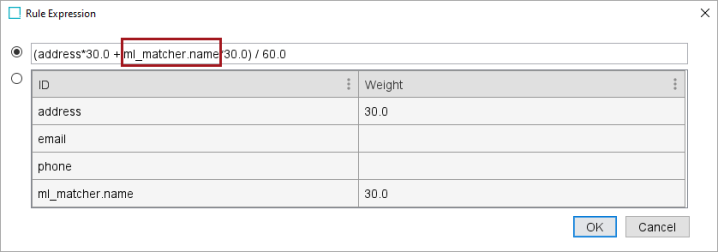
-
Click into a condition column and manually add a comparator for the rule and condition, or click the ellipsis button (
 ) to access the 'Edit Value' dialog and select a comparator from the dropdown. If the condition threshold is defined in the matcher, select 'True', otherwise, manually enter the condition threshold.
) to access the 'Edit Value' dialog and select a comparator from the dropdown. If the condition threshold is defined in the matcher, select 'True', otherwise, manually enter the condition threshold.