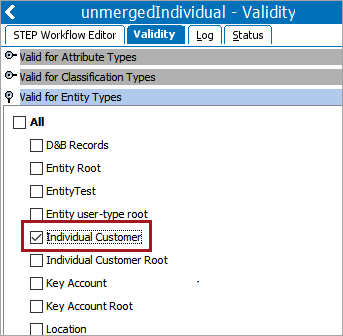This functionality is used by a Match and Merge solution. For more information, refer to the topic Match and Merge and the topic Configuring Match and Merge.
Workflow-based unmerging is intended to add a level of control to the unmerge process by initiating a merged record into the initial state of the unmerge workflow where a knowledgeable user can decide to continue or exit the unmerge process. This workflow setup is optional since users can perform ad hoc unmerge operations, refer to the topic Unmerging Golden Records.
The Unmerge wizard in Web UI (shown below) provides a collaborative process for all unmerge operations. The workflow states allow users to support the overall process such as preparing data in the source systems before unmerging and validating data in the downstream systems after unmerging.
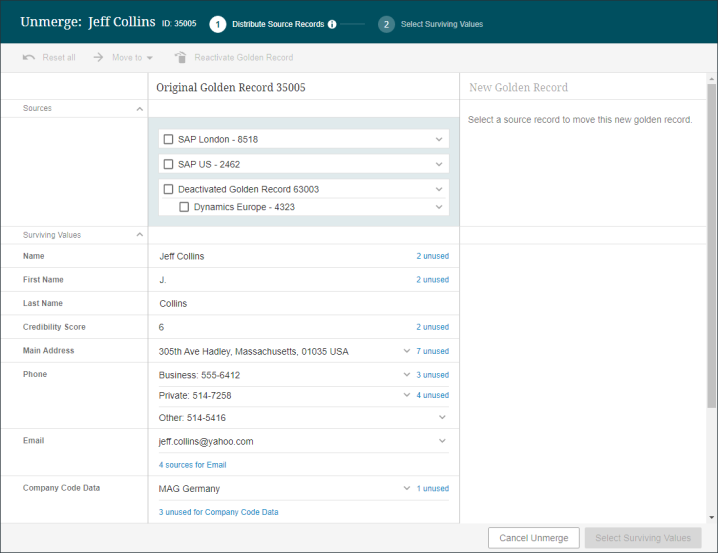
For the complete unmerge process, refer to the topic Match and Merge Clerical Review - Unmerge.
For details on unmerge in Web UI, refer to the topic Configuring and Using Match and Merge in Web UI.
Configuration
Use these steps to configure an unmerge process via workflow in a Match and Merge solution.
Note: The unmerge workflow below is an example of a complex unmerge workflow. The only requirements for an unmerge workflow are the matching algorithm ID and the object type validity.
- On System Setup, create a new workflow for unmerge. For information on setting up a new workflow, refer to the topic Creating a Workflow in the Workflows documentation.
- Create the required states: 'Initial', 'Final', and 'Unmerge'. Additional state can be added as needed.
-
In the ‘Workflow Variables/Attachments’ area, click the Add Workflow Variable button, set the ID to ‘MatchingAlgorithmID’. Click OK to close the dialog, click the File menu and click Save.
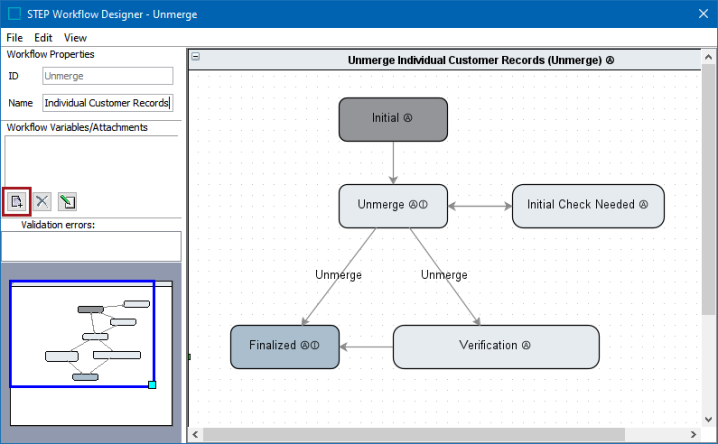
- Right-click the Unmerge state in the workflow, click Edit State, and make the following updates:
- On the OnEntry tab click the Add new Business Action link.
- Click the Edit Operation button and select Set Workflow Variable from the dropdown.
- In the parameters, select the current workflow, the MatchingAlgorithmID variable, 'Value' from the dropdown, and the ID of the matching algorithm. For more information, refer to the topic Workflow Variables in the Workflows documentation.
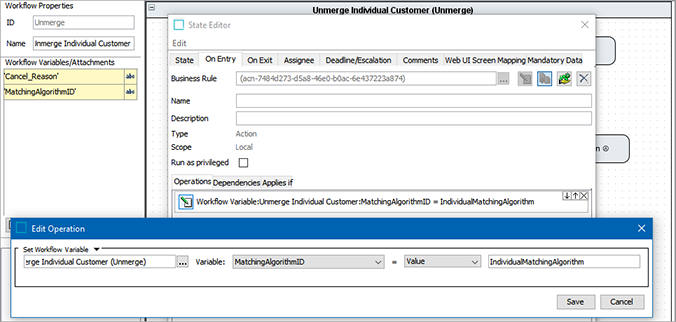
- If a transition out of the Unmerge state exists but is not valid for a completed unmerge operation, edit the valid transitions to add events named 'Unmerge' to ensure the expected data flow.
Note: Only transitions (one or more) with events named 'Unmerge' are used when completing the unmerge operation.
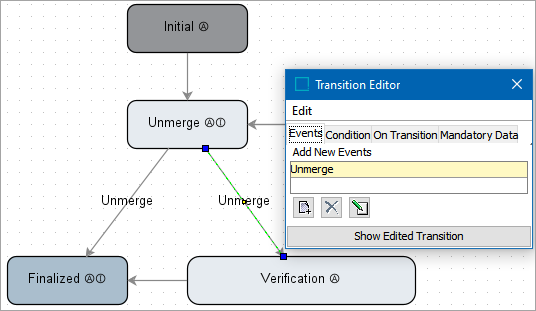
- If required, set the order that the transitions should be evaluated on the 'Unmerge' state. Right-click a state, select Edit Order of Outgoing Transitions and arrange the outgoing options.
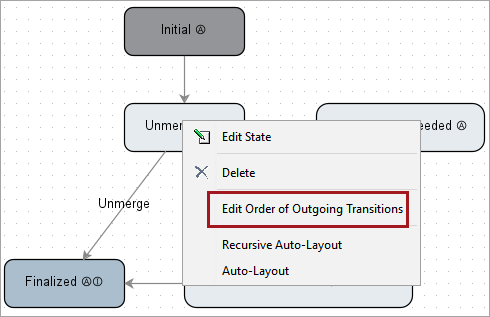
- On the Workflow, click the Validity tab, and select the unmerge object type.