This topic contains detailed instructions on using AdoptJDK as the sidecar without interfering with other Java installations that might be used for other applications.
Important: For general guidelines, refer to the Installing an Asset Push Sidecar documentation.
New Asset Push Event Queue Configuration
If there is an InDesign Server setup for Stibo SaaS, then a new event queue will need to be created before configuring the InDesign Asset Push.
-
Create a new Asset Push event queue. Refer to the Creating and Maintaining Asset Push Event Queues documentation for details.
-
The new Asset Push event queue should have the same settings as the DTP Asset Push queue for the InDesign server.
-
Set it to not read events at the start. Once the sidecar is running, that will change.
-
On the Relative Path Template, replace $configID$ with the relative path template ID.
For example, when the original configuration is 'raw-main,' change it to:
raw-main/$contentdimensionpointsID$/$IDpath$/$assetID$.$extension$
-
Set Auto Cleanup to false.
-
Verify which major Java version is needed for the sidecar. Use the latest minor version available.
-
Use the file OpenJDK8U-jdk_x64_windows_hotspot_8uxxxbyy.zip or newer. To obtain the file, contact Stibo Systems, or download it from: https://adoptopenjdk.net/releases.html?variant=openjdk8&jvmVariant=hotspot
Important: Both the JDK and JRE will work for sidecars. Download the .zip file in order to prevent Java from interfering with other installed Java versions. If it is the only Java needed on that system, then the MSI file can be used for a Windows installer.
Setup Asset Push Sidecars for InDesign
If there is an InDesign server setup for Stibo SaaS, then an Asset Push sidecar setup is used to make the assets available for InDesign. In many cases, users of the InDesign application will need access to those assets, as well. The section below describes how to setup an Asset Push sidecar for InDesign.
-
Create a new Asset Push event queue. This event queue has the same settings as the DTP Asset Push queue for the InDesign server, except with a different ID.
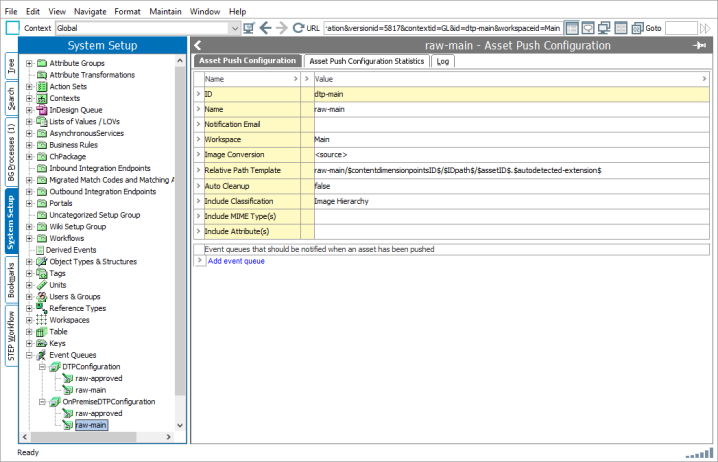
-
On the Relative Path Template, replace $configID$ with the relative path template ID.
For example, when the original configuration is 'raw-main,' change it to:
raw-main/$contentdimensionpointsID$/$IDpath$/$assetID$.$extension$
-
Set Auto Cleanup to false.
-
Set the Queue Status to Discard Events.
Important: Once the sidecar is running, change the queue status to Read Events.
Installing sidecars with Java
-
Download the jar file from the new Asset Push event queue created earlier. Alternatively, it can be obtained from Stibo Systems, on the STEP start page in the subfolder '/sidecar.' Transfer the files to the system where the Asset Push sidecar should run.
-
Extract the .zip file to a location where it can stay. For example, D:\apps\java and then a folder for the specific Java to use.
-
Using a user who has write permission to where the sidecar service should be installed, open a command prompt.
-
Use the full path to call the java.exe file. Verify that it can be started and confirm the version that is used by typing '-version.' As an example, extract the folder to 'E:\java\jdk8uxxx-byy'
-
In order to facilitate switching to a newer java version later, create a link with mklink: E:\java\jdk8uxxx-byy E:\java\jdk.current
-
Run E:\java\jdk.current\bin\java.exe -version
-
Tell the sidecar which java to use while also calling the java.exe:
E:\java\jdk.current\bin\java.exe -jar assetpushqueue-DTPConfiguration.jar –java=E:\java\jdk.current\bin\java.exe –test
Important: This only needs to be done once, as the java path is then stored in .sidecar\instance.properties in the sidecar folder.
This creates an assetpush.properties file in the current folder. Adjust the stepuser, password, and the root.
Note: A dedicated STEP user can be used for this.
-
Verify that it runs as expected:
E:\java\jdk.current\bin\java.exe -jar assetpushqueue-DTPConfiguration.jar – java=E:\java\jdk.current\bin\java.exe –run
-
To create a Windows Service, run the following while administrator rights are enabled:
E:\java\jdk.current\bin\java.exe -jar assetpushqueue-DTPConfiguration.jar – java=E:\java\jdk.current\bin\java.exe –install
-
The login will default to the local system. Stibo Systems suggests using a dedicated user to run the service. Modify the login for the Windows user that should run it.
Note: The start-up can be changed to Automatic (Delayed) to avoid timeouts after a system boot.
-
Once the service is running, change the Asset Push event queue to read events.
-
Ensure that the root classification is set if necessary.
-
Test by pushing several assets.
For more information on maintaining the Asset Push Sidecar, refer to the Additional Asset Push Sidecar Information topic. For instructions to remove an Asset Push Sidecar, refer to the Uninstalling an Asset Push Sidecar topic.