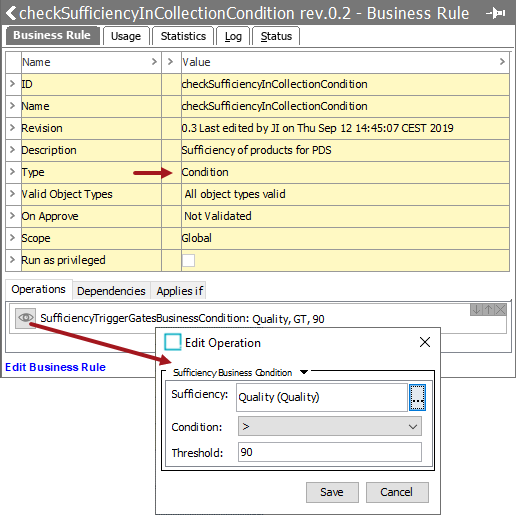Identifying products that meet your data standards and then only publishing those sufficient products requires a sufficiency business condition and two business actions, as defined below. The process involves testing a product with a 'sufficiency condition' where the condition results determine the next action required.
For example, a product that meets the 'sufficiency condition' executes the 'sufficient business action' and is routed to a workflow that results in publication to PDX. An insufficient product executes the 'insufficient business action' and is routed to a different workflow that allows for additional enrichment.
For details on sufficiencies, refer to the Sufficiency Panel topic in the System Setup documentation.
This functionality requires the following add-on components:
- data-sufficiency
- productdatasyndication-integration
- ui-basket
For on-premises systems, instructions for installing components can be found in the 'SPOT Program' topic in the System Administration documentation found in 'Downloadable Documentation'. For Stibo Systems SaaS environments, contact Stibo Systems Support.
Note: This feature does not support publishing entity or data container attribute data.
Prerequisites
Changes to the properties file, outlined below, are implemented when the server is restarted.
- The case-sensitive property Sufficiency.CheckSufficiencyInCollectionConditionID defines the sufficiency business condition ID. By default, the ID is set to the 'checkSufficiencyInCollectionCondition' value. To use a different ID, change the sharedconfig.properties file on the STEP application server as follows:
Sufficiency.CheckSufficiencyInCollectionConditionID=checkProductSufficiencyCondition
In this example, 'checkProductSufficiencyCondition' is the modified ID of the sufficiency business condition.
- The case-sensitive property Sufficiency.InsufficientProductInCollectionActionID defines the business action to execute for an insufficient product. By default, the ID is set to the 'insufficientProductInCollectionAction' value. To use a different ID, change the sharedconfig.properties file on the STEP application server as follows:
Sufficiency.InsufficientProductInCollectionActionID=insufficientProductAction
In this example, 'insufficientProductAction is the modified ID of the insufficient business action.
- The case-sensitive property Sufficiency.SufficientProductInCollectionActionID defines the business action to execute for a sufficient product. By default, the ID is set to the 'sufficientProductInCollectionAction' value. To use a different ID, change the sharedconfig.properties file on the STEP application server as follows:
Sufficiency.SufficientProductInCollectionActionID=sufficientProductAction
In this example, 'sufficientProductAction is the modified ID of the sufficient business action.
JavaScript Sufficiency Binds
Automatic publishing to PDX based on sufficiency metrics is possible using the following JavaScript binds. Within a JavaScript business action, which is then included in an event processor or workflow, for example, the binds allow you to manage objects that are not yet ready for publishing to PDX.
Note: For products to be successfully published to a channel via the Basket, they must already exist in PDX as master data first. For instructions on how to publish to PDX, refer to the Setting Up the PDX OIEP topic in the Product Data Exchange section of the Data Integration documentation.
- PDX Submission Context - allows submission of objects to a PDX channel directly from a business action including nodes, recipient mails, and channel ID data. The additional parameter requires selection of an OIEP. For details, refer to the PDX Submission Context Bind topic in the Resource Materials online help documentation.
- Sufficiency Check Action Context - captures nodes, recipient mails, and channel ID data from the PDX Export Wizard for use in a business action. No additional parameter is required. For details, refer to the Sufficiency Check Action Context Bind topic in the Resource Materials online help documentation.
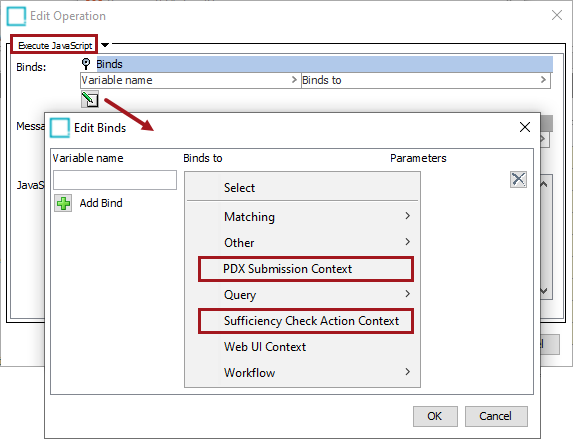
For details on using business actions, refer to the Using Business Rules in STEP topic within the Business Rules documentation.
Create Business Actions
Create two actions, one for insufficient products and another for sufficient products.
For details on creating a business action, refer to the Creating a Business Rule, Function, or Library topic in the Business Rules documentation.
- Create an insufficient business action, using the ID from the sharedconfig.properties Sufficiency.InsufficientProductInCollectionActionID file property (defined in the Prerequisites above).
- Set the Valid Object Types parameter to include the object types that will ultimately be published to PDX.
- Edit the action to include the operations required for insufficient products.
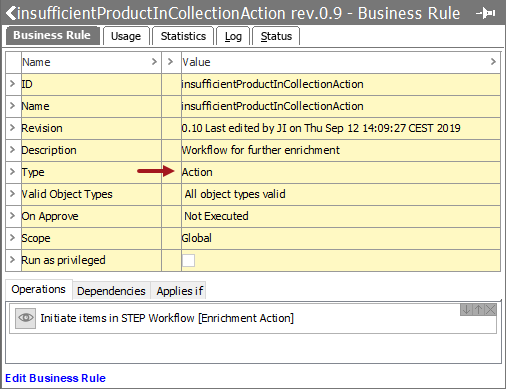
- Create a sufficient business action, using the ID from the sharedconfig.properties Sufficiency.SufficientProductInCollectionActionID file property (defined in the Prerequisites above).
- Set the Valid Object Types parameter to include the object types that will ultimately be published to PDX.
- Edit the action to include the operations required for sufficient products.
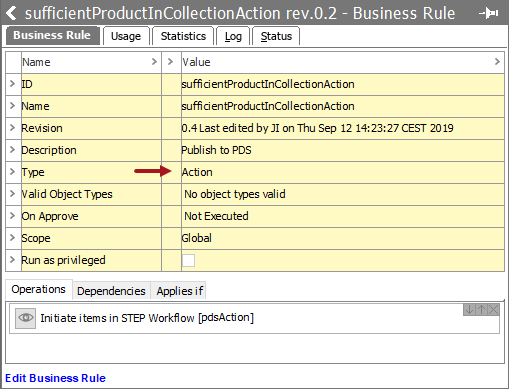
Create a Business Condition
Create a condition to test for the sufficiency of products.
For details on creating a business condition, refer to the Creating a Business Rule, Function, or Library topic in the Business Rules documentation.
- Create a new business condition, using the ID from the sharedconfig.properties Sufficiency.CheckSufficiencyInCollectionConditionID file property (defined in the Prerequisites above).
- Set the Valid Object Types parameter and select the object types that will be published to PDX.
- Edit the condition to include the actions required for insufficient and sufficient products.