The Sufficiency Panel (also referred to as the Sufficiency Inspector) is located in the Web UI. This panel displays quality and sufficiency data for a given product or entity. The data displayed is dependent on the sufficiency and metric settings configured in the workbench; a typical Sufficiency Panel displays the name and overall score of a sufficiency, a description for the sufficiency, the names of metrics that are part of the sufficiency, and scores for each metric. There may also be messages for metrics if the metric reports error messages. The scores / messages are color-coded green, yellow, or red, depending on the settings within the sufficiencies in the workbench.
Note: To access the Sufficiency Panel, which is a Setup Entity, the ‘data-sufficiency’ add-on component must be activated on your system. Contact Stibo Systems for more information. To view the Sufficiency Panel in the Web UI, users must have the 'View setup group' and the 'View Setup Entity' privileges. Users must also have the 'Maintain Data Container Type' privilege to approve and save changes to attribute values in the Web UI. For more information regarding privileges, refer to the Action Sets topic in the System Administration documentation.
Setup entity definitions can be exported as comments and submitted to an external source control system for comparison purposes. For details, refer to the Configuration Management documentation.
For more information on sufficiencies, refer to the Sufficiency Configuration Type topic and for more information on metrics, refer to the Metrics topic in the System Administration documentation.
To update the Sufficiency Panel data based on unapproved edits made in the Product Editor Web UI screen, use the Triggering Workspace parameter in the Data Sufficiency Calculator event processor as defined in the Data Sufficiency Calculator Processing Plugin Parameters and Triggers topic of the System Setup documentation.
For information on related components for use by data stewards, refer to the Data Enrichment Components topic in the Web User Interfaces documentation.
Configuring the Below Title Sufficiency Card (as defined in the Web User Interfaces documentation) displays the Sufficiency Indicator at the top of the Web UI page (shown below). The Sufficiency Card shows the names of the included sufficiencies and their scores on the configured screen.

Note: The number of sufficiencies displayed in the Sufficiency Indicator is limited to the horizontal space of the monitor displaying it; however, this does not affect the number of sufficiencies displayed in the Sufficiency Panel, i.e., seven sufficiencies may be visible in the Sufficiency Inspector, but the Sufficiency Panel may contain additional sufficiencies.
Click the Sufficiency Indicator to display the Sufficiency Panel shown below.
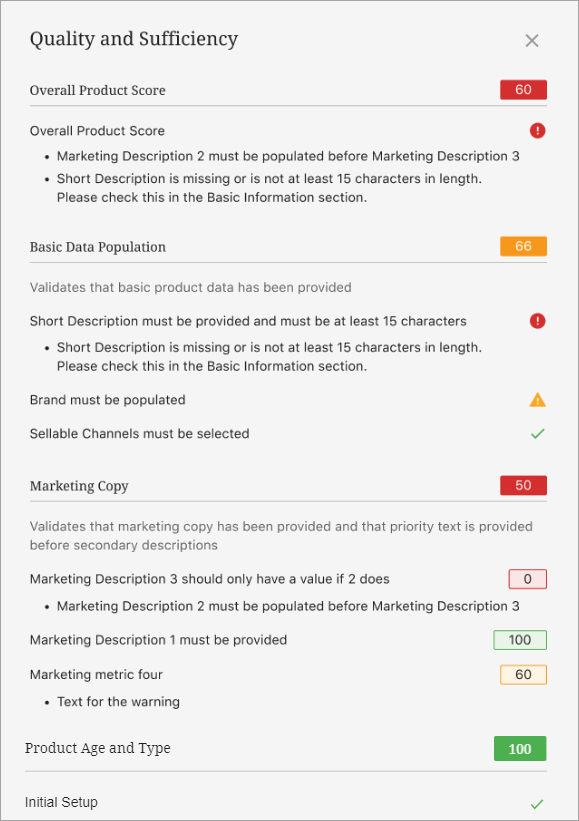
The numbers in this example Sufficiency Panel correspond to the information below the image.
-
The names of the four sufficiencies are: 'Overall Product Score', 'Basic Data Population,' 'Marketing Copy,' and 'Product Age and Type.'
-
For the 'Overall Product Score' sufficiency, the returned value is '60' which is the combined average of the metrics within the sufficiency. A business function can be added to the sufficiency's 'Business Function Calculation' parameter to generate a result other than the average.
-
Descriptive text for the 'Basic Data Population' sufficiency displays the contents of the Description text field within the 'Display Configuration' parameter in the sufficiency. If the 'Description' text field is left blank, no informative text is displayed.
-
For the 'Marketing Copy' sufficiency, a value for the 'Marketing Description 3' attribute is provided, but it should be blank since there is no 'Marketing Description 2' value. This metric has returned a score of '0.' The error message that accompanies the '0' returned value is configured to provide details as to why a specific value was returned.
-
If a metric is configured to display as a Boolean instead of a number, the value is returned as 'Error'.
Note: The colored backgrounds (green, yellow, red) of returned values, whether in the form of a Boolean or a number, are based on the severity levels set within the sufficiency.