A Web Service Endpoint receives request data and transmits response data. For more information on the Matching and Merging Web Service Endpoint, refer to the Configuring Match and Merge topic in the Matching, Linking, and Merging documentation.
Match and Merge integrates via the following calls:
-
SOAP - on Technical Documentation (available at [system]/sdk or from the Start Page), click the 'Soap API documentation' link, and click the STEP Match And Merge Web Services SOAP API link.
-
REST - on Technical Documentation (available at [system]/sdk or from the Start Page), click the link under the 'REST API V2' heading. Under the Entities section, click the POST button to find details and the 'Try it out' option for /entities/match-and-merge.
For example use cases, refer to the Use Case Appendix topic in the Solution Enablement: Customer & Supplier MDM documentation.
To access the Match and Merge Web Service endpoint for a given system, navigate to the following URL: [your system URL: port]/MatchingWS/matching.
Prerequisites
Create a web service endpoint as defined in the Web Service Endpoints topic.
Configure a STEP Match and Merge Web Service Endpoint
-
On the Web Service Endpoint object, open the STEP Match and Merge Web Service Endpoint Configuration section and verify the 'Web Service Endpoint Type' is set to 'STEP Match and Merge '. The type cannot be changed, if necessary, create a new web service endpoint. For other types of endpoints, refer to the configuration options defined in the Web Service Endpoints topic.
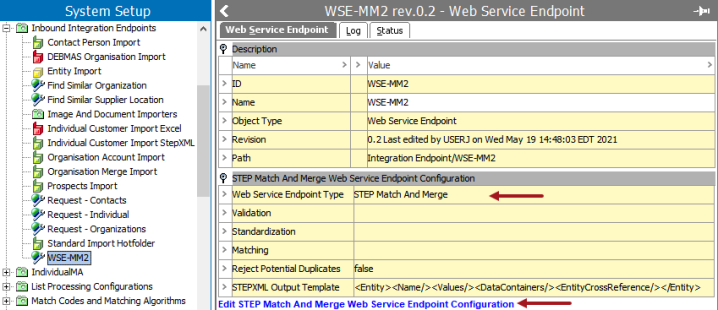
-
Click the 'Edit STEP Match and Merge Web Service Endpoint Configuration' link to configure as follows.
To modify a parameter:
-
Click the green plus button (
 ) to add a criterion (
) to add a criterion ( ).
). -
Click the ellipsis button (
 ) on a criterion to open the relevant selection dialog box. Make a selection, and click the Select button to continue.
) on a criterion to open the relevant selection dialog box. Make a selection, and click the Select button to continue. -
Click the X button (
 ) to delete a criterion.
) to delete a criterion.
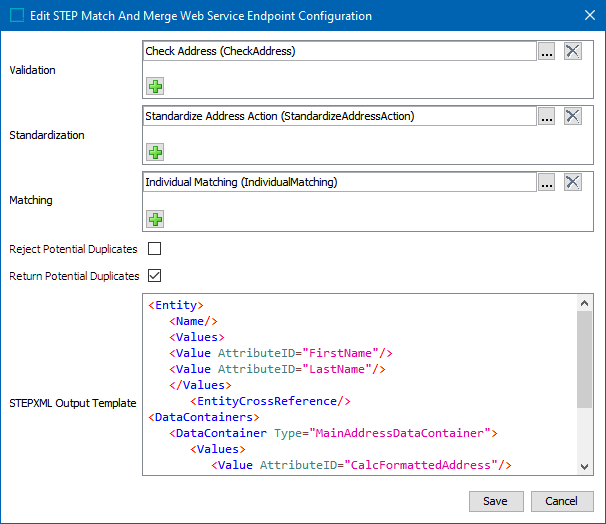
-
Validation - (optional) This parameter is constrained by business conditions that limit what data is matched. If the data does not conform to any validation criteria denoted, the record is rejected. These operations result in true or false. Refer to the Business Conditions and Contexts section below. For more information, refer to the Business Conditions topic in the Business Rules documentation.
A validation business condition allows the Web Service Endpoint to do early rejection of incoming requests. If the business condition fails the record, the record is never matched in the system. For example, rejecting an incoming business-to-business customer record that does not specify the customer's legal name.
Click the plus button (
 ) to add a business condition. Click the ellipsis button (
) to add a business condition. Click the ellipsis button ( ) for the selector to display the available business conditions, click a condition, and click the Select button. Repeat this step to add as many business conditions as needed.
) for the selector to display the available business conditions, click a condition, and click the Select button. Repeat this step to add as many business conditions as needed. -
Standardization - (optional) This parameter is constrained by business actions that make the data being matched conform to a set standard format. For more information, refer to the Business Actions in the Business Rules documentation.
Important: Standardization business actions allow the Web Service Endpoint to enhance and enrich the incoming data before matching. For example, using Address Standardization before running the match algorithm.
Click the plus button (
 ) to add a business action. Click the ellipsis button (
) to add a business action. Click the ellipsis button ( ) for the selector to display the available business actions, click an action, and click the Select button. Repeat this step to add as many business actions as needed.
) for the selector to display the available business actions, click an action, and click the Select button. Repeat this step to add as many business actions as needed. -
Matching - (required) This parameter is where a matching algorithm is set for the records that will be compared. In cases with different object types, there may be multiple matching algorithms. For more information, refer to the Configuring Matching Algorithms topic in the Matching, Linking, and Merging documentation.
Match and Merge is based on a matching algorithm. The matching algorithm could be the one used for import, but it is often a good idea to build a separate dedicated algorithm for match and merge.
Click the ellipsis button (
 ) for the selector to display the available matching algorithms, click an algorithm, and click the Select button. Only one algorithm can be assigned to a Match and Merge Web Service Endpoint.
) for the selector to display the available matching algorithms, click an algorithm, and click the Select button. Only one algorithm can be assigned to a Match and Merge Web Service Endpoint. -
Reject Potential Duplicates - (optional) When checked, this parameter automatically rejects potentially duplicated records instead of creating a clerical review task. For example, the match score on an imported record that would normally result in the creation of a clerical review task is instead automatically rejected when the matching algorithm identifies similar records.
Incoming records that score above the auto threshold, or that are matched by STEP ID or source record ID are still accepted as updates.
Incoming records that score below the clerical review threshold still create new records. For more information, refer to the Match and Merge topic in the Matching, Linking, and Merging documentation.
-
Return Potential Duplicates - (optional) When checked, if a creating entity encounters a duplicate, the response XML returns the potential duplicate in the output. When unchecked, no potential duplicates are returned. This box is checked by default.
-
STEPXML Output Template - (required) The output template is an Advanced STEPXML structure that populates and filters the STEP data in the response. The <Entity> tag must be the highest-level tag in the output template. A default template is displayed and can be edited if you require different data from STEP. Refer to the Match Advanced STEPXML Output Template section below.
-
Click the Save button.
-
Continue configuration and validation as defined in the Configuring Match and Merge topic of the Matching, Linking, and Merging documentation.
Business Conditions and Contexts
When sending a web service request, the request includes the current context. This request is sent to STEP and STEP returns a value with the context language included. If the 'Evaluate JavaScript Business Condition' fails, the included context signals which translation of the business condition message to include.
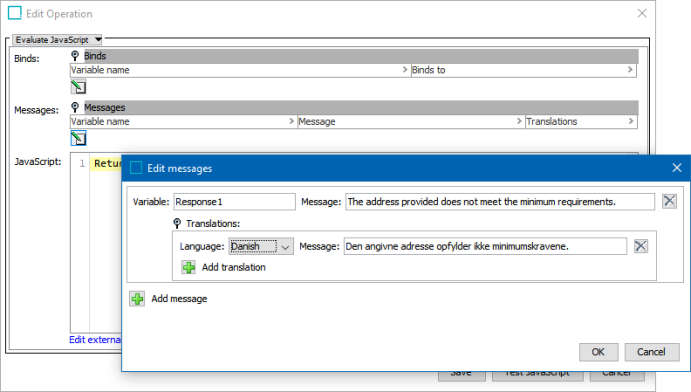
For more information, refer to the Business Condition: Evaluate JavaScript topic in the Business Rules documentation.
Match Advanced STEPXML Output Template
The following is an example output template for a Match solution:
<Entity>
<Name/>
<Values>
<Value AttributeID="IndLastName"/>
<Value AttributeID="IndFirstName"/>
</Values>
<DataContainers>
<MultiDataContainer Type="ContEmailDataContainer"/>
<DataContainer Type="AddrMainAddressDataContainer"/>
</DataContainers>
</Entity> The XML template must contain a complexType 'EntityType' as defined in the STEPXML XSD.
To review the complexType:
-
Open the STEP SDK and API documentation from Technical Documentation accessible at [system]/sdk or from the Resources section of the system's Start Page
-
Under the STEPXML heading, click the html link.

-
At the top, under the Namespaces heading, click the /step/outputtemplate link and scroll down to select the EntityType link from the complexTypes list.
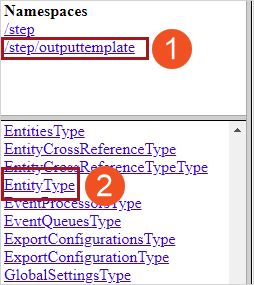
Refer to the following topics for more information:
-
On the Advanced STEP XML - STEPXML Tags and Examples topic in the Data Exchange documentation.
-
On how to use the Advanced STEPXML output template - Advanced STEPXML Format topic in the Data Exchange documentation.
Error Handling
The Web Service handles each record individually in a request. If any error occurs while processing, the individual record is skipped, and the service moves on to process the next record. An example would be:
-
M&M Web Service import of record A, B, and C in same request.
-
Record A processed successfully.
-
Record B processing failed.
-
Record C processed successfully.
In the Web Service response result for record A and C, status is ‘Processed’. Result for record B is status ‘Failed’.