A Web Service Endpoint receives request data and transmits response data. For more information on the Find Similar Web Service Endpoint, refer to the Find Similar in RESTv2 API topic of the 'Find Similar' section of the Matching, Linking, and Merging documentation.
For example use cases, refer to the Use Case Appendix topic in the Solution Enablement: Customer & Supplier MDM documentation.
Prerequisites
Create a web service endpoint as defined in the Web Service Endpoints topic.
Configure a STEP Find Similar Web Service Endpoint
-
On the Web Service Endpoint object, open the STEP Find Similar Web Service Endpoint Configuration section and verify the 'Web Service Endpoint Type' is set to 'STEP Find Similar'. The type cannot be changed, if necessary, create a new web service endpoint. For other types of endpoints, refer to the configuration options defined in the Web Service Endpoints topic.
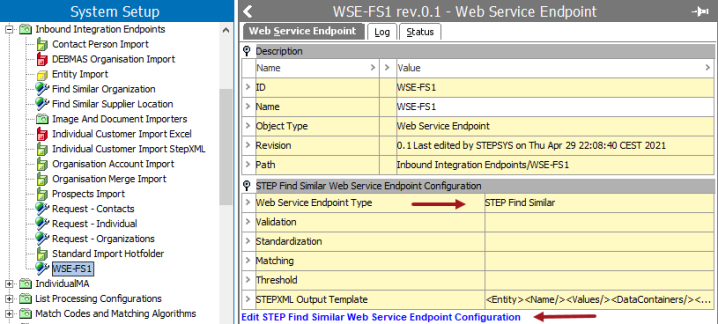
-
Click the 'Edit STEP Find Similar Web Service Endpoint Configuration' link to configure as follows:
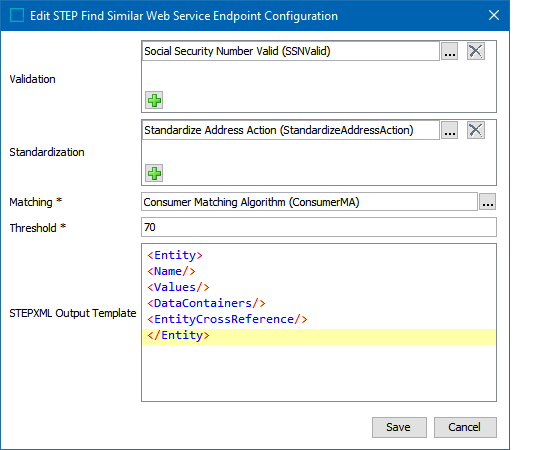
-
Validation - click the plus button (
 ) to add a business condition. Click the ellipsis button (
) to add a business condition. Click the ellipsis button ( ) for the selector to display the available business conditions, click a condition, and click the Select button. Repeat this step to add as many business conditions as needed.
) for the selector to display the available business conditions, click a condition, and click the Select button. Repeat this step to add as many business conditions as needed.A validation business condition allows the Web Service Endpoint to do early rejection of incoming requests. If the business condition fails the record, the record is never matched in the system. For example, rejecting an incoming business-to-business customer record that does not specify the customer's legal name.
-
Standardization - click the plus button (
 ) to add a business action. Click the ellipsis button (
) to add a business action. Click the ellipsis button ( ) for the selector to display the available business actions, click an action, and click the Select button. Repeat this step to add as many business actions as needed.
) for the selector to display the available business actions, click an action, and click the Select button. Repeat this step to add as many business actions as needed.Standardization business actions allow the Web Service Endpoint to enhance and enrich the incoming data before matching. For example, using Address Standardization before running the match algorithm.
-
Matching - (required) click the ellipsis button (
 ) for the selector to display the available matching algorithms, click an algorithm, and click the Select button. Only one algorithm can be assigned to a Find Similar Web Service Endpoint.
) for the selector to display the available matching algorithms, click an algorithm, and click the Select button. Only one algorithm can be assigned to a Find Similar Web Service Endpoint.Find Similar is a search based on a matching algorithm. The matching algorithm could be the one used for import, but it is often a good idea to build a separate dedicated algorithm for find similar.
-
Threshold - (required) add the search threshold for potential duplicates. Set the match threshold for records that should be returned to the caller.
The Auto Threshold and the Clerical Review Threshold defined in the matching algorithm do not apply to the Find Similar endpoint. If the search threshold is 70, only records that match the supplied values with a score of 70 or above will be returned in the response. For more information, refer to the Configuring Matching Algorithms topic in the Matching, Linking, and Merging documentation.
-
STEPXML Output Template - decides how the entities returned by the web service are populated. A default template is displayed but can be edited if you require different data from STEP. For more information, refer to the STEPXML Format topic.
-
Click the Save button.
-
Continue configuration and validation as defined in the Find Similar Web Services topic of the Matching, Linking, and Merging documentation.
Important: Find Similar requires a valid Parent ID be supplied either in a web service request or configured as a Golden Record Root on the Matching Algorithm. For more information on configuring the Golden Record Root, refer to the Configuring Merge Golden Record Match Action topic in the Matching, Linking, and Merging documentation.