The PDX (Product Data Exchange) delivery method is only available in OIEPs and is the recommended delivery method for use with PDX. STEP sends data to the PDX platform via the default PDX Outbound Integration Endpoint and the API.
Important: For environments using Product Data Exchange (PDX), configuration is required on your PDX system to implement AWS for asset delivery and/or AWS encryption. Contact Stibo Systems for information.
Note: Prior to Update 2025.2, this 'PDX' option was named 'Product Data Exchange 2' and the 'PDX (deprecated)' option was named 'Product Data Exchange'. The '(deprecated)' option is scheduled to be removed in a future update.
For additional information on PDX, refer to the Product Data Exchange topic within the Data Integration documentation, or contact Stibo Systems.
In an OIEP, the delivery method is displayed on the Configuration tab of the editor in the Delivery Method section.
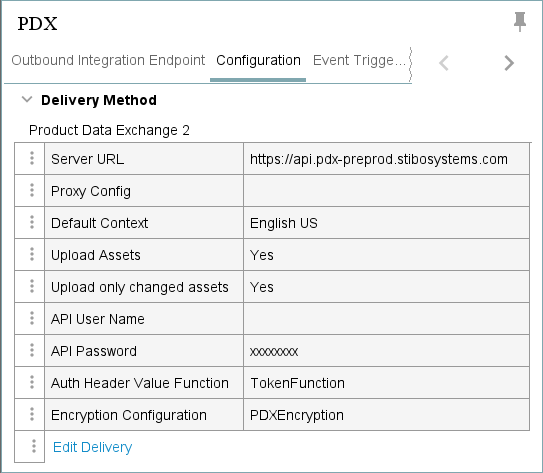
Prerequisites
The PDX.Url property determines the PDX environments eligible in the OIEP configuration of the delivery method. Two PDX environments are relevant to this setting:
-
PDX Production (https://api.pdx.stibosystems.com)
-
PDX Pre-production (https://api.pdx-preprod.stibosystems.com)
General setup will include one account on the Production environment, which processes and syndicates live data, while multiple non-production accounts / clients may exist on the Pre-production environment. In the image below, STEP environments are in the column on the left, and those on the right represent PDX environments with PDX accounts.
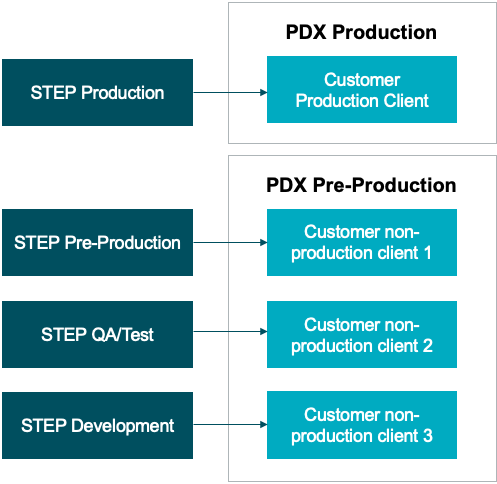
Note: Changes to the PDX properties outlined below are implemented when the server is restarted.
The properties required for the STEP Production environment specify the PDX Production environment (containing the customer’s production account / client) as the valid target of the PDX OIEP configured. If necessary, submit a ticket to the Stibo Systems Service Portal requesting to populate the PDX.Url property.
To ensure product information maintained in all the contexts selected for syndication in the PDX OIEP setup can be transferred, submit a ticket to the Stibo Systems Service Portal requesting to set the PDXDelivery2.LocaleChecking property to ‘false’.
- Determine the API user name and password. This will be required on the Edit Delivery Configuration dialog.
- Perform additional configuration required in the OIEP as laid out in the Setting Up the PDX OIEP topic in the Data Integration documentation.
Encryption Setting Prerequisites
Amazon Web Services (AWS) Key Management Service (KMS) encryption is optionally available for both data and assets in a PDX integration.
All encryption functionality is defined by four dynamic properties. The [Dynamic] placeholder text in each property is replaced with same text to identify the purpose of the encryption properties and associate them with each other. The replacement text will be displayed in the 'Encryption Config' parameter on the GIEP configuration dialog and the 'Encryption Configuration' parameter on the 'PDX' delivery method on an OIEP.
If necessary, submit a ticket to the Stibo Systems Service Portal requesting to populate the following properties:
-
EncryptedMessage.[Dynamic].AWSKMS.AccessKeyID
For example: EncryptedMessage.PDXEncryption.AWSKMS.AccessKeyID=AKIAXF2WQ7KV6UXGGVZG
-
EncryptedMessage.[Dynamic].AWSKMS.AccessKeySecret
For example: EncryptedMessage.PDXEncryption.AWSKMS.AccessKeySecret=I5RN/lmxU5GG+iEJ9qibfDqJYf//S3SsF/cLCF1G
-
EncryptedMessage.[Dynamic].AWSKMS.KeyArn
For example: EncryptedMessage.PDXEncryption.AWSKMS.KeyArn=arn:aws:kms:eu-west-1:493565835888:alias/PDX-Key
-
EncryptedMessage.[Dynamic].PluginID
For example: EncryptedMessage.PDXEncryption.PluginID=AWSKMS
Important: AWSKMS is the only valid value for the PluginID property. Setting this required property associates it with the other properties that share the same dynamic value.
Configuration
For information on a parameter, hover over the parameter field to display help text.
-
On the Configuration tab of the OIEP, in the Delivery Method section, click the Edit Delivery link to display the 'Edit Delivery Configuration' dialog.
-
For the Select Delivery Method parameter, choose PDX.
The following parameters are valid for all authentication methods.
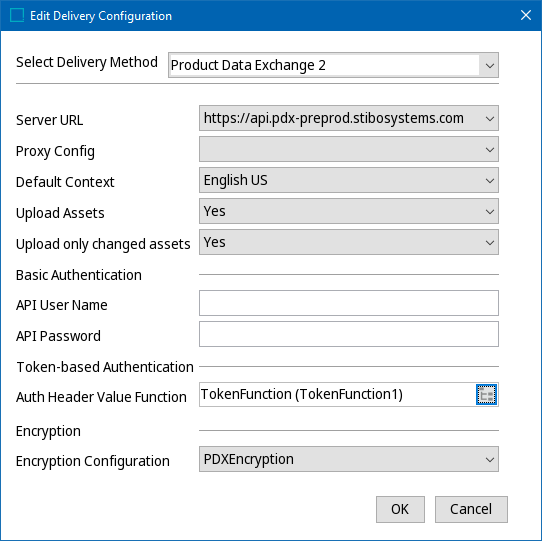
-
Server URL - Select the appropriate target PDX environment.
-
Proxy Config - For on-premises systems, if the delivery connection must first pass through a proxy server with its own login requirement and an HTTP Proxy has been configured, choose it from dropdown list. For more information on how to configure a proxy, refer to the HTTP Proxy Configurations topic in the Data Exchange documentation.
-
Default Context - Specify which of the contexts included in the OIEP configuration is the default. The data in this context is used to populate the default language layer in PDX. The STEP Name in this default context will be the name of the master data product in PDX since the STEP Name in PDX does not have language layers.
Important: Channel assignment rules in PDX are evaluated based on the values available in the default language layer.
-
Upload Assets - determine the appropriate setting based on how you transfer assets to PDX.
-
Set to 'Yes' to send assets by the delivery method. 'Yes' is not allowed when using encryption (defined below).
-
Set to 'No' to exclude asset binary content, while still sending asset metadata. 'No' is required to use encryption (defined below).
-
-
Upload only changed assets - This parameter is only effective when the Upload Assets parameter is set to 'Yes'.
-
Set to 'Yes' to only include referenced asset objects where either the attribute values or the asset content has changed.
-
Set to 'No' to upload all existing assets.
-
-
The Basic Authentication section is required for API access via user name and password:
-
API User Name - Enter the API user name of a PDX user associated with a relevant account on the targeted environment.
-
API Password - Enter the API password of a PDX user associated with a relevant account on the targeted environment.
-
-
The Token-based Authentication section is required for token access via OAuth 2.0 authorization protocol:
-
Auth Header Value Function - Select a business function that produces the required authentication headers. For general information about business functions, refer to the Business Functions topic in the Business Rules documentation. For examples using basic authentication or proxy, refer to the Token-based Authentication Function Example section below.
-
-
The Encryption section is required for encrypting data (not assets) output to PDX.
Important: The 'Upload Assets' parameter (above) must be set to 'No' when encryption is used on this delivery method. If encryption is required for assets, use the Asset Publisher as defined in the Digital Assets documentation.
-
Encryption Configuration - If necessary, select an encryption option from those defined in the Encryption Setting Prerequisites section above.
-
-
Click the OK button to save the delivery method.