The Asset Publisher solution is for cloud storage setups and encompasses an Asset Publisher event processor plugin that offers many of the same options as the traditional Asset Push functionality and can be configured to publish asset content directly to cloud storage. This plugin connects directly to the cloud storage option via a gateway integration endpoint (GIEP). Additionally, to support this solution, a Clear Value bulk update allows for clearing values across one or all contexts.
Traditional Asset Push functionality for synchronizing potentially converted asset content to a file system requires a running Java process (sidecar) on the target system side. This solution is not viable when trying to publish asset content to cloud storage, i.e., Amazon Web Service (AWS) S3 / Azure Blob Storage / Google Cloud Storage. However, users should be familiar with Asset Push functionality prior to configuring and using the Asset Publisher solution. More information can be found in the Asset Push section of the documentation.
Important: Asset Publisher is not a replacement for Asset Push. Asset Push allows you to integrate your assets with different file storage options (if the required sidecar application can be installed), while Asset Publisher only integrates with the cloud storage options listed above.
A simple integration example is shown below:
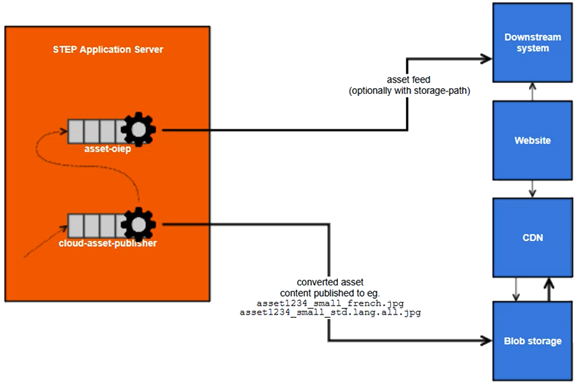
Important: For environments using Product Data Exchange (PDX), configuration is required on your PDX system to implement AWS for asset delivery and/or AWS encryption. Contact Stibo Systems for information.
Enabling Asset Publisher
You need a valid storage provider account before starting these steps.
Depending on your configuration, these assets will be automatically exported whenever an object is approved, ensuring that the assets in storage are always updated with the latest versions of the assets from the central STEP database. Considering the potentially large size of the assets being exported, this method is favorable over manually publishing assets in bulk.
-
Create a Gateway Integration Endpoint (GIEP) or multiple endpoints. Step-by-step details are located in the Configuring a Gateway Integration Endpoint topic in the Data Exchange documentation.
As explained in the GIEP topics linked below, you need a valid third-party account for the gateway.
-
Create an Event Processor using the Asset Publisher processor. Details for setup and an example of a successful execution of the process are in the Asset Publisher Processing Plugin Parameters and Triggers topic within the System Setup documentation.
-
Export assets to your storage option.