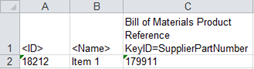Product references can be exported when they reference products, classifications, or entities. Product references can be mapped via their ID or a unique key. Each selected product reference is extracted into a separate field in the output.
The Aspect option is available for Product References and allows a variety of data on the product reference to be exported.
The user interface for the mapping step of the Export Manager tool and the outbound integration endpoint tool are not exactly the same. For Export Manager, mapping is described in the Export Manager - Map Data topic. For OIEPs, mapping is handled in the Output Templates section under the Format parameter as described in the OIEP - Event-Based - Output Templates Section topic or the OIEP - Select Objects - Output Templates Section topic.
For more information about the additional wizard steps, refer to the Creating a Data Export topic or the Creating an Outbound Integration Endpoint topic.
After mapping, most output options can be altered using transformations. For more information, refer to the Outbound Map Data - Transform topic.
- Select the data to be exported for the output tool. For more information, refer to the Data Exchange topic.
- On the Map Data step, in the left panel, expand Product References, and then select the preferred reference type from the list of those available in your system.
Note: For an OIEP, you must first select 'Product' from the dropdown at the top of the Mapping tab.
- In the right panel, click the right arrow button (
 ) to add the selected reference type.
) to add the selected reference type.
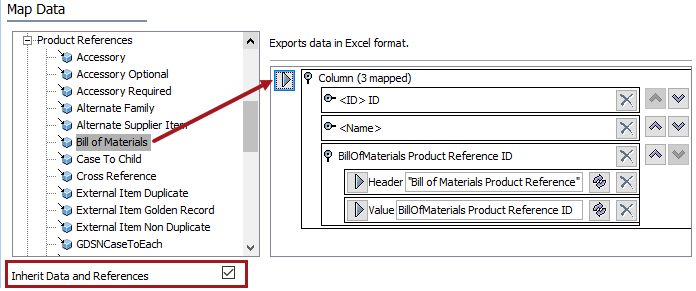
- Set the Inherit Data and References option. Inherited depth, context, and qualifiers are considered on references.
- If checked, inherited data and references are included in the export.
- If unchecked, inherited data and references is not included in the export.
For information on inheritance, refer to the Inherit Data and References - Data Source Outbound topic.
- If needed, change the reference Value Aspect to output data other than the reference ID. For details on the options, refer to the Aspect - Transform Outbound topic.
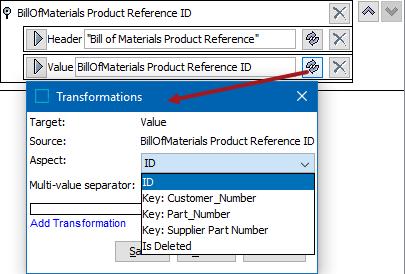
- Open the asset reference section to display the Header and Value elements.
- Click the transformation button (
 ) for the Header or for the Value element to display the Transformations dialog and the Aspects parameter.
) for the Header or for the Value element to display the Transformations dialog and the Aspects parameter. - Click the Aspect dropdown to display and select an option.
- Click the Save button to apply any aspect changes.
- Click the transformation button (
 ) to apply any transformations necessary to change the output without changing the original data. Refer to the Outbound Map Data - Transform topic for details.
) to apply any transformations necessary to change the output without changing the original data. Refer to the Outbound Map Data - Transform topic for details. - Complete any additional mappings and initiate the export.
Results
The following output is generated using the mapping shown above. The file includes the ID of the object selected for export, the name of that object, and the selected product reference type ID, as well as values for the object.
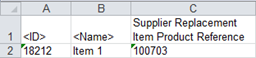
When product-to-product references exist for the exported object, a column is output for each product reference type ID, as well as the value for the reference type, as shown below. Multiple references for the same reference type are output in a semi-colon-separated list, as shown below.
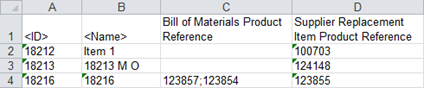
When the transformation Aspect parameter is used and a Key is selected to identify a reference type, the output includes the key in the reference type column, as shown below.