The option to map a Product Classification Link is only available when the object super type selected for the export is Product.
When mapping a Product Classification Link, users can include or exclude inherited references.

The user interface for the mapping step of the Export Manager tool and the outbound integration endpoint tool are not exactly the same. For Export Manager, mapping is described in the Export Manager - Map Data topic. For OIEPs, mapping is handled in the Output Templates section under the Format parameter as described in the OIEP - Event-Based - Output Templates Section topic or the OIEP - Select Objects - Output Templates Section topic.
For more information about the additional wizard steps, refer to the Creating a Data Export topic or the Creating an Outbound Integration Endpoint topic.
After mapping, most output options can be altered using transformations. For more information, refer to the Outbound Map Data - Transform topic.
Mapping Product Classification Links
- Select the data to be exported for the output tool. For more information, refer to the Data Exchange topic.
- On the Map Data step, in the left panel, expand Product Classification Links, and select one or more product classification link types.
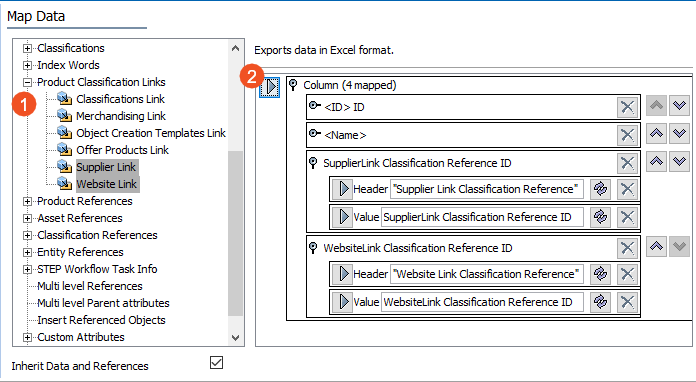
- Click the right arrow button in the right panel to add the selected product classification link type as a column.
- Set the Inherit Data and References option. Inherited depth, context, and qualifiers are considered on references.
- If checked, inherited data and references are included in the export.
- If unchecked, inherited data and references is not included in the export.
For information on inheritance, refer to the Inherit Data and References - Data Source Outbound topic.
- Click the Transformation button (
 ) to apply any transformations, which can change the output without changing the original data. Refer to the Outbound Map Data - Transform topic.
) to apply any transformations, which can change the output without changing the original data. Refer to the Outbound Map Data - Transform topic. - Complete any additional mappings and initiate the export.
Results
The output includes the product classification link type name as a header and the ID for each row.
When the product references multiple product classification links, the product classification link IDs are displayed in a semi-colon separated list.
