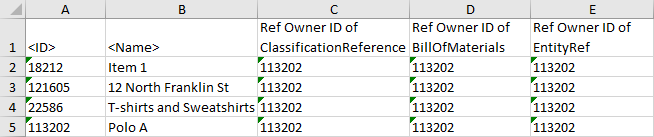The 'Insert Referenced Objects' data source exports all objects referenced from the selected reference type before the object that is selected to be exported. The column added by this mapping contains the ID of the owner of the reference to display the objects belong together.
This option can be used to export objects referenced from asset references, product references, classification references, and entity references. All the reference types from the System Setup > Reference Types except Link Types are available for export with this option.
The user interface for the mapping step of the Export Manager tool and the outbound integration endpoint tool are not exactly the same. For Export Manager, mapping is described in the Export Manager - Map Data topic. For OIEPs, mapping is handled in the Output Templates section under the Format parameter as described in the OIEP - Event-Based - Output Templates Section topic or the OIEP - Select Objects - Output Templates Section topic.
For more information about the additional wizard steps, refer to the Creating a Data Export topic or the Creating an Outbound Integration Endpoint topic.
After mapping, most output options can be altered using transformations. For more information, refer to the Outbound Map Data - Transform topic.
Mapping Insert Referenced Object
Examples of a variety of exports are included in the Results section below.
- Select the data to be exported for the output tool. For more information, refer to the Data Exchange topic.
- On the Map Data step, in the left panel, select Insert Referenced Object, click the right arrow button (
 ) in the right panel, select the desired reference type, and click the Select button.
) in the right panel, select the desired reference type, and click the Select button.
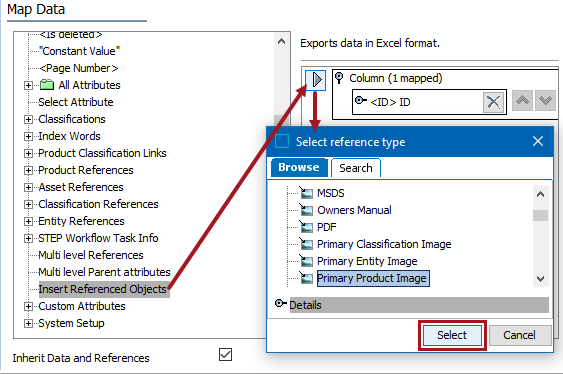
- Check the Inherit Data and References option. Inherited depth, context, and qualifiers are considered on references.
- If checked, inherited data and references are included in the export.
- If unchecked, inherited data and references is not included in the export.
For information on inheritance, refer to the Inherit Data and References - Data Source Outbound topic.
- Apply any transformations, which can change the output without changing the original data. For example, exporting the asset reference type name as a header and asset name as the value. Refer to the Aspect - Transform Outbound topic. Example outputs are included in the Results section below.
- Complete any additional mappings and initiate the export.
In this example of Asset References, the product being exported has three references to images:
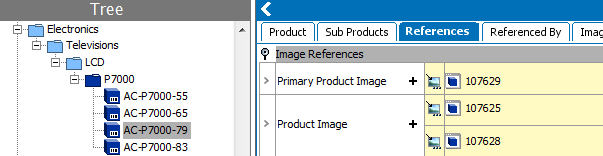
Using the 'Insert Referenced Objects' option, the export shows the product ID once under the <ID> column and again for each of the two Ref Owner ID columns.
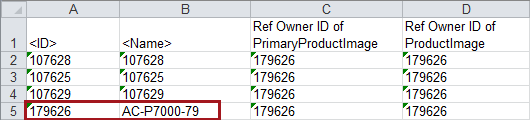
In this example, the product being exported has a Classification Reference of type 'Class2Class', a Product Reference of type 'Bill of Materials', and an Entity Reference of type 'EntityRef.'
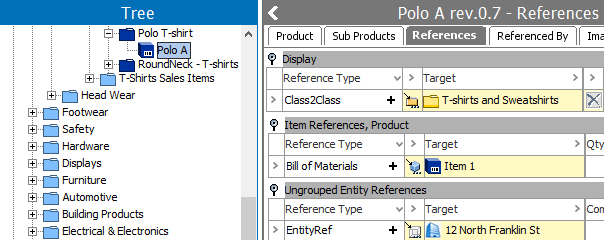
Using the 'Insert Referenced Objects' option, the export shows the product ID once under the <ID> column and again for each of the three Ref Owner ID columns.